Input selection, Selecting an input, Muting an input – Extron Electronics MGP Pro Series User Guide User Manual
Page 22: Menus, configuration, and adjustments, Menu system overview, Selecting an input muting an input, Information, and your selections (see, Menus, configuration, And adjustments, Menus, configuration, and
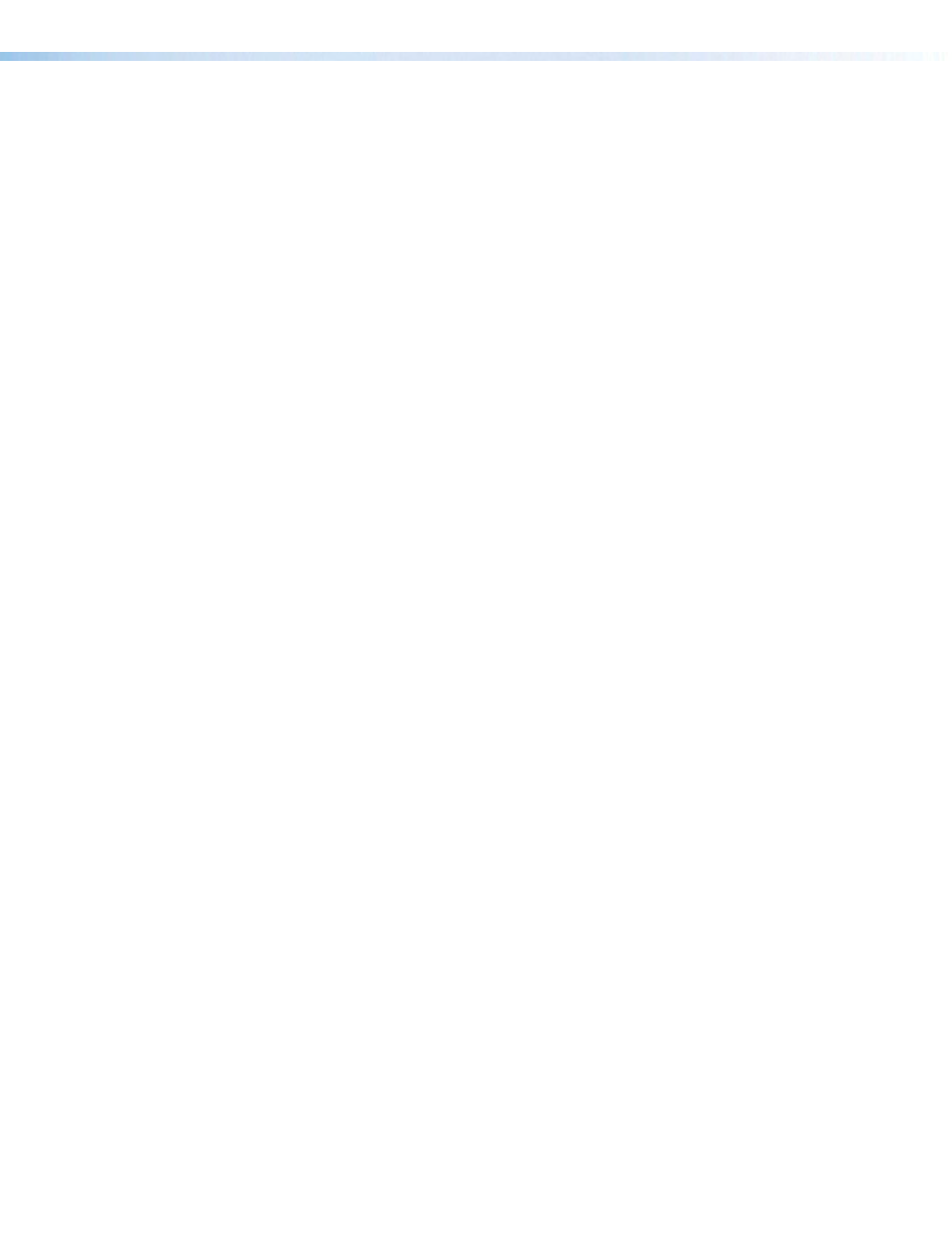
MGP Pro Series • Operation
16
Input Selection
The MGP Pro front panel contains a set of four input buttons that enable you to select RGB,
HD component video, S-video, or composite video inputs for windows 1 through 4. On DI
and 3G-SDI models, these buttons can select the HDMI or SDI input.
The front panel also contains 15 virtual input buttons that enable you to select only
component video, S-video, or composite video inputs.
Selecting an Input
Before you can select an input, you must first select a window, as follows:
1.
Press the Window Select button for the window in which you want the input to be
displayed.
2.
Press the button for the input you want to display.
For example:
If you have a computer connected to input 1 and you want to display
the computer output in window 4, press Window Select button 4, then press input
button 1.
Muting an Input
To mute the currently selected input (turn off its signal and close the window on the display),
press its Input button again. The button backlight blinks continuously, which indicates that
the input is muted.
When an input is muted or unmuted, the currently selected transition effect (cut, wipe, or
dissolve), if any, is used to close or open the window on the output display (see
on page 25 for information on transition effects).
To unmute the input, press its button again. The button backlight stops flashing and returns
to a steady light.
Menus, Configuration, and Adjustments
The MGP Pro menus enable you to configure the processor. The menu navigation buttons
(Menu and Next) are located below and to the left of the LCD screen. Press these buttons to
cycle through the available menu and submenu options.
Menu System Overview
The MGP Pro menu system consists of a main menu with nine options (menus). Each of
these nine menus has a set of submenus, which enable you to make desired adjustments
(see the Main Menu Flow diagram in
on page 18).
Using the menus
Access the different levels of menus by pressing the
Menu and Next buttons and turning
the Adjust knobs as follows:
1.
Main menu access — To access the main menu, press the Menu (left) button, located
below and to the left of the LCD screen. The first main menu option (
Auto
Image
) is
displayed on the screen.
2.
Main menu options (menus) — By repeatedly pressing the Menu button, you cycle
through the main menu options. Press the Menu button repeatedly until the desired
menu is displayed.
