Extron Electronics MGP Pro Series User Guide User Manual
Page 109
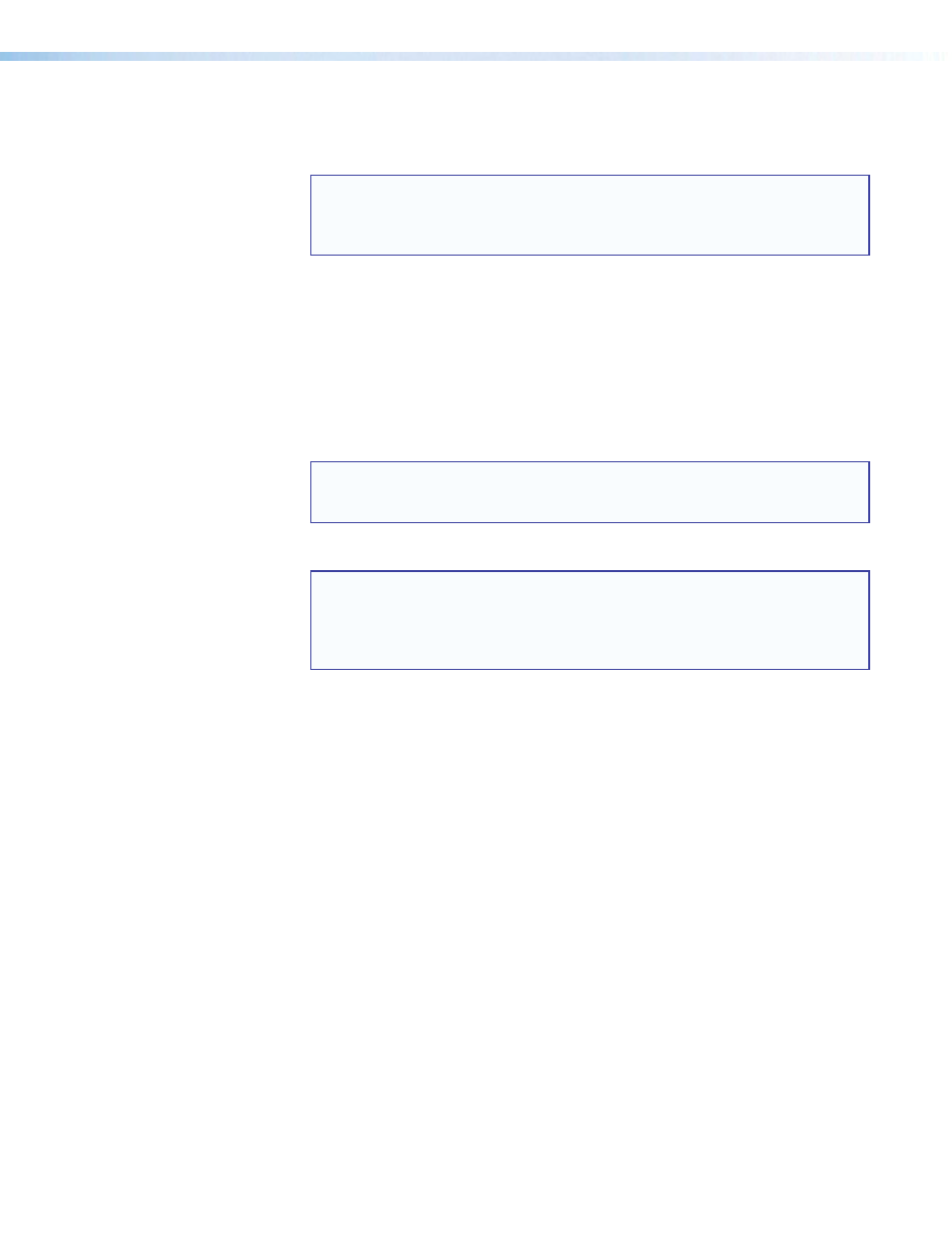
MGP Pro Series • Special Applications 103
c.
If it has not yet been selected, set the background of the second and third MGPs to
HDMI
Background
. When you do this, these two units set their output rates to the
HDMI background rate.
NOTE: The live background rate remains in effect, even when the background
is not set for
Live
Background
. This prevents any image scrambling on the
display when the system is switching between the live background source and
other background images or colors.
4.
Configure the windows on all the MGPs as follows:
a.
Mute the windows on the second and third MGPs to view the windows on the first
MGP Pro only.
b.
Set the size and position of the four windows on the first MGP Pro, either manually
or by selecting a window preset.
c.
Save the configuration for the first MGP Pro as a window preset, for future use.
d.
Unmute the windows for the second MGP Pro in the chain and configure them as
desired. Save this window configuration as a preset.
NOTE: The default presets provided with the MGP Pro have no background
selected. For the second and third MGPs in the chain, you must select
Live
Background
as the background.
e.
Repeat step
d for the third MGP Pro if appropriate.
NOTE: It is recommended that you save the window configurations on the
second and third MGPs with the same preset number. This is required if you
are using the Preset Selector software for both MGPs, because the Preset
Selector recalls the same preset number for all MGPs that have been added to
it.
See the MGP Series Control Program help file for information on using the Preset Selector.
