Extron Electronics IN1608 MA User Guide User Manual
Page 97
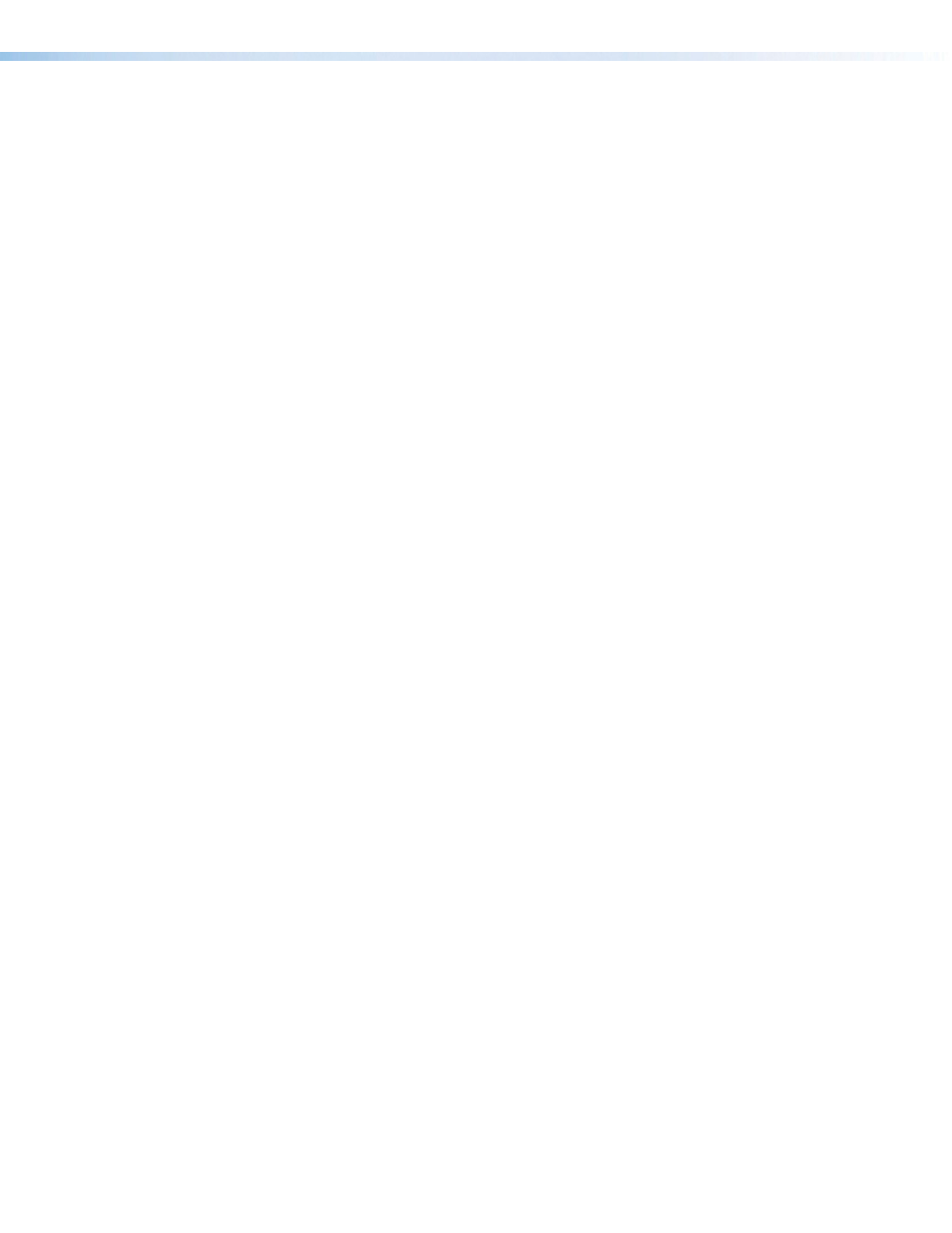
IN1606 and IN1608 Series Scaling Presentation Switcher • Internal Web Pages
91
OSD Input Information panel
1.
To display input information on the OSD after input selection, select the
Enable On
Screen Display (OSD)
check box.
2.
In the
Duration On Screen
field, enter a value or click the
Up
or
Down
arrow button to
set a duration the information is displayed on the OSD menu. The default value is 3.
Auto Switch panel
Auto switch mode automatically switches inputs based on detected input signals.
1.
Select the
Enable Auto Switch
check box to enable auto switch mode.
2.
Click the radio button of the desired type of auto switch mode from the following:
•
Priority to the highest active input number
— Automatically switches
the input to the highest numbered active input.
•
Priority to the lowest active input number
— Automatically switches the
input to the lowest numbered active input.
HDCP Notification panel
HDCP notification indicates when HDCP content restrictions prevent a video signal from
passing.
•
Black
— Displays a black or muted screen when an encrypted source is sent to a
display that is not HDCP-compliant.
•
Green
— Displays a green screen when an encrypted source is displayed on a sink that
is not HDCP-compliant (default).
Mute Video and Sync panel
Click the
Mute Video and Sync
button to mute the active video and disable sync on the
HDMI outputs.
