Quick setup submenu – Extron Electronics IN1608 MA User Guide User Manual
Page 23
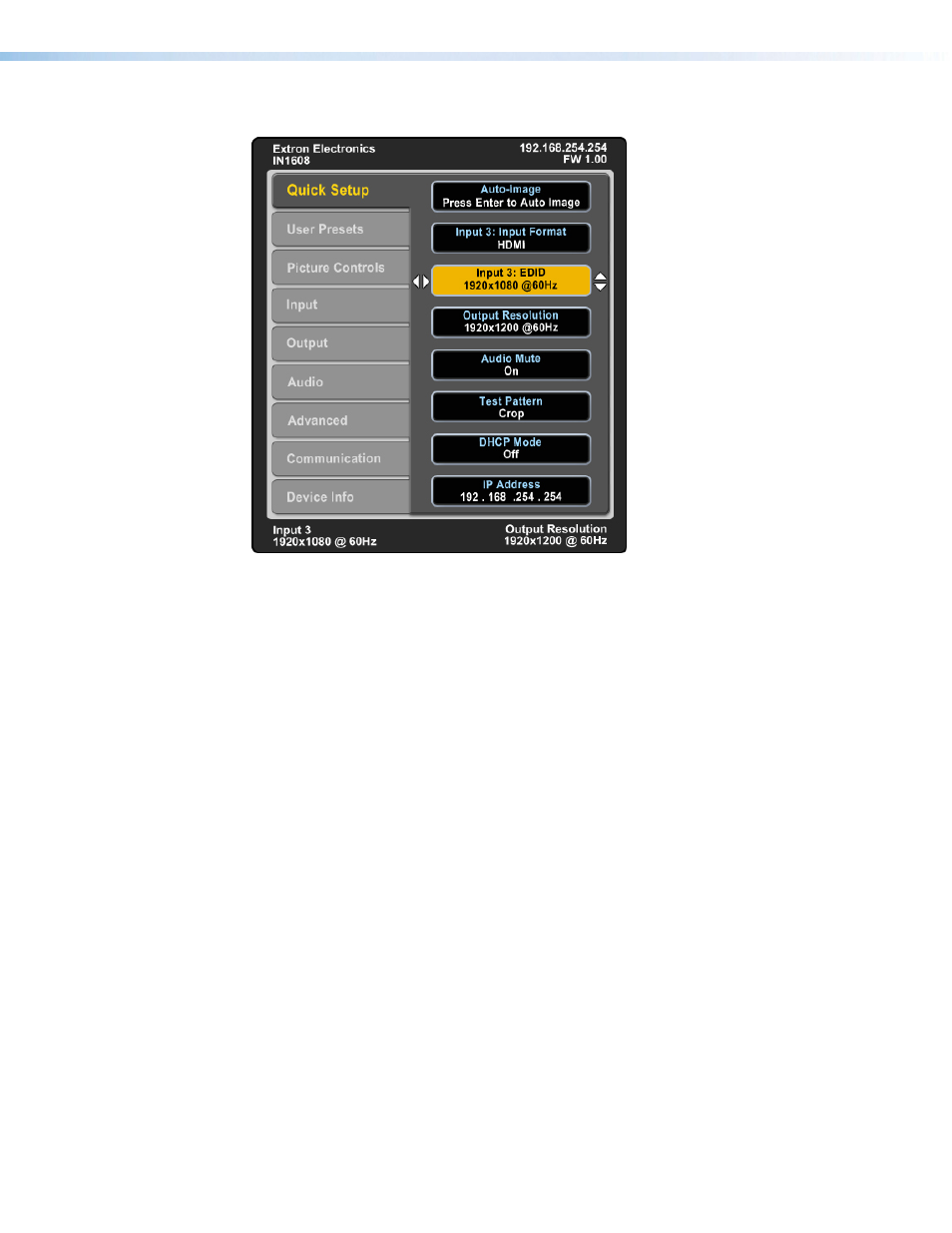
IN1606 and IN1608 Series Scaling Presentation Switcher • Operation
17
Quick Setup Submenu
Figure 13.
Quick Setup Submenu (IN1608)
The Quick Setup submenu allows quick access to common input, output, and
communication settings. This submenu contains the following submenu items:
Auto-Image — Press the Enter button to execute an Auto-Image on the current input (see
on page 20).
Input Format — Press the Navigation buttons to select the desired video input format (see
on page 21). The current input is displayed in the title of the submenu.
Input EDID — Press the Navigation buttons to select a discrete EDID or match the output
resolution (see
on page 21). The current input is displayed in the title of the submenu.
Output Resolution — Press the Navigation buttons to select from a list of output
resolutions and refresh rates (see
on page 23). There are eight custom options,
prefaced by C1 through C8. The default setting is 720p @ 60 Hz.
Audio Mute — Press the Navigation buttons to globally mute or unmute the audio.
Test Pattern — Press the Navigation buttons to select an available test pattern to display
or to turn a test pattern off (see
on page 25). The available test patterns are
Crop, Alternating Pixels, Color Bars, Grayscale, Blue Mode, and Audio Test Pattern (pink
noise). The default setting is Off.
DHCP — Press the Navigation buttons to enable or disable DHCP mode.
IP Address — Press the Left and Right buttons to change octets. Press the Up and Down
buttons to change the value of a selected octet.
