Extron Electronics IN1608 MA User Guide User Manual
Page 103
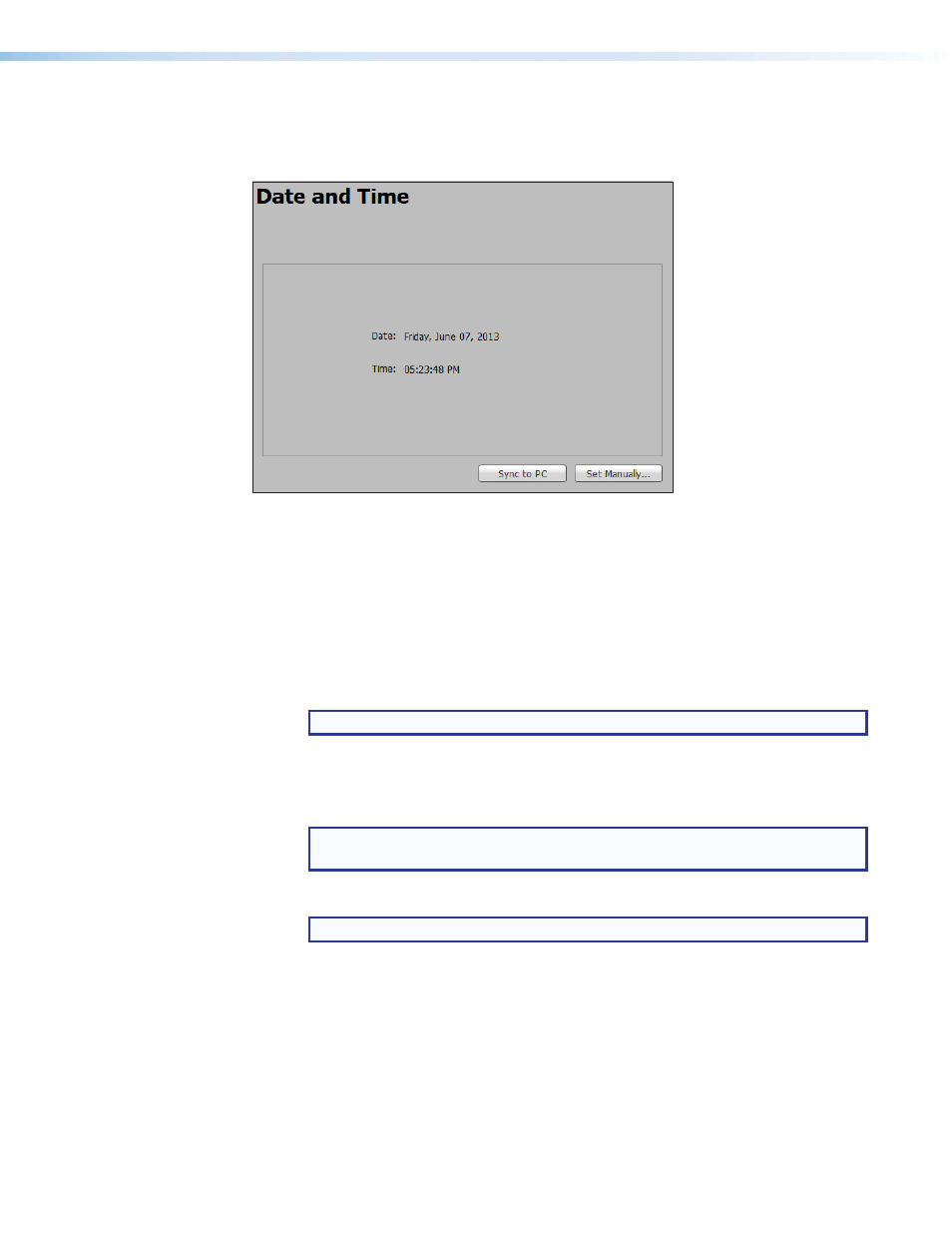
IN1606 and IN1608 Series Scaling Presentation Switcher • Internal Web Pages
97
Date and Time Page
The Date and Time page contains adjustable device date and time settings. Click the
Date
and Time
icon on the Global Navigation Bar to open the page.
Figure 61.
Date and Time Page
To automatically sync the date and time to a connected PC:
Click the
Sync to PC
button.
To manually set the date and time:
1.
Click the
Set Manually...
button. The Date and Time Settings window opens.
2.
Click the
Calendar
icon to open a calendar dialog box of selectable dates.
a.
Click the
Date Picker
button to the right of the month and year to open a table of
selectable months and years.
NOTE: Use the
Left
arrow or
Right
arrow button to view more years.
b.
Select the month and year.
c.
Click the
OK
button to accept the new settings or click the
Cancel
button to exit the
dialog box.
NOTE: Alternatively, click the
Previous Month
or
Next Month
button on the
far left and right of the month and year to cycle through dates.
d.
Select the day.
NOTE: Click the
Today
button to select the current day on the host device.
3.
Click outside the Calendar dialog box to save the selection.
4.
For the
Time
fields, enter a valid value in the various time fields or click the
Up
or
Down
arrow button to specify hours, minutes, and seconds.
5.
From the drop-down menu to the right of the
Seconds
field, select
AM
or
PM
.
6.
Click the
Apply
button.
