Input submenu, Auto-image – Extron Electronics IN1608 MA User Guide User Manual
Page 26
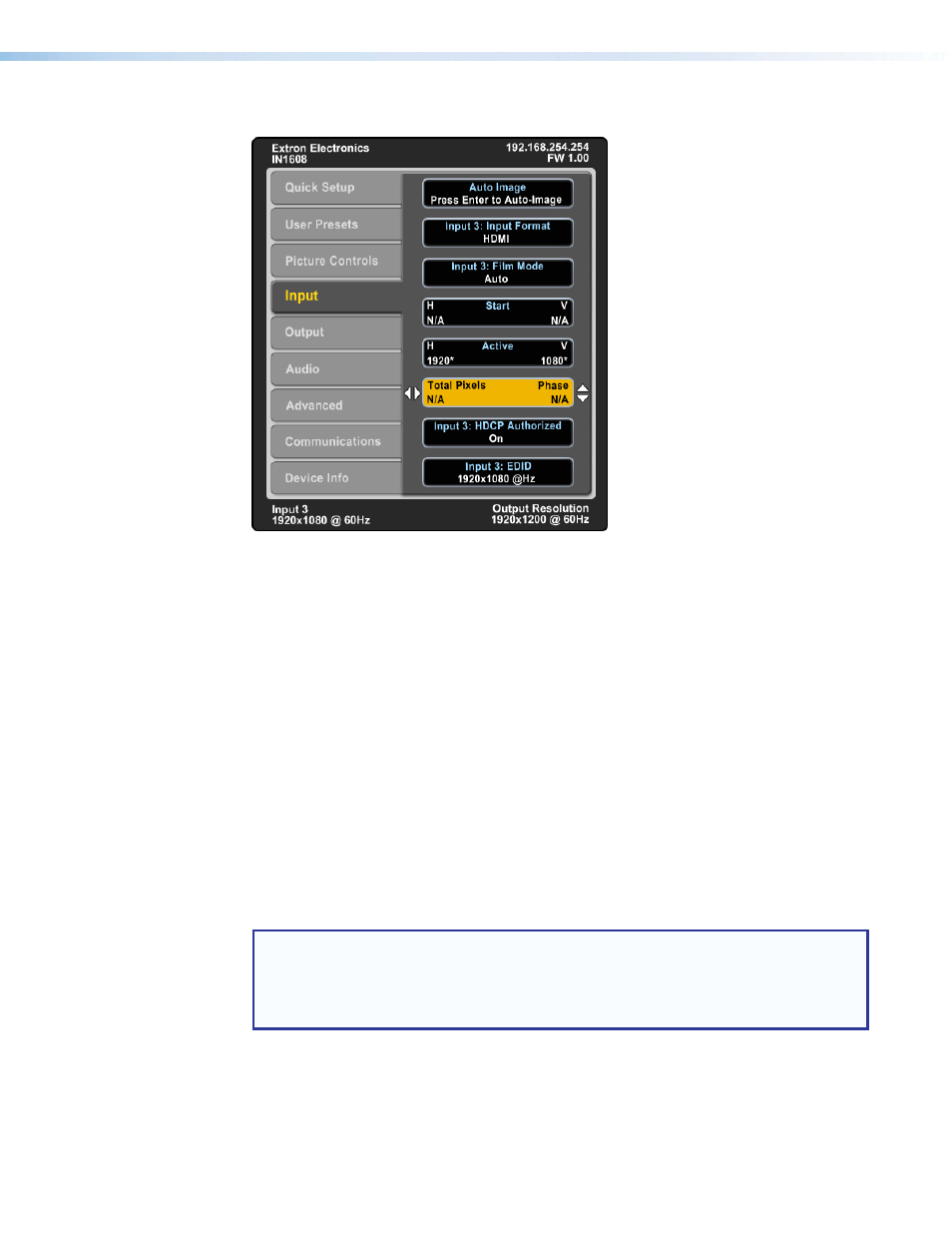
IN1606 and IN1608 Series Scaling Presentation Switcher • Operation
20
Input Submenu
Figure 16.
Input Submenu (IN1608)
The Input submenu allows adjustment of the active input.
Auto-Image — Press the Enter button to execute an Auto-Image on the active input.
Auto-Image updates active pixel, active lines, horizontal and vertical start, phase, horizontal
and vertical image position, and horizontal and vertical image size settings.
For analog video sources with dark backgrounds or borders, the Auto-Image threshold
can be adjusted with SIS commands. Raising the Auto-Image threshold ignores potential
extraneous sync pulses that may have been embedded in RGB signals (see
on page 40). Lowering the threshold can allow for more accurate sizing
and centering on dark video sources (such as dark PC desktop).
The following is performed during an Auto-Image when the aspect ratio is set to Fill:
•
Horizontal and vertical image position return to 0.
•
Horizontal and vertical image size fill to match the current output resolution.
The following is performed during an Auto-Image when the aspect ratio is set to Follow:
•
The horizontal and vertical image position and image size is set to maintain the native
aspect of the input rate with regard to the current output resolution.
Set the aspect ratio on the Advanced submenu (see
NOTE: Aside from the standard Auto-Image SIS command (see the
page 40), there are unique commands to execute an Auto-Image and fill the output
and to execute an Auto-Image and maintain the input aspect ratio. These commands
ignore the current aspect mode setting, auto-image the input, and then apply a “fill” or
“follow.”
