Advanced configuration commands, Executive mode – Extron Electronics IN1608 MA User Guide User Manual
Page 54
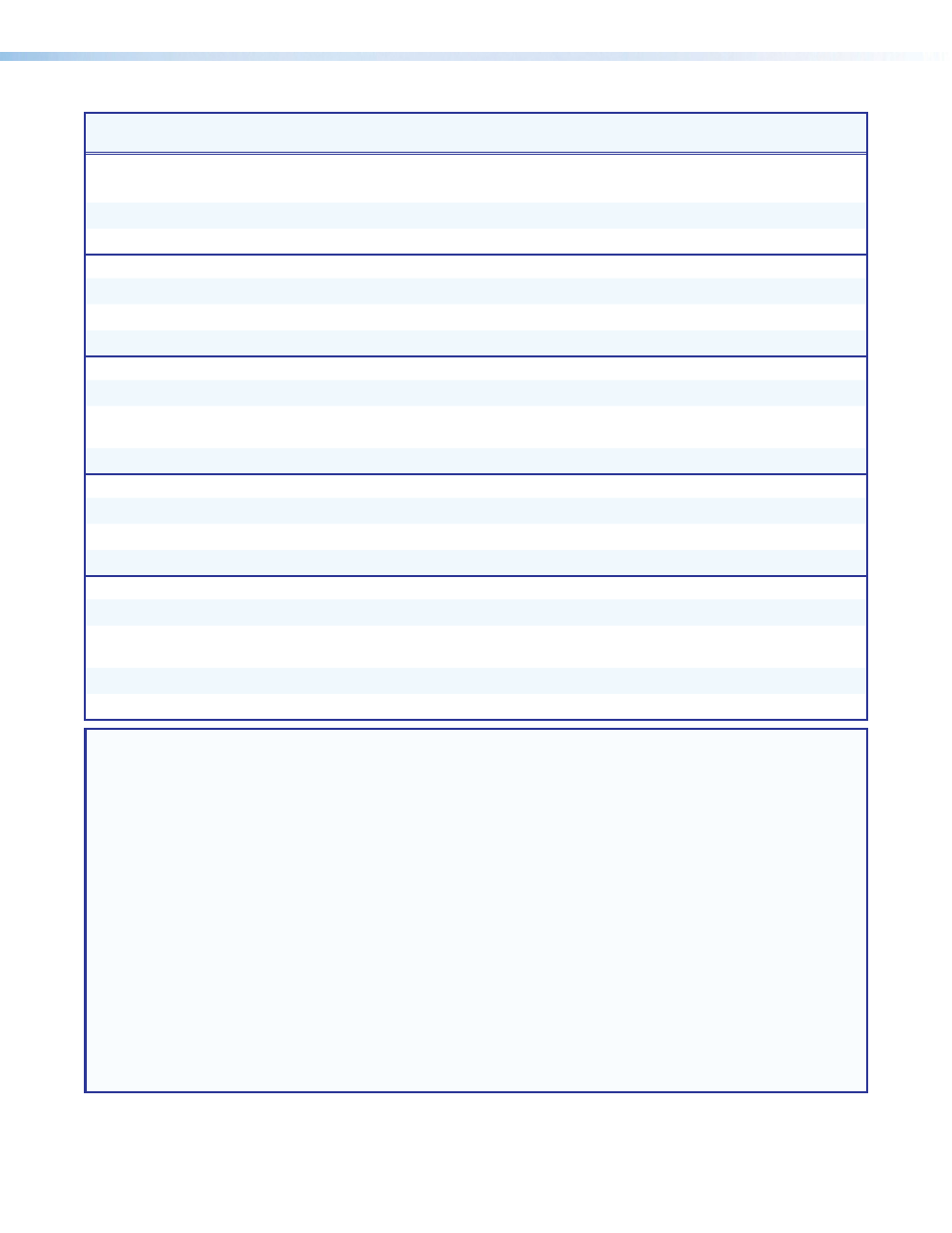
IN1606 and IN1608 Series Scaling Presentation Switcher • SIS Configuration and Control
48
Command
ASCII Command
(host to scaler)
Response
(scaler to host)
Additional Description
Advanced Configuration Commands
Test pattern
Set pattern
EX2)
TEST
}
Test
X2)]
Set test pattern
X2)
.
View test pattern
E
TEST
}
X2)]
View the current test pattern.
Freeze
Enable
1F
Frz1
]
Freeze the current input.
Disable
0F
Frz0
]
Unfreeze the current input.
View
F
X(]
View the freeze setting.
Video switch effect
Cut
E
0SWEF
}
Swef0
]
Set the switch effect to cut.
Fade through black
E
1SWEF
}
Swef1
]
Set the switch effect to fade
through black (default).
View setting
E
SWEF
}
X3!]
View the switch effect setting.
Input aspect ratio (per input)
Set for fill
EX!
*1ASPR
}
Aspr
X!
*1
]
Fill the entire output.
Set to follow
EX!
*2ASPR
}
Aspr
X!
*2
]
Maintain the input aspect ratio.
View aspect setting
EX!
ASPR
}
X2^]
View the aspect ratio setting.
Front panel lockout mode (executive mode)
Enable mode 1
1X
Exe1
]
Lock the entire front panel.
Enable mode 2
2X
Exe2
]
Limit front panel control to input
switching and volume control only.
Disable
0X
Exe0
]
Unlock the front panel.
View status
X
X2$]
View the lock mode.
NOTES:
X!
= Input selection
1-6
(IN1606) or
1-8
(IN1608 models)
X(
= Enabled or disabled
0
= off or disable
1
= on or enable
X2)
= Test patterns
0
= none (default)
1
= crop
2
= alternating pixels
3
= color bars
4
= grayscale
5
= blue mode
6
= audio test pattern (pink noise)
X2$
= Executive mode status
0
= off or disabled (default)
1
= mode 1 (complete front panel lockout)
2
= mode 2 (input selection and volume control only)
X2^
= Aspect ratio setting
1
= fill (default)
2
= follow
X3!
= Video switching effect
0
= cut
1
= fade through black (default)
