Mic/line gain, High pass filter – Extron Electronics IN1608 MA User Guide User Manual
Page 84
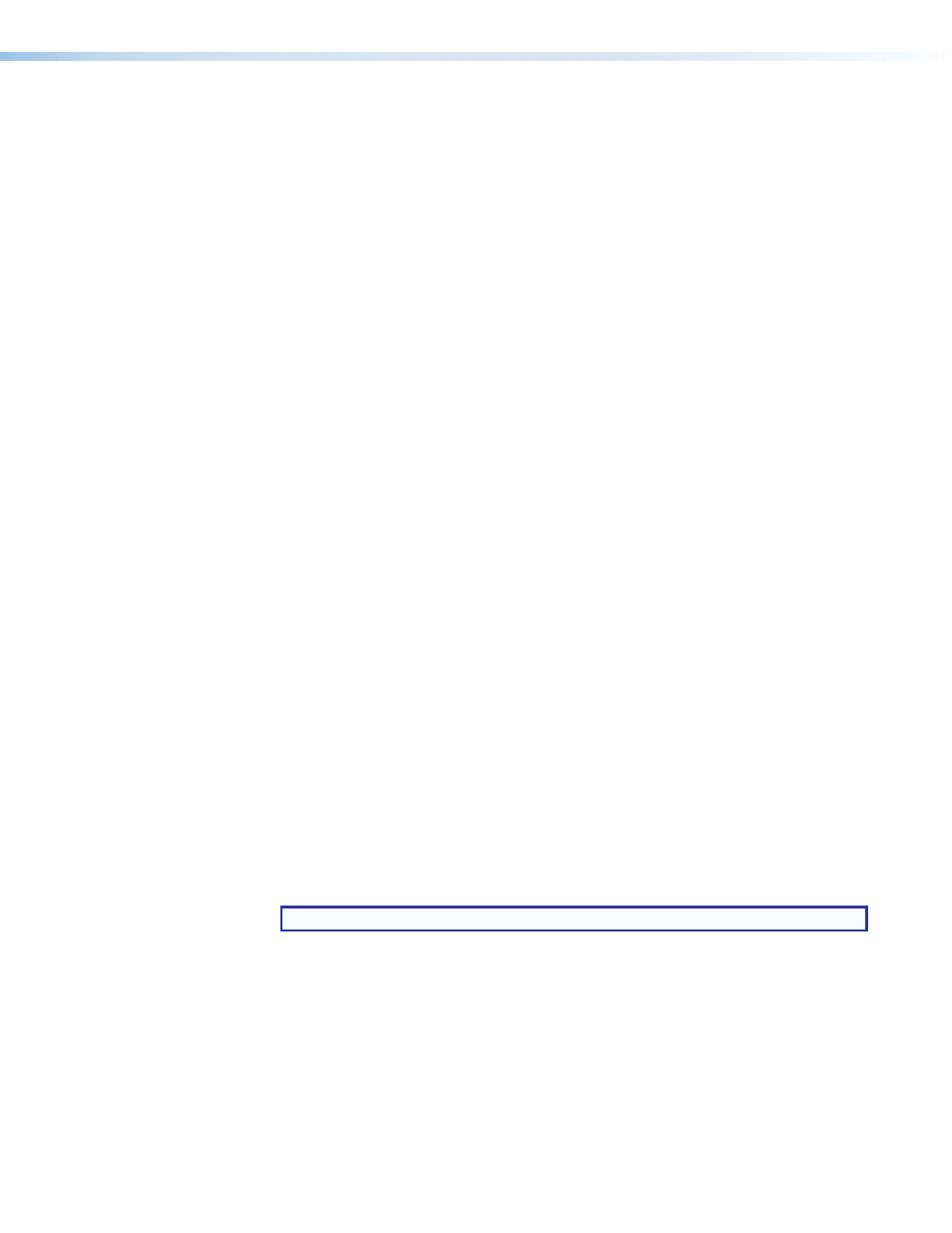
IN1606 and IN1608 Series Scaling Presentation Switcher • Internal Web Pages
78
High pass filter
The high pass filter allows all frequencies at or above 100 Hz to pass unattenuated. All
frequencies below 100 Hz are attenuated at 6 dB/octave to reduce background noise.
To apply or remove a high pass filter:
1.
Click the
Mic/Line
tab.
2.
In the Mic/Line input panel for the desired microphone input, click the
High Pass
Filter
button. The button turns blue when enabled.
Mic/line gain
The mic/line Gain fader has a gain range of -18 dB to +60 dB. Adjustments increase or
decrease in 0.1 dB increments. The default setting is 0.0 dB.
The gain range accommodates a line level signal, typically from line level source devices or
a wireless microphone receiver with a line level output, or a mic level signal from dynamic or
condenser microphones.
To adjust the mic/line gain fader:
1.
Click the
Mic/Line Input
tab.
2.
Adjust the level using any of the following methods:
•
Click and drag the fader handle to the desired level.
•
Press the
the level in 1 dB increments (PCS only).
•
Press the
level in 10 dB increments (PCS only).
•
Click in the level text field below the fader and enter a new value. Then, press the
•
Click the
Up
or
Down
arrow button to the right of the level text field to respectively
increase or decrease the level in 0.1 dB increments.
3.
To mute the mic/line gain, click the
Mute
button below the mic/line Gain fader.
To optimize the mic/line gan on each microphone input:
1.
Connect the desired microphone and route the mic/line input to the desired output.
2.
If needed, click the
Phantom Power
button (see
3.
Set the mic/line Gain fader to 0 dB.
4.
If the mic/line input is muted (the Mute button is red when the audio is muted), click the
Mute
button to unmute the mic/line input.
5.
If necessary, select the
Enable Meters
check box (Web pages only).
NOTE: Meters are automatically enabled in the PCS.
6.
While speaking into a connected microphone, adjust the mic/line Gain fader until
the mic/line audio input is clearly audible. Voice levels at microphone inputs can vary
significantly, so gain and meter level readings may vary. Aim to have the meter averaging
-20 dBFS to -15 dBFS to accommodate normal variances in voice intensity.
