Menu overview – Extron Electronics IN1608 MA User Guide User Manual
Page 22
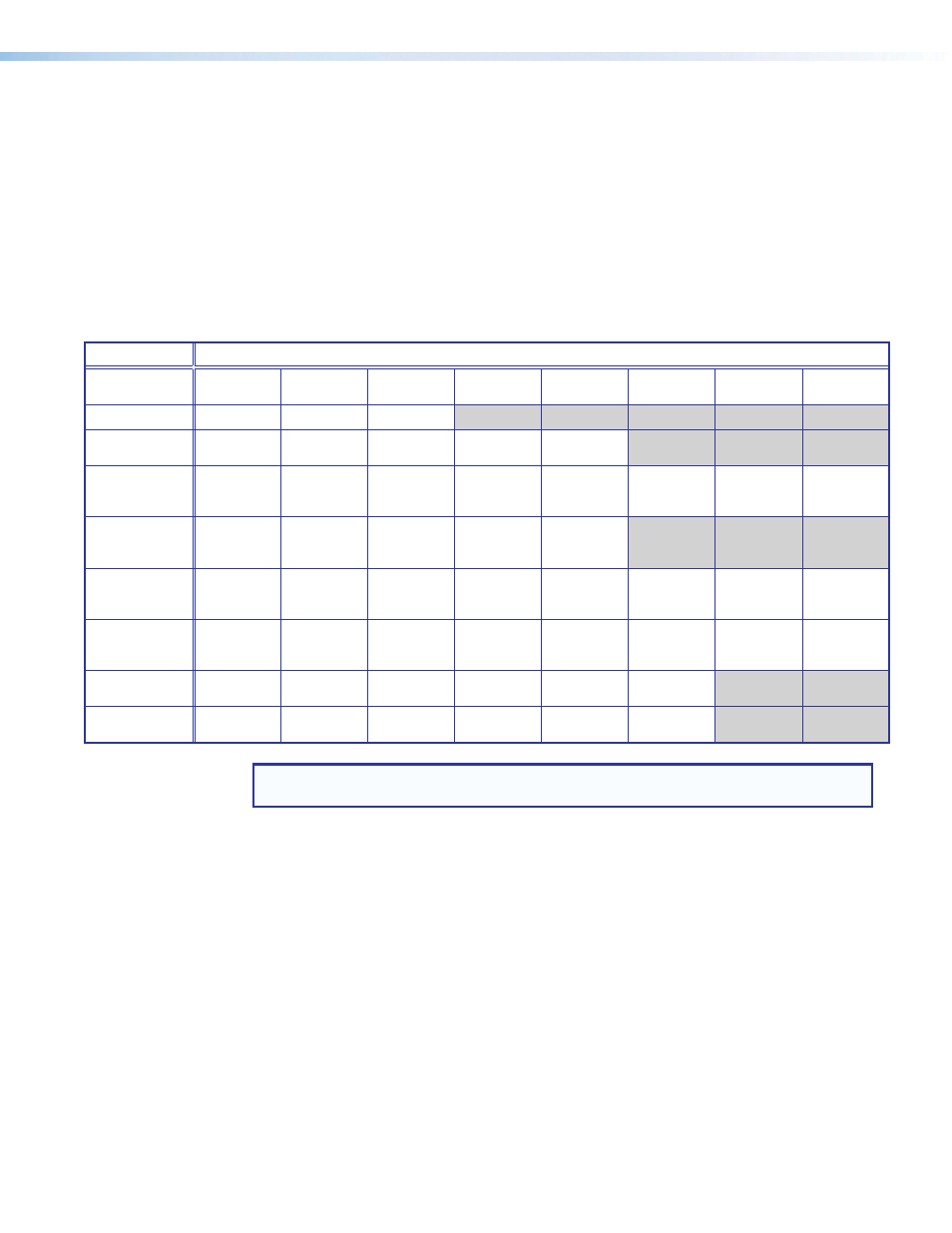
IN1606 and IN1608 Series Scaling Presentation Switcher • Operation
16
Menu Overview
In the OSD menu, the IP address and firmware version are displayed in the top border. The
active input settings and output resolution are displayed in the bottom border. The OSD
menu contains nine submenus with various submenu items of adjustable settings or device
information. Use the Menu, Enter, and Navigation buttons to navigate the OSD menu.
To open the OSD menu:
1.
Connect a display device to an HDMI output connector (see
on page 11).
2.
Press the Menu or Enter button to open the OSD menu.
To navigate the OSD menu:
1.
Press the Up or Down button to navigate the nine submenus. The following table shows
the nine submenus and their respective submenu items.
Submenus
Submenu Items
Quick Setup
Auto-Image
Input Format
EDID
Output
Resolution
Audio Mute
Test Pattern
DHCP
IP Address
User Presets
Recall
Save
Clear
Picture Controls
Image
Position
Image Size
Brightness/
Contrast
Color/Tint
Detail
Input
Auto-Image
Input Format
Film Mode
Horizontal/
Vertical Start
Horizontal/
Vertical
Active
Total Pixels/
Phase
HDCP
Authorization
EDID
Output
Resolution
HDMI “A”
Format
HDMI “B”
Format
DTP “C”
Format
(IN1608)
HDCP
Notification
Audio
Audio Mute
Audio Format
Gain
Mic/Line
1 Gain/
Phantom
Mic/Line
2 Gain/
Phantom
Mic/Line
Volume
Program
Volume
Output 1/2
Format
Advanced
Test Pattern
Screen
Saver/
Timeout
Auto-Image
Aspect Ratio
Auto Memory
Overscan
Auto Switch
Factory
Reset
Communication
Remote Port
MAC
Address
DHCP
IP Address
Subnet Mask
Gateway
Device Info
(Read Only)
Unit Name
Firmware
Temperature
Active Input
Details
Active Output
Details
Detected
Displays
NOTE: The Communication submenu is normally locked. Press and hold the Enter
button for 10 seconds to unlock the submenu items.
2.
Press the Enter or Right button to open submenu items.
3.
Press the Up or Down button to navigate the submenu items.
4.
Press the Menu button to exit a submenu item or return to the previous submenu.
To adjust a submenu item:
1.
Navigate to an adjustable item and press the Enter or Right button to select the
submenu item.
2.
Press the Left or Right button to select a submenu item or a specific adjustable setting
within the selected submenu item.
If the selected submenu item has multiple adjustable settings, press the Up or Down
button to select a value.
3.
Press the Enter button to accept the new value.
Press the Menu button to cancel any pending changes.
To exit the OSD menu:
Hold the Menu button for 3 seconds to exit the OSD menu.
