Ophone inputs (see, Mic volume, Program volume – Extron Electronics IN1608 MA User Guide User Manual
Page 87
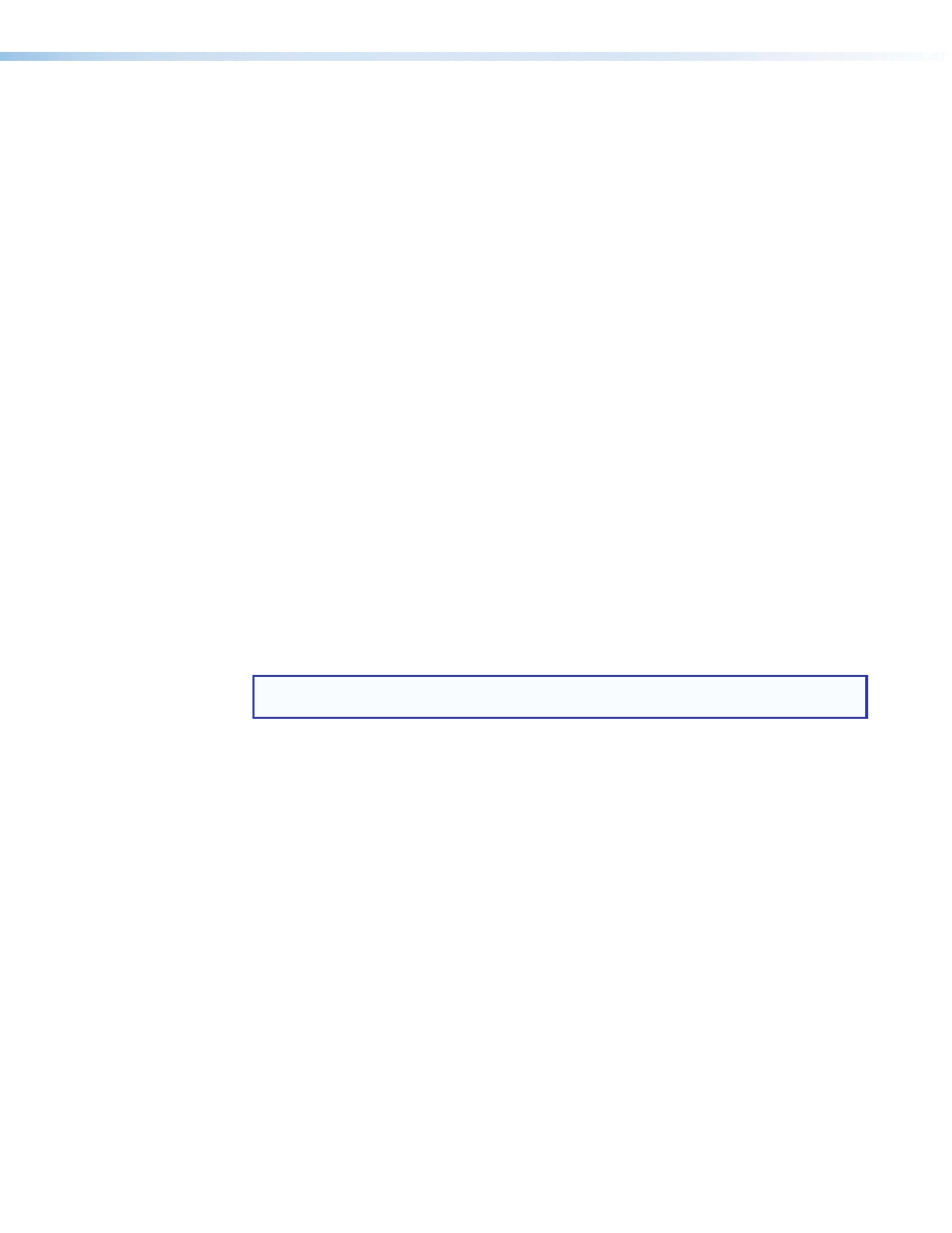
IN1606 and IN1608 Series Scaling Presentation Switcher • Internal Web Pages
81
Mic volume
Mic volume adjusts the listening level of the mic mix (the blend of the individual
microphones) while maintaining the relative individual levels (see
Mic mix levels
on
page 80). The Mic Volume fader has a range of -100 dB to 0 dB. It also includes soft limit
handles to adjust the minimum and maximum allowable range (highlighted in blue).
To adjust the mic volume:
1.
Click the
Mix Controls
tab.
2.
Adjust the level using any of the following methods:
•
Click and drag the fader handle to the desired level.
•
Click the fader handle and press the
respectively increase or decrease the level in 1 dB increments (PCS only).
•
Click the fader handle and press the
respectively increase or decrease the level in 10 dB increments (PCS only).
•
Click in the level text field below the fader and enter a new value. Then, press the
•
Click the
Up
or
Down
arrow button to the right of the level text field to respectively
increase or decrease the level in 0.1 dB increments.
3.
If desired for the Mic Volume fader, click and drag the minimum and maximum soft limits
to define new minimum and maximum values within the original range.
4.
To mute the microphone inputs, click the
Mute
button below the Mic Volume fader.
Program volume
Program volume adjusts the listening level of the program source, independent of the mic
volume. The Program Volume fader has a range of -100 dB to 0 dB. It also includes soft
limit handles to adjust the minimum and maximum allowable range (highlighted in blue).
NOTE: Listening to the audio throughout the process of setting the program volume
may be required for setting a nominal output level.
To adjust the program volume:
1.
Click the
Mix Controls
tab.
2.
Adjust the level using any of the following methods:
•
Click and drag the fader handle to the desired level.
•
Click the fader handle and press the
respectively increase or decrease the level in 1 dB increments (PCS only).
•
Click the fader handle and press the
respectively increase or decrease the level in 10 dB increments (PCS only).
•
Click in the level text field below the fader and enter a new value. Then, press the
•
Click the
Up
or
Down
arrow button to the right of the level text field to respectively
increase or decrease the level in 0.1 dB increments.
3.
If desired for the Program Volume fader, click and drag the minimum and maximum soft
limits to define new minimum and maximum values within the original range.
4.
To mute the program volume, click the
Mute
button below the Program Volume fader.
