Extron Electronics IN1608 MA User Guide User Manual
Page 80
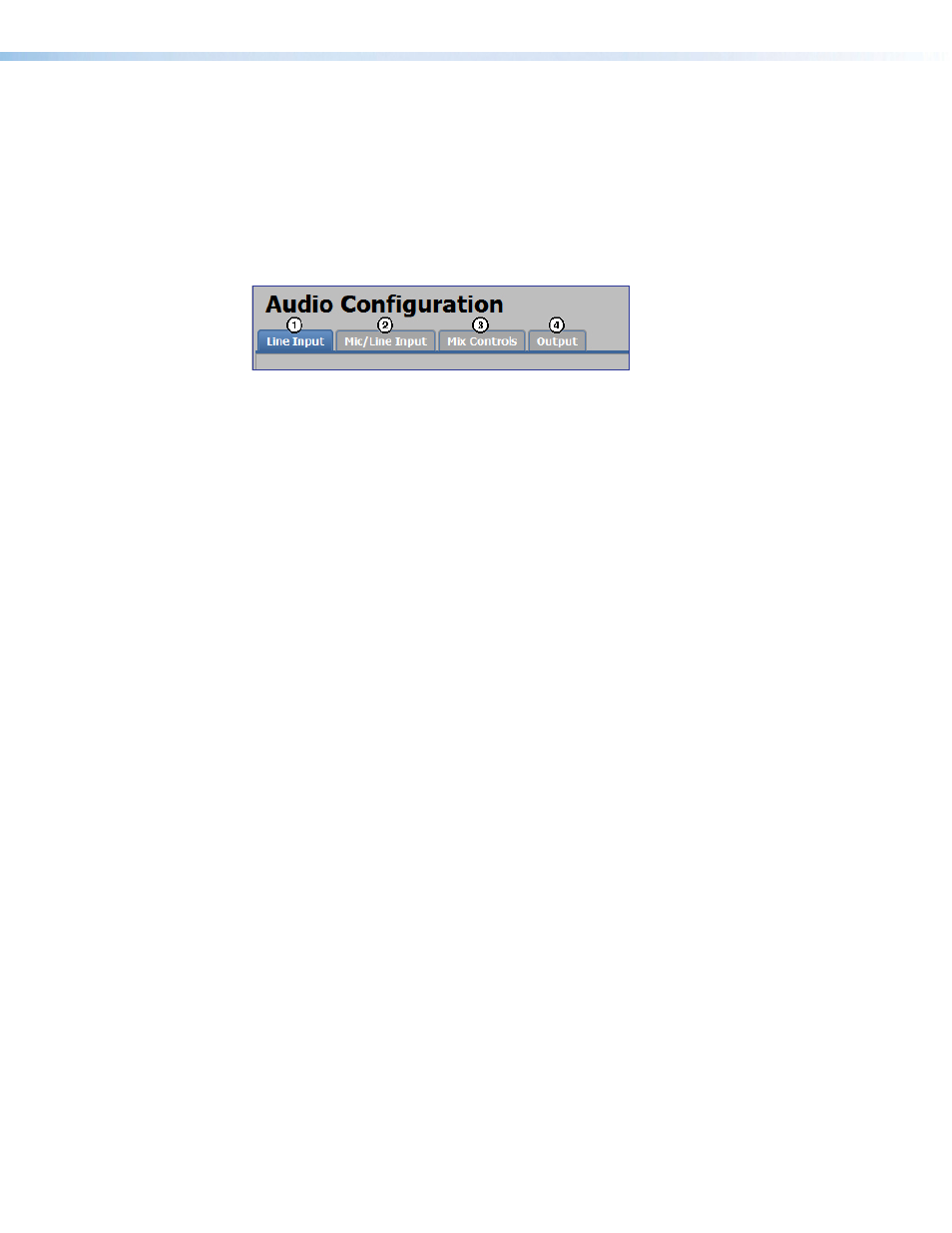
IN1606 and IN1608 Series Scaling Presentation Switcher • Internal Web Pages
74
Audio Config Page
From the Audio Config page, audio inputs and outputs can be configured and mixed. Click
the
Audio Config
icon on the Global Navigation Bar to open this page. There are four tabs
for adjusting program and microphone inputs, mixing inputs, and configuring outputs.
Configuring the audio in order of the tabs from left to right will help ensure proper setup of
input and output levels as well as mix and listening levels.
Configuration overview
Figure 44.
Audio Configuration Tabs
1.
From the
Line Input
tab, set audio input formats and set the input gain at optimal
settings.
a.
Set the audio format of each input (see
b.
Set the input gain for analog inputs (see
on page 76).
2.
From the
Mic/Line Input
tab, set the mic gain at optimal settings.
a.
If necessary, apply phantom power to the applicable microphone inputs (see
b.
Set the microphone input gain (see
c.
If desired, apply a high pass filter to the microphone inputs (see
page 78).
d.
If desired, enable ducking for the microphone inputs (see
page 79).
3.
After the line input gain and mic gain are properly set, mix the audio levels and set tone
levels from the
Mix Controls
tab. If the results from this step are satisfactory, skip
steps 4 and 5 as no other settings need to be adjusted.
a.
Set the mic mix levels (see
on page 80).
b.
Set the listening volume of the microphone inputs (see
c.
Set the listening volume of the program audio (see
on page 81).
d.
Set the bass and treble levels for the prorgram material (see
on
page 82).
4.
If necessary, set output limiters, mix options, or volume from the
Output
tab.
a.
If desired, apply an output limiter to the desired outputs (see
b.
Set mix options of the output (see
c.
on page 86).
