Analog input gain – Extron Electronics IN1608 MA User Guide User Manual
Page 82
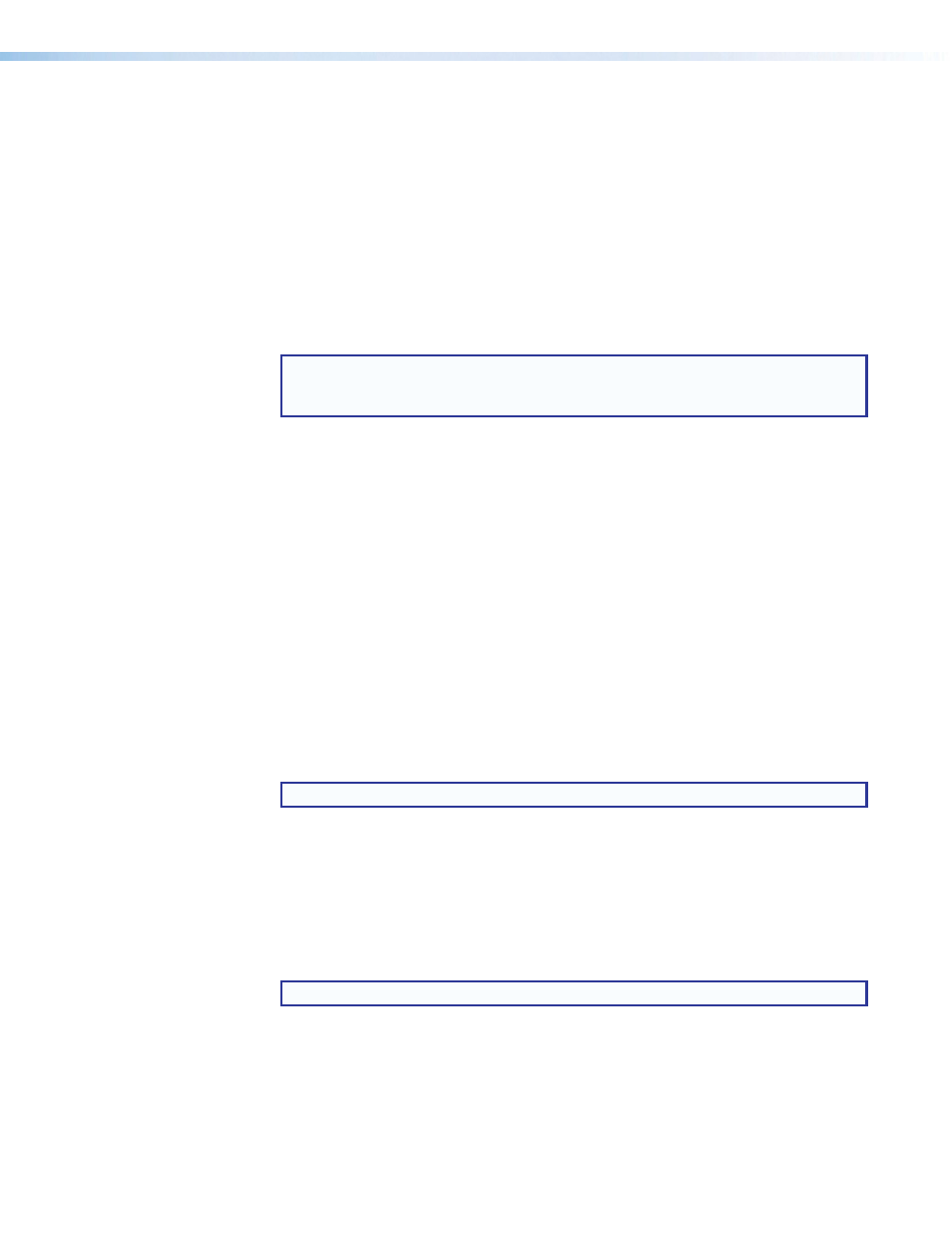
IN1606 and IN1608 Series Scaling Presentation Switcher • Internal Web Pages
76
To select an audio format:
1.
Click the
Line Input
tab.
2.
From the
Audio Format
drop-down menu of the each input, select the desired format.
Analog input gain
The Analog Input Gain fader has a gain range of -18 dB to +24 dB. Adjustments are applied
in 0.1 dB increments. The default setting is 0.0 dB. The current level for each input is
displayed to the right of the corresponding
Audio Format
drop-down menu.
To adjust the fader level:
1.
Click the
Line Input
tab.
2.
In the AV Controls panel, select the desired input with analog audio.
NOTE: Input gain adjustment applies only to analog signals. The Analog Input Gain
fader is available only when the audio format is set to
Analog
,
LPCM-2Ch Auto
, or
Multi-Ch Auto
.
3.
Adjust the level using any of the following methods:
•
Click and drag the fader handle to the desired level.
•
Press the
the level in 1 dB increments (PCS only).
•
Press the
level in 10 dB increments (PCS only).
•
Click in the level text field below the fader and enter a new value. Then, press the
•
Click the
Up
or
Down
arrow button to the right of the level text field to respectively
increase or decrease the level in 0.1 dB increments.
When possible, set the analog input gain using the intended input source device and typical
source material (program material). Use pink noise when the source material is not available.
To optimize input gain with program material:
1.
Click the
Line Input
tab.
2.
Select the
Enable Meters
check box (Web pages only).
NOTE: Meters are automatically enabled on the PCS.
3.
Set the level so that the meters reach approximately -15 dBFS to -12 dBFS, with peaks
at approximately -6 dBFS. This setting provides enough headroom to accommodate
transients or unanticipated loud events in the program material to avoid possible
clipping.
To optimize input gain with pink noise:
1.
Click the
Line Input
tab.
2.
Select the
Enable Meters
check box (Web pages only).
NOTE: Meters are automatically enabled on the PCS.
3.
Set the input gain so the meters read approximately -20 dBFS.
4.
If the audio source has an output level setting control, set the output of the player to the
maximum or 0 dB of attenuation.
5.
If the maximum output setting provides gain, adjust the gain slightly lower than the
maximum setting.
6.
If the pink noise is being generated by a signal generator, set the output to -10 dBu.
