H-5223 – Xylem H-5223 User Manual
Page 24
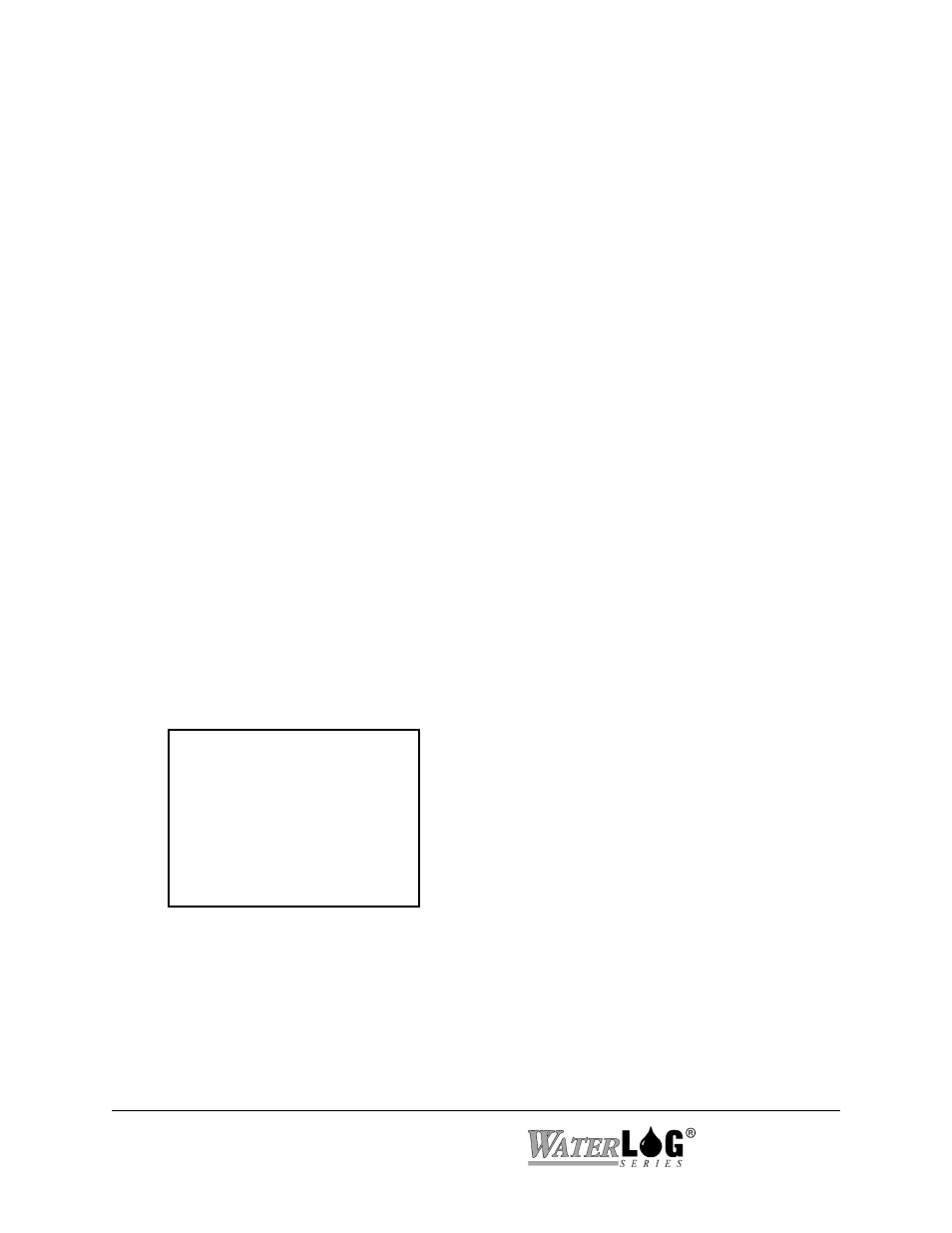
pressed that allows a system parameter to be changed, any additional information for that option
will be displayed after the prompt. There are two types of system parameter change options, first
is an option that requires direct keyboard input like a ‘Site Id’ or a column header label. The
second is an option that has a pick list of valid options such as an input source option. This type
of option allows the user to scroll through the valid options using UP and DOWN arrow keys.
Pressing the ENTER key will accept the displayed option. Pressing the ESC key will abort any
changes and restore the original selection.
3.2.1 PDA Operations
Knowing that PDA’s are often used in place of the PC, the menus have actually been designed to
be small so a PDA may be used easily with the system. In some cases the amount of information
in a single menu may be broken up into smaller segments to allow a proper fit on the PDA
screen. When M - More or N - Next is displayed this indicates there are more options that are
not displayed for that menu and pressing the ‘M’ or ‘N’ key will display the remaining part of the
menu. Also some PDA’s may use a hidden key approach for the ESC key so the ‘B’ key will
work like an ESC key when backing out of a menu. The ‘B’ key cannot be used to escape or
back out of an editing option as it may be valid for input. The ESC key still must be used to
escape out of an editing option.
PC’s still may be used with the H-5223 using a standard terminal emulation program. In this
case only a portion of the screen will be used.
3.3 Main Menu Screen
The following shows what the “Main Menu” screen looks like.
--- H-5223 Main Menu ---
V - View Status
I - Sensor Input Options
D - Data Options
O - Output Options
S - Scan Options
C - Configure System
X - Exit
Enter Option >
Each option in the main menu is a link to a submenu.
3-2 Remote Operation (Menu Mode)
H-5223
