6 process variable monitoring, 7 alarms/events – Bell & Gossett 10 001 265R5 TechnoForce Pump Controller User Manual
Page 50
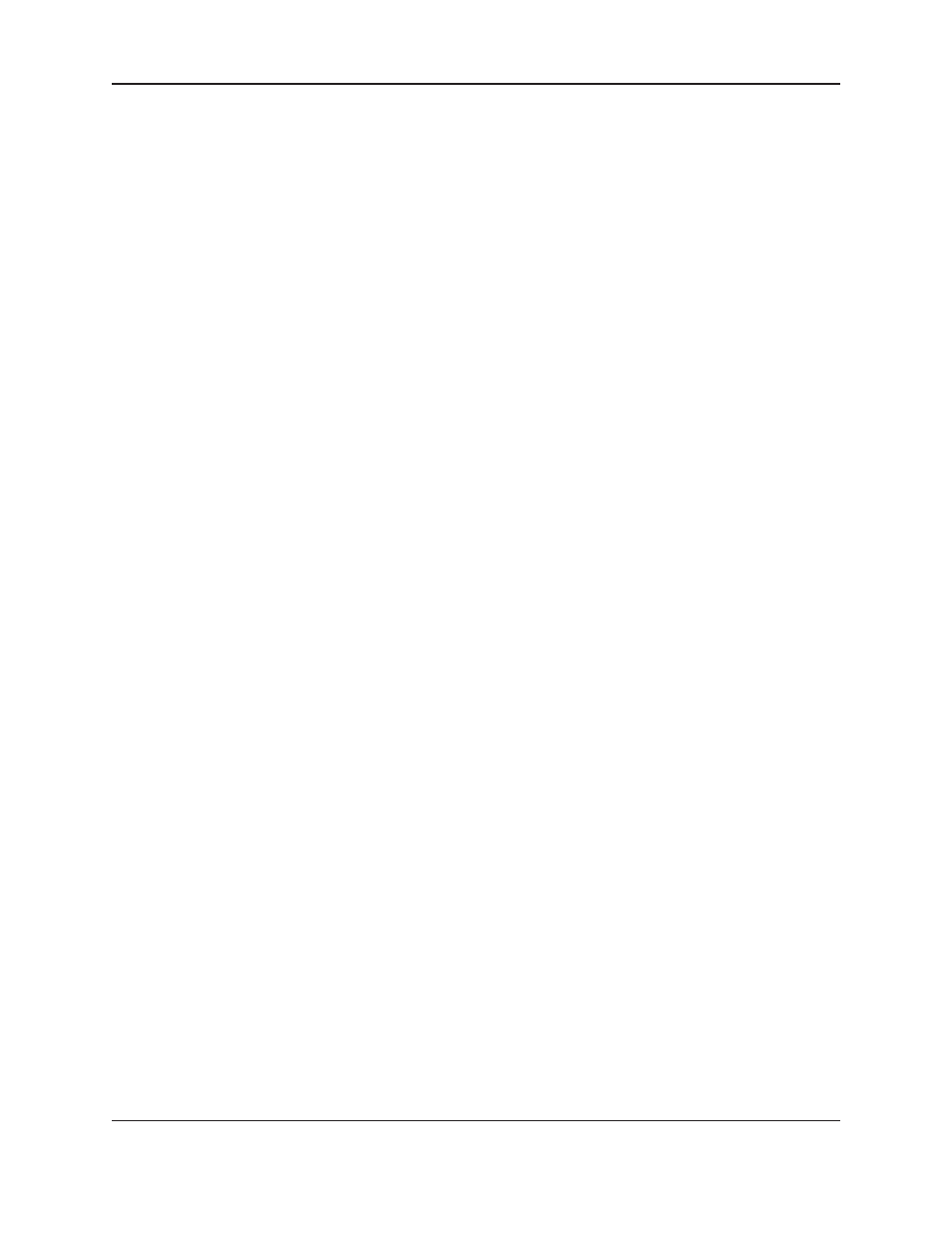
TECHNOFORCE Installation, Operation, and Maintenance
44
Operation
To select the
SCHEDULE SET POINT menu, press the SET PT/2 key and then press the ENTER key. The
following menu will be displayed:
Set Point 1>
Mon – Fri
HH:MM - ## Start Time 1 - Set Point 1
HH:MM - ## Start Time 2 - Set Point 2
Exit: $
Two different set point values can be scheduled for Set Point 1 from Monday to Friday and similarly for Saturday
and Sunday. Press the
NEXT/( ) key to schedule the set point values for Saturday and Sunday. The following
menu will be displayed:
Set Point 1>
Sat – Sun
HH:MM - ## Start Time 1 - Set Point 1
HH:MM - ## Start Time 2 - Set Point 2
Exit: $
Press the
UP (▲) and DOWN (▼) keys to navigate to other set points.
After scheduling all the set points, press the
YES/7 key to accept the values and return to the SET POINT
SELECTION screen.
To select the
CONTROL SET POINT menu, press the SETUP/3 key and then press the ENTER key. The
following menu will be displayed:
Control Selection: #
1= Set Point
2= Schedule Set Point
3 = Com Ovrd Exit $(Y/N)
The displayed # value indicates the current active method for set point. To change the active control method,
press the
NO/0 key and then press the ENTER key.
The Control Selection field will start blinking. Change the current value by pressing desired numeric Keys and
then press
ENTER key to confirm. Press the YES/7 key and ENTER key to accept the selection and return to
the
SET POINT SELECTION screen.
5.6 Process Variable Monitoring
To view the actual process variable signals that are being sent to the controller press the
PV/1 key.
The following will be displayed:
PV1 = # SP1 = #
PV2 = # SP2 = #
PV3 = # SP3 = #
PV4 = # SP4 = #
The # symbol will be replaced by the actual value of process variables and set points.
5.7 Alarms/Events
When the controller detects an alarm/event condition, the display will flash *ALARM/EVENT* in the lower
right corner of the main screen.
The green LED on the
HELP key will also flash during an alarm/event condition. Press the HELP key for
additional information on the alarm(s)/event(s). If there are more than one alarm(s)/event(s), the alarm(s)/
event(s) will be listed in order of occurrence.
▲
