Figure 36 static vlan details, Table 15 static vlan details, 2 static vlan details – ZyXEL Communications GS-4012F/4024 User Manual
Page 86: 3 configure a static vlan
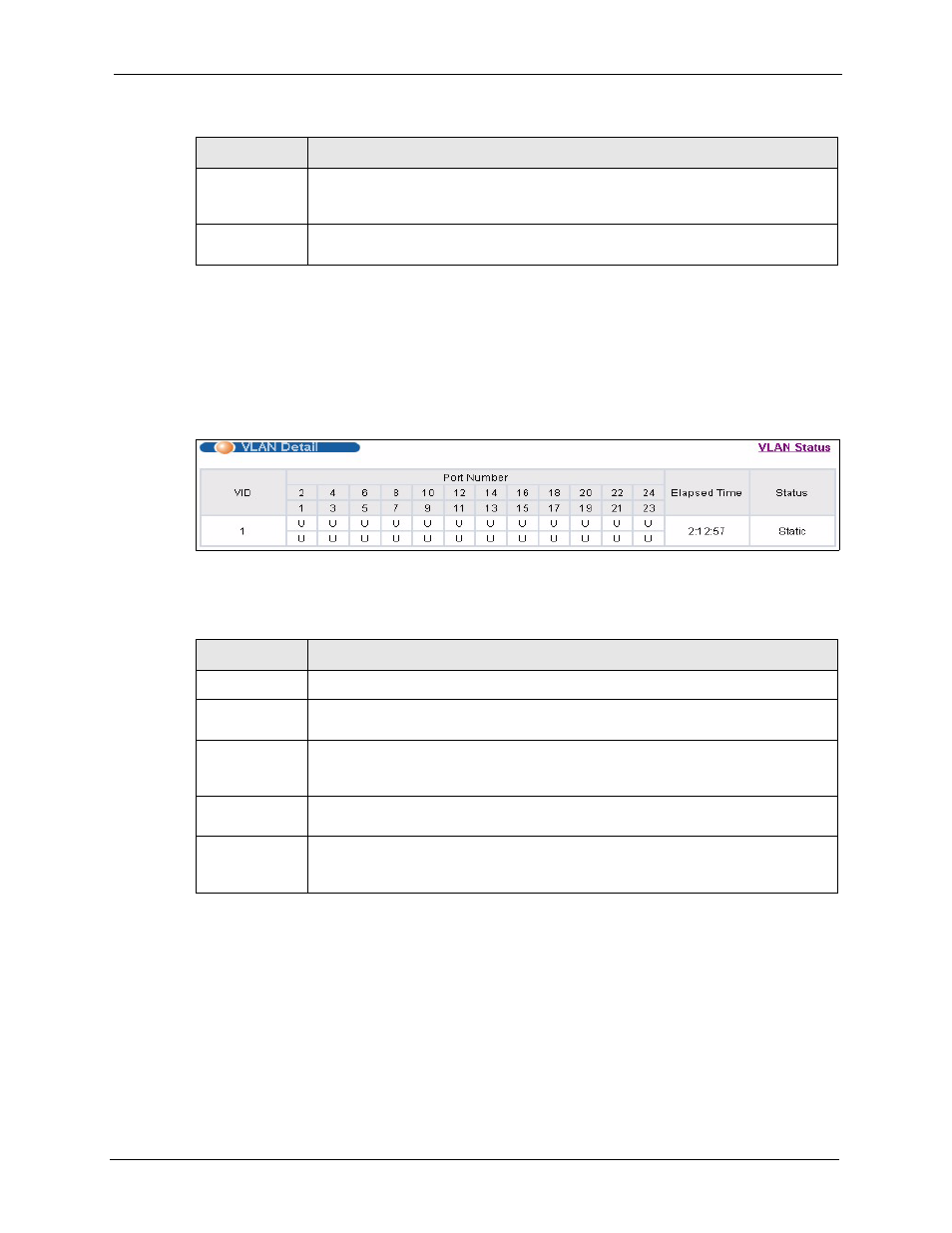
GS-4012F/4024 User’s Guide
Chapter 8 VLAN
85
8.5.2 Static VLAN Details
Use this screen to view detailed port settings and status of the VLAN group. See
for more information on static VLAN. Click on an index number in the VLAN
Status screen to display VLAN details.
Figure 36 Static VLAN Details
The following table describes the labels in this screen.
8.5.3 Configure a Static VLAN
Use this screen to configure and view 802.1Q VLAN parameters for the switch. See
for more information on static VLAN. To configure a static VLAN, click
Static VLAN in the VLAN Status screen to display the screen as shown next.
Status
This field shows how this VLAN was added to the switch; dynamic - using GVRP,
static - added as a permanent entry or other - added in another way such as via
Multicast VLAN Registration (MVR).
Change Pages Click Previous or Next to show the previous/next screen if all status information
cannot be seen in one screen.
Table 14 VLAN: VLAN Status (continued)
LABEL
DESCRIPTION
Table 15 Static VLAN Details
LABEL
DESCRIPTION
VLAN Status
Click this to go to the VLAN Status screen.
VID
This is the VLAN identification number that was configured in the Static VLAN
screen.
Port Number
This column displays the ports that are participating in a VLAN. A tagged port is
marked as T, an untagged port is marked as U and ports not participating in a VLAN
are marked as “–“.
Elapsed Time
This field shows how long it has been since a normal VLAN was registered or a static
VLAN was set up.
Status
This field shows how this VLAN was added to the switch; dynamic - using GVRP,
static - added as a permanent entry or other - added in another way such as via
Multicast VLAN Registration (MVR).
