Configure clone, Chapter 41 configure clone, 1 configure clone – ZyXEL Communications GS-4012F/4024 User Manual
Page 252: Figure 154 configure clone, Table 102 configure clone
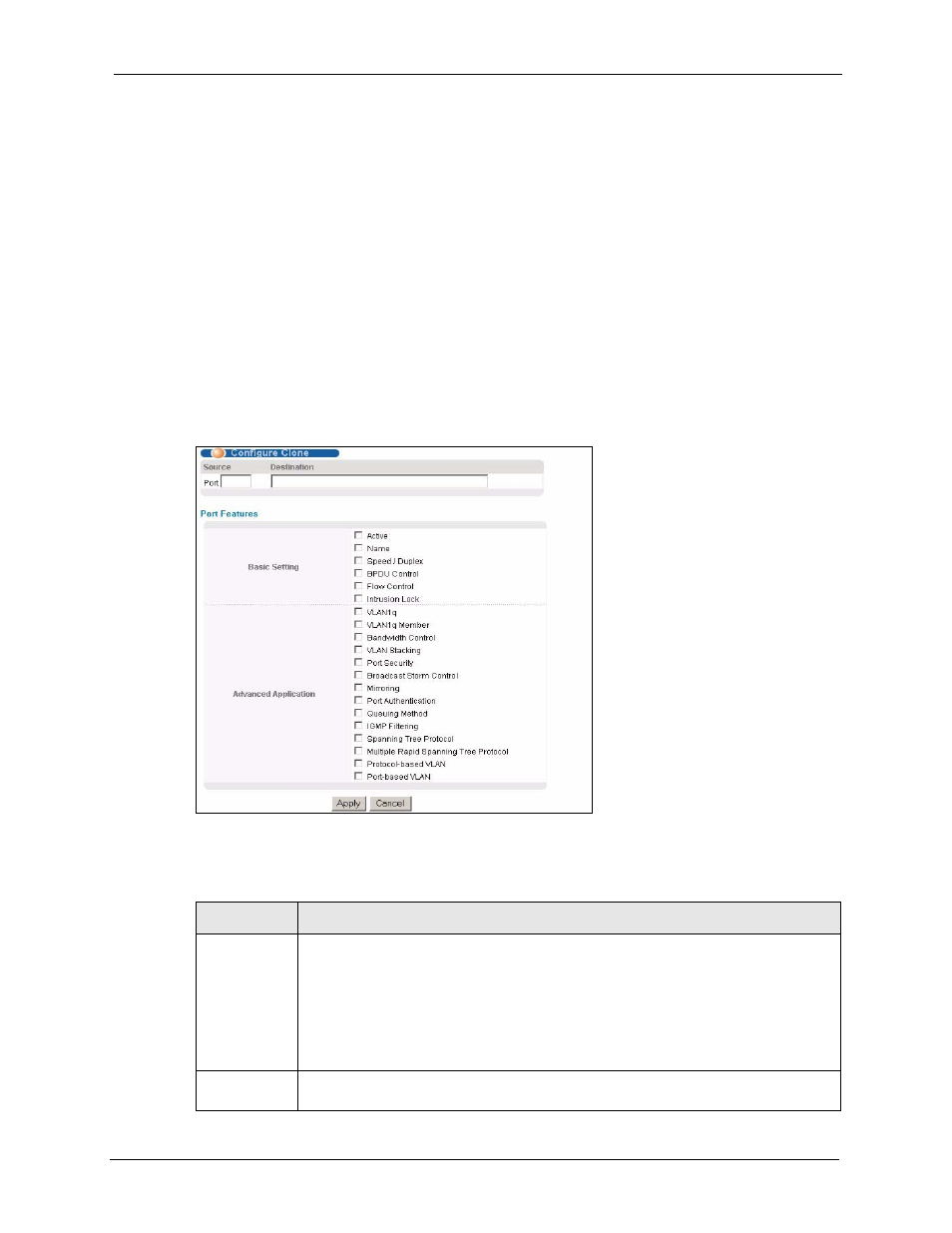
GS-4012F/4024 User’s Guide
Chapter 41 Configure Clone
251
C
H A P T E R
41
Configure Clone
This chapter shows you how you can copy the settings of one port onto other ports.
41.1 Configure Clone
Cloning allows you to copy the basic and advanced settings from a source port to a destination
port or ports. Click Management, Configure Clone to open the following screen.
Figure 154 Configure Clone
The following table describes the labels in this screen.
Table 102 Configure Clone
LABEL
DESCRIPTION
Source/
Destination
Port
Enter the source port under the Source label. This port’s attributes are copied.
Enter the destination port or ports under the Destination label. These are the ports
which are going to have the same attributes as the source port. You can enter
individual ports separated by a comma or a range of ports by using a dash.
Example:
•
2, 4, 6 indicates that ports 2, 4 and 6 are the destination ports.
•
2-6 indicates that ports 2 through 6 are the destination ports.
Basic Setting
Select which port settings (you configured in the Basic Setting menus) should be
copied to the destination port(s).
