1 cluster member switch management, Figure 144 cluster management: status, Table 95 cluster management: status – ZyXEL Communications GS-4012F/4024 User Manual
Page 238
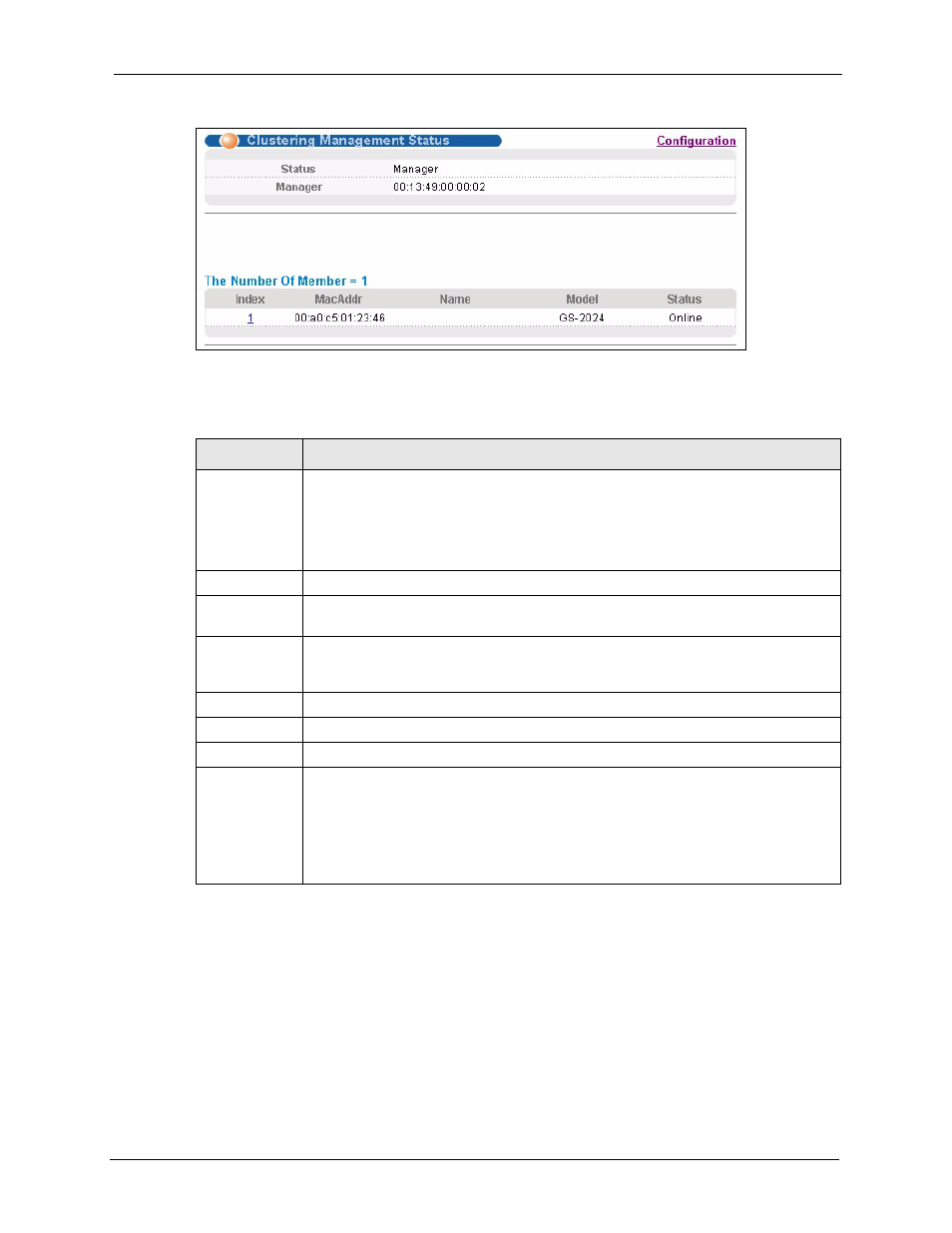
GS-4012F/4024 User’s Guide
Chapter 36 Cluster Management
237
Figure 144 Cluster Management: Status
The following table describes the labels in this screen.
36.2.1 Cluster Member Switch Management
Go to the Clustering Management Status screen of the cluster manager switch and then
select an Index hyperlink from the list of members to go to that cluster member switch's web
configurator home page. This cluster member web configurator home page and the home page
that you'd see if you accessed it directly are different.
Table 95 Cluster Management: Status
LABEL
DESCRIPTION
Status
This field displays the role of this switch within the cluster.
Manager
Member (you see this if you access this screen in the cluster member switch directly
and not via the cluster manager)
None (neither a manager nor a member of a cluster)
Manager
This field displays the cluster manager switch’s hardware MAC address.
The Number of
Member
This field displays the number of switches that make up this cluster. The following
fields describe the cluster member switches.
Index
You can manage cluster member switches via the cluster manager switch. Each
number in the Index column is a hyperlink leading to the cluster member switch’s web
configurator (see
MacAddr
This is the cluster member switch’s hardware MAC address.
Name
This is the cluster member switch’s System Name.
Model
This field displays the model name.
Status
This field displays:
Online (the cluster member switch is accessible)
Error (for example the cluster member switch password was changed or the switch
was set as the manager and so left the member list, etc.)
Offline (the switch is disconnected - Offline shows approximately 1.5 minutes after
the link between cluster member and manager goes down)
