System status and port statistics, 1 overview, Chapter 6 system status and port statistics – ZyXEL Communications GS-4012F/4024 User Manual
Page 64: 1 overview 6.2 port status summary, Figure 26 status, Table 6 status
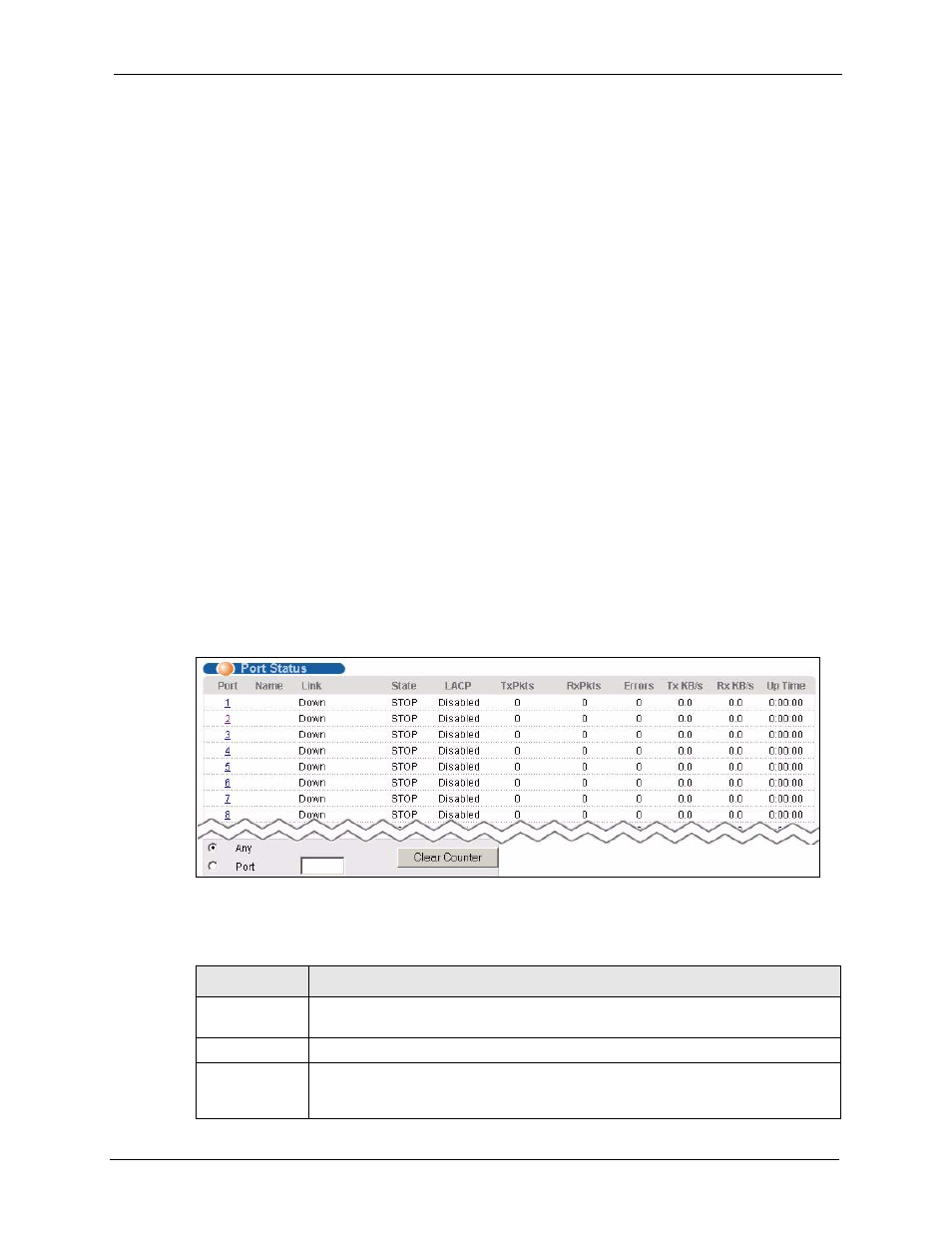
GS-4012F/4024 User’s Guide
Chapter 6 System Status and Port Statistics
63
C
H A P T E R
6
System Status and Port
Statistics
This chapter describes the system status (web configurator home page) and port details
screens.
6.1 Overview
The home screen of the web configurator displays a port statistical summary with links to each
port showing statistical details.
6.2 Port Status Summary
To view the port statistics, click Status in all web configurator screens to display the Status
screen as shown next.
Figure 26 Status
The following table describes the labels in this screen.
Table 6 Status
LABEL
DESCRIPTION
Port
This identifies the Ethernet port. Click a port number to display the Port Details
screen (refer to
Name
This is the name you assigned to this port in the Basic Setting, Port Setup screen.
Link
This field displays the speed (either 10M for 10Mbps, 100M for 100Mbps or 1000M
for 1000Mbps) and the duplex (F for full duplex or H for half). It also shows the cable
type (Copper or Fiber) for the combo ports.
