1 change your password – ZyXEL Communications GS-4012F/4024 User Manual
Page 53
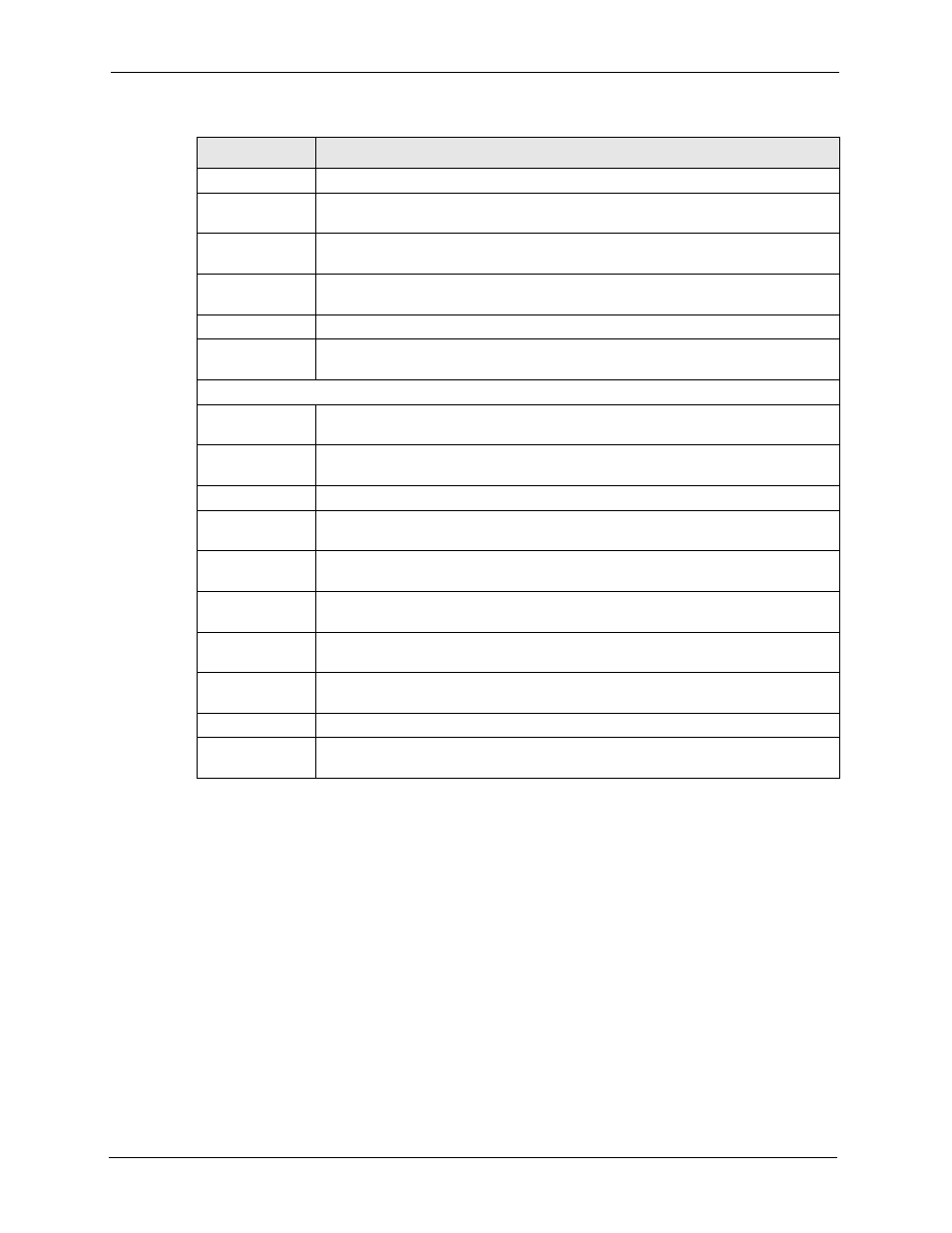
GS-4012F/4024 User’s Guide
52
Chapter 4 The Web Configurator
4.3.1 Change Your Password
After you log in for the first time, it is recommended you change the default administrator
password. Click Management, Access Control and then Logins to display the next screen.
IGMP
This link takes you to a screen where you can configure the IGMP settings.
DVMRP
This link takes you to a screen where you can configure the DVMRP (Distance
Vector Multicast Routing Protocol) settings.
IP Multicast
This link takes you to a screen where you can configure the switch to remove VLAN
tags from IP multicast packets on an out-going port.
DiffServ
This link takes you to screens where you can enable DiffServ, configure marking
rules and set DSCP-to-IEEE802.1p mappings.
DHCP
This link takes you to a screen where you can configure the DHCP settings.
VRRP
This link takes you to screens where you can configure redundant virtual router for
your network.
Management
Maintenance
This link takes you to screens where you can perform firmware and configuration
file maintenance as well as reboot the system.
Access Control
This link takes you to screens where you can change the system login password
and configure SNMP and remote management.
Diagnostic
This link takes you to screens where you can view system logs and test port(s).
Syslog
This link takes you to screens where you can setup system logs and a system log
server.
Cluster
Management
This link takes you to a screen where you can configure clustering management
and view its status.
MAC Table
This link takes you to a screen where you can view the MAC addresses (and types)
of devices attached to what ports and VLAN IDs.
IP Table
This link takes you to a screen where you can view the IP addresses (and types) of
devices attached to what ports and VLAN IDs.
ARP Table
This link takes you to a screen where you can view the MAC addresses – IP
address resolution table.
Routing Table
This link takes you to a screen where you can view the routing table.
Configure Clone
This link takes you to a screen where you can copy attributes of one port to other
ports.
Table 5 Navigation Panel Links (continued)
LINK
DESCRIPTION
