3 configuring snmp, Figure 129 access control: snmp, Table 86 access control: snmp – ZyXEL Communications GS-4012F/4024 User Manual
Page 219: 4 setting up login accounts
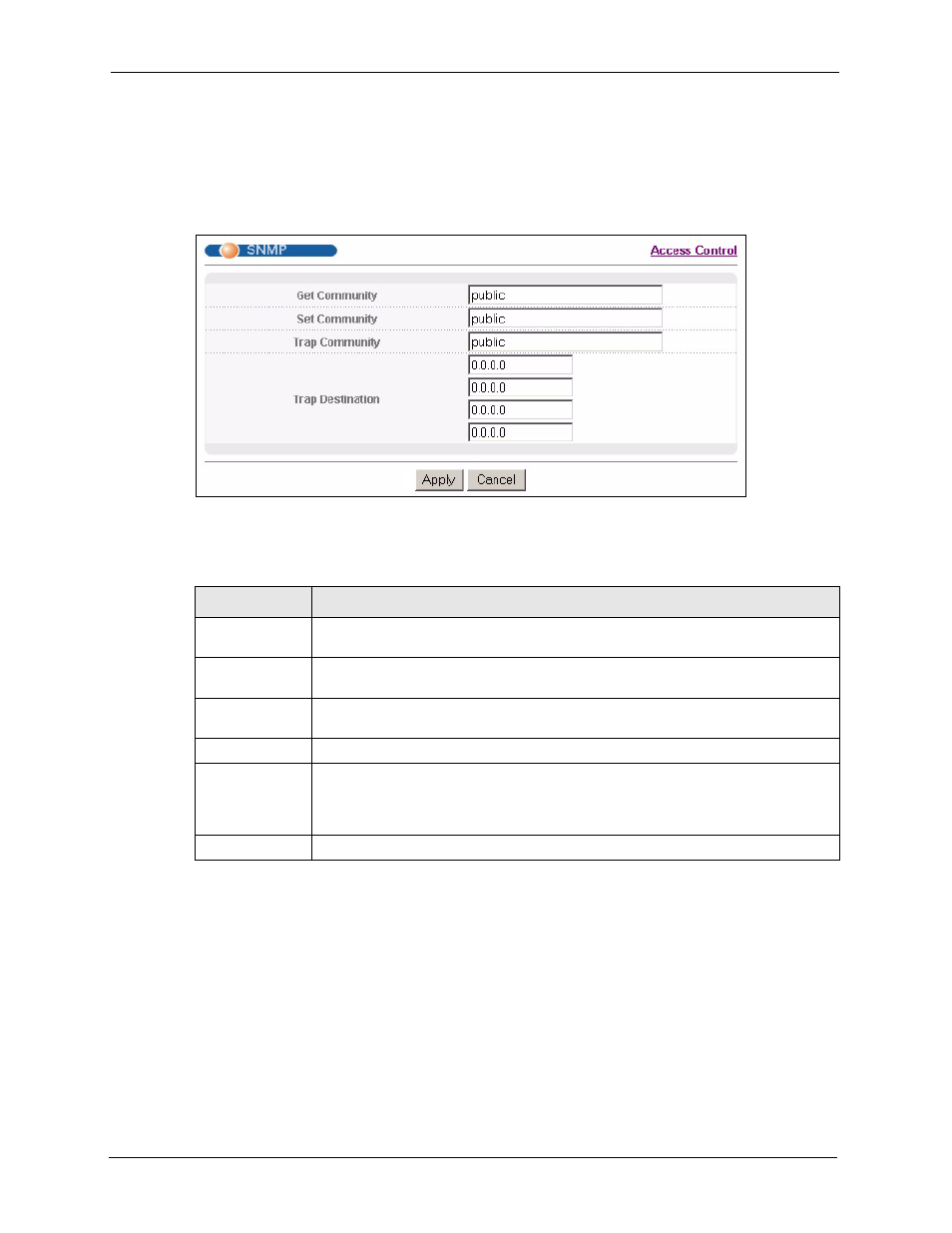
GS-4012F/4024 User’s Guide
218
Chapter 33 Access Control
33.3.3 Configuring SNMP
From the Access Control screen, display the SNMP screen. You can click Access Control to
go back to the Access Control screen.
Figure 129 Access Control: SNMP
The following table describes the labels in this screen.
33.3.4 Setting Up Login Accounts
Up to five people (one administrator and four non-administrators) may access the switch via
web configurator at any one time.
• An administrator is someone who can both view and configure switch changes. The
username for the Administrator is always admin. The default administrator password is
1234.
Note: It is highly recommended that you change the default administrator password
(1234).
Table 86 Access Control: SNMP
LABEL
DESCRIPTION
Get Community
Enter the get community, which is the password for the incoming Get- and GetNext-
requests from the management station.
Set Community
Enter the set community, which is the password for incoming Set- requests from the
management station.
Trap Community Enter the trap community, which is the password sent with each trap to the SNMP
manager.
Trap Destination Enter the IP addresses of up to four stations to send your SNMP traps to.
Apply
Click Apply to save your changes to the switch’s run-time memory. The switch loses
these changes if it is turned off or loses power, so use the Save link on the top
navigation panel to save your changes to the non-volatile memory when you are
done configuring.
Cancel
Click Cancel to reset the fields.
