Selecting output trays – Xerox 4090 User Manual
Page 83
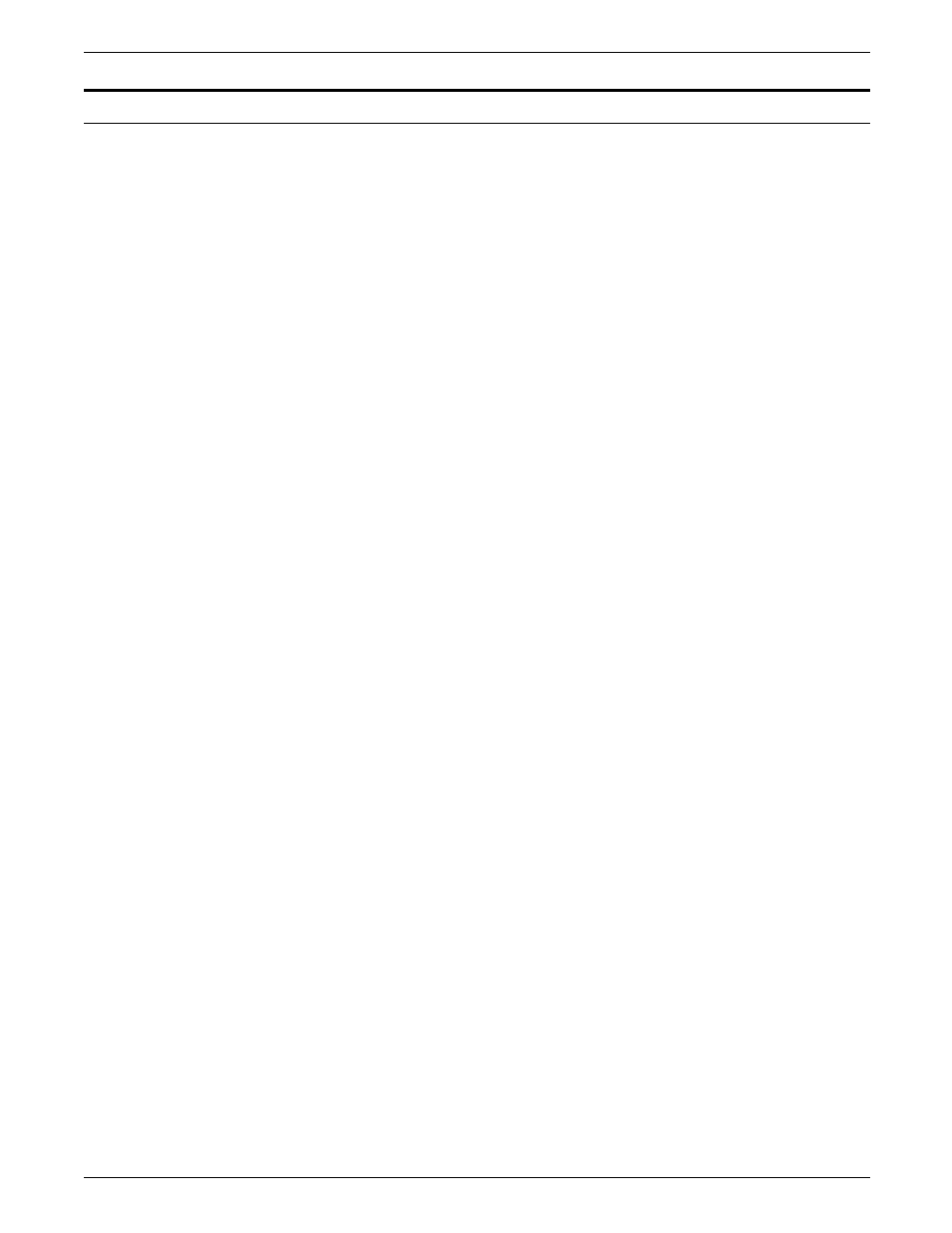
PRINT JOB MAINTENANCE
Selecting output trays
Use the SELECT command to specify where the system delivers
the printed output. If your LPS has the dual stacker
configuration, your choices are tray 1, tray 2, or the sample tray.
If your printer has a stitcher/stacker, your choices are tray 1 or
the sample tray.
You may specify that the output be directed to a single tray, or
you may specify automatic switching. With the automatic
switching feature enabled, the printer switches to the other tray
when the current tray becomes full. Automatic switching is the
default mode set when the printer is powered on.
Transparencies must be delivered to the sample tray.
To change the output tray specification, enter the following
SELECT command:
SELECT tray-designation[,SAMPLE]
tray-designation
AUTO
Selects automatic switching mode.
SELECT AUTO means that bins 1 and 2 are identical as far
as the user is concerned and that either may be used,
provided it is empty when you start a job.
If SELECT AUTO is entered when a Bypass Transport
output device is attached to the printer, the following
message displays:
OS1295 Destination trays not configured for this
command
TRAY
Selects the sample tray.
If you want to specify an alternate sample tray, refer to
the description of the SAMPLE parameter below.
tray-number
Selects a specific tray by the tray number or by entering E
for the Bypass Transport output device. With the
stitcher/stacker, tray 1 is the only valid tray number. The
following command example instructs the system to use
tray 1 as the output tray:
SELECT 1
The following command example instructs the system to
use Bypass Transport output device as the output tray:
SELECT E
The following command example instructs the system to
use stitcher stacker as the output tray.
SELECT 1
XEROX 4050/4090/4450/4650 LPS OPERATOR GUIDE
5-17
