Xerox 4090 User Manual
Page 44
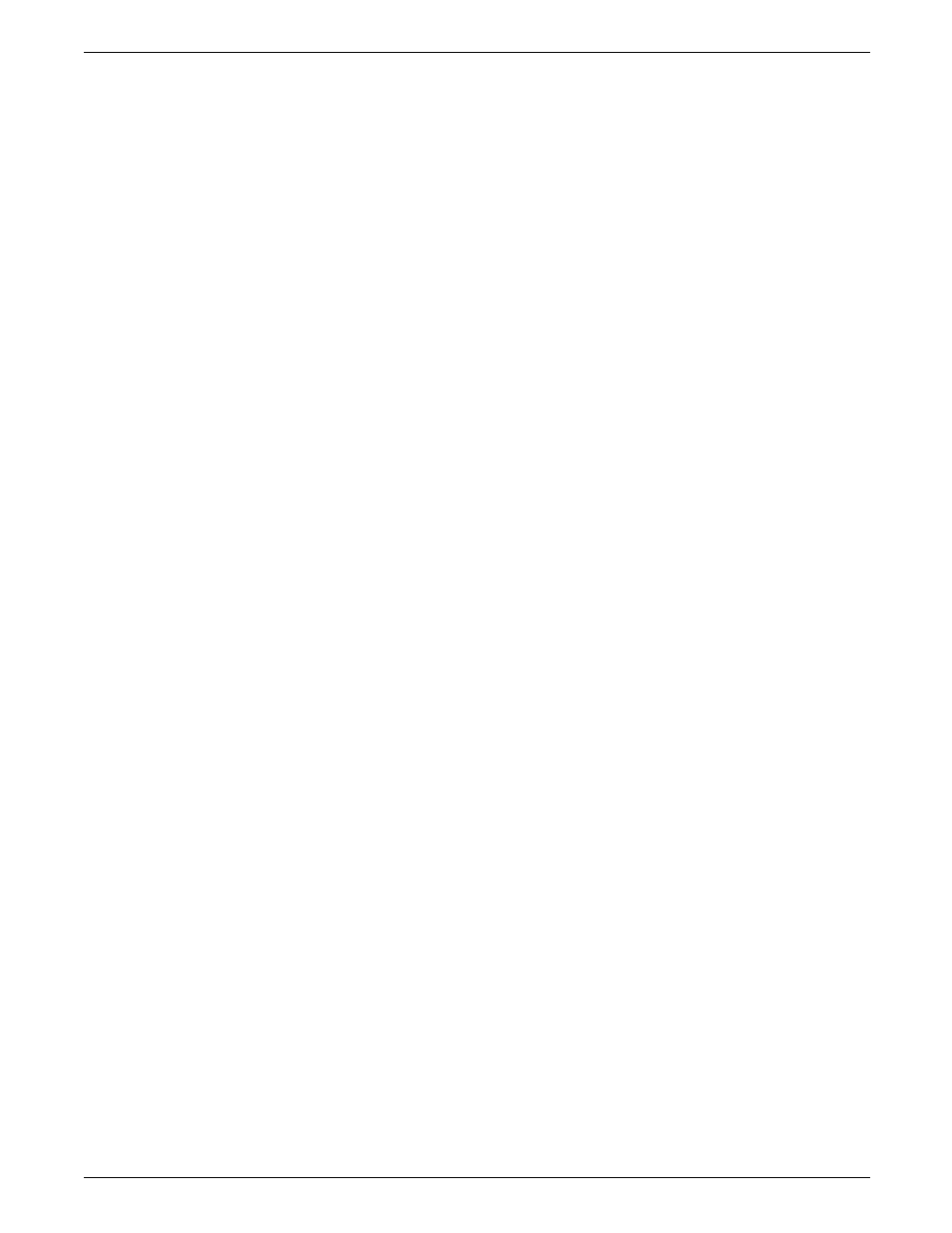
SETTING UP PRINT JOB SOURCES
mode. While the tape drive is ready and online to the LPS,
you must enter the TAPE UNLOAD and REWIND commands.
3
Unload button
If a tape is loaded, pressing the Unload button causes the
tape drive to completely rewind the tape into the cartridge
and deliver the cartridge back to the feed slot for removal.
The tape drive ignores the Unload button as long as the drive
is in the ready mode (when the ready light is on).
Alternatively, you can enter the TAPE UNLOAD command
when the tape drive is online to the LPS.
Note: If the feed slot door is closed but no tape is in the
drive, the door opens when you press the Unload button,
regardless of whether or not the ready light is on.
4
Rewind button
If the tape system is powered on and a cartridge is loaded,
pressing the Rewind button rewinds the tape to the BOT
marker. The tape drive ignores this button while it is in the
ready condition (when the ready light is on). Alternatively,
you can enter the TAPE REWIND command when the tape
drive is online to the system.
5
Message window
The 10-character message window is where the transport
displays status messages. Some messages contain 4-digit
status codes that refer to common problems. Others explain
what the tape drive is currently doing; for example,
unloading, rewinding, or cleaning. Figure 3-9 shows what
you see while a cleaning tape is being run.
Figure 3-9.
Message window
6
Offline light
When this yellow rectangle is lit and you can see the word
OFFLINE, the transport is offline from the LPS.
7
Operator light
When this red rectangle is lit and you can see the word
OPERATOR, the transport needs operator assistance. A
problem exists that must be handled before the transport can
continue. A message appears in the message window
indicating what to do or providing you with a status message
for your service representative.
3-16
XEROX 4050/4090/4450/4650 LPS OPERATOR GUIDE
