Error conditions – Xerox 4090 User Manual
Page 81
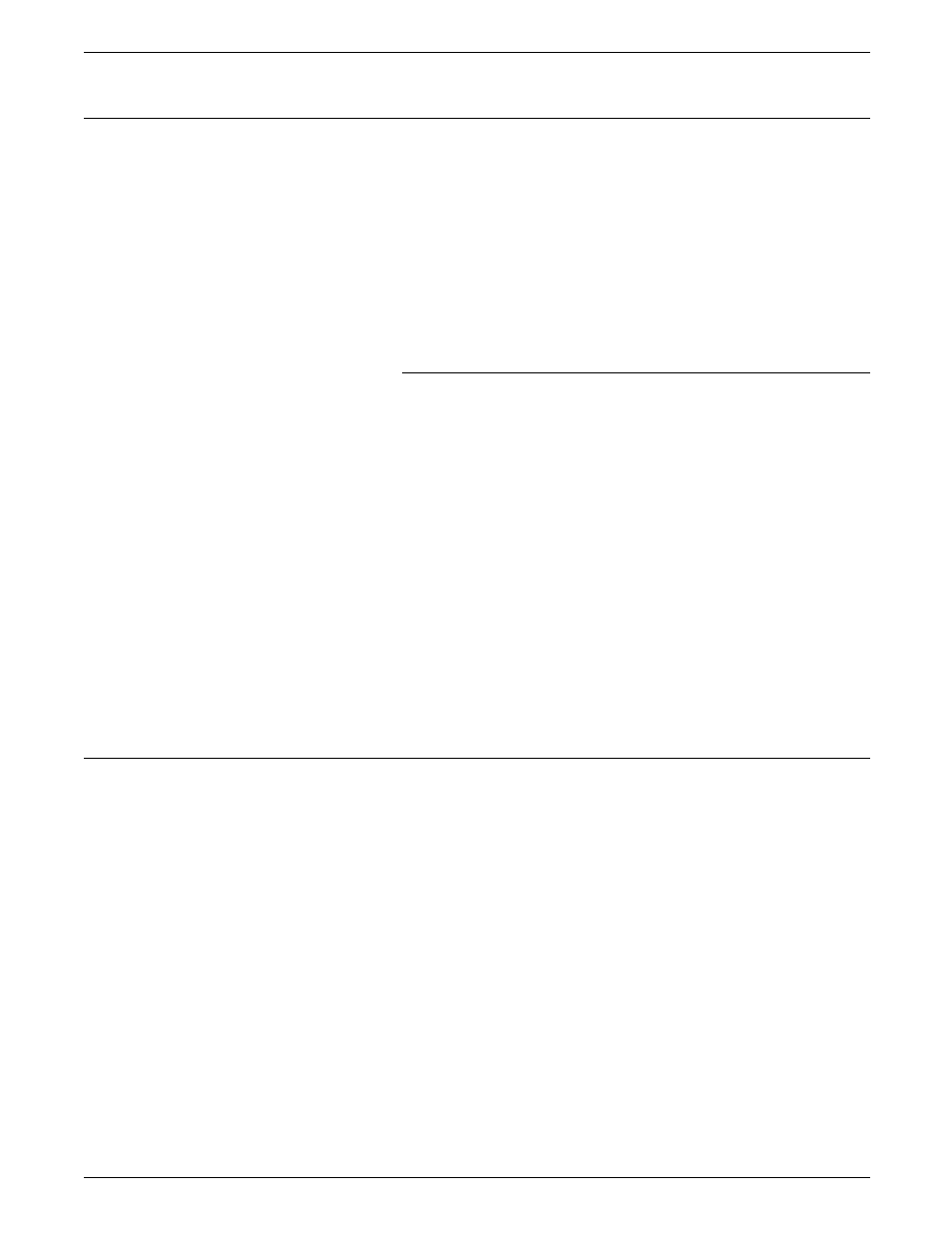
PRINT JOB MAINTENANCE
Changing the stock in a tray assigned to an active cluster
Follow these steps to avoid feeding a job the wrong stock:
1. Lower the tray to prevent its selection before the change of
stock is complete.
2. Enter the necessary CLU command to add the tray to the
new stock cluster. This step also removes the tray from the
cluster feeding the job that is still running.
3. Load the tray with the new stock.
If you are changing the paper stock in response to a system
prompt, enter CLU cluster-name SET.
Points to note when redefining clusters
•
In some sites, access to the CLP command may be restricted.
•
When you assign a current tray to a cluster, that tray is
automatically deleted from the list of current trays for any
other cluster where it was previously assigned. This can
result in the previous cluster being deleted if all of its current
trays are reassigned, and it has no preferred trays assigned to
it. You can avoid this situation by always maintaining
preferred trays for all clusters or by using the /NR parameter
(keeping the following point in mind).
•
Exercise caution when using the SET and NR parameters
because one tray can easily be assigned to more than one
cluster by mistake. To avoid that situation, use the following
commands only during printing:
— CLU cluster-name SET
— CLU SET
— CLU cluster-name SET/NR
— CLU SET/NR.
Error conditions
Tray overlap
This condition occurs when the same current trays have been
assigned to more than one cluster. You must remedy the
problem by reassigning the current trays.
Sizing error
The current trays in the cluster contain paper of different sizes,
but autosize is not set for the cluster. Enter CLP cluster-name /A
to turn autosize on.
The printer cycles up again only after each of these errors is
remedied.
XEROX 4050/4090/4450/4650 LPS OPERATOR GUIDE
5-15
