Setting current trays – Xerox 4090 User Manual
Page 79
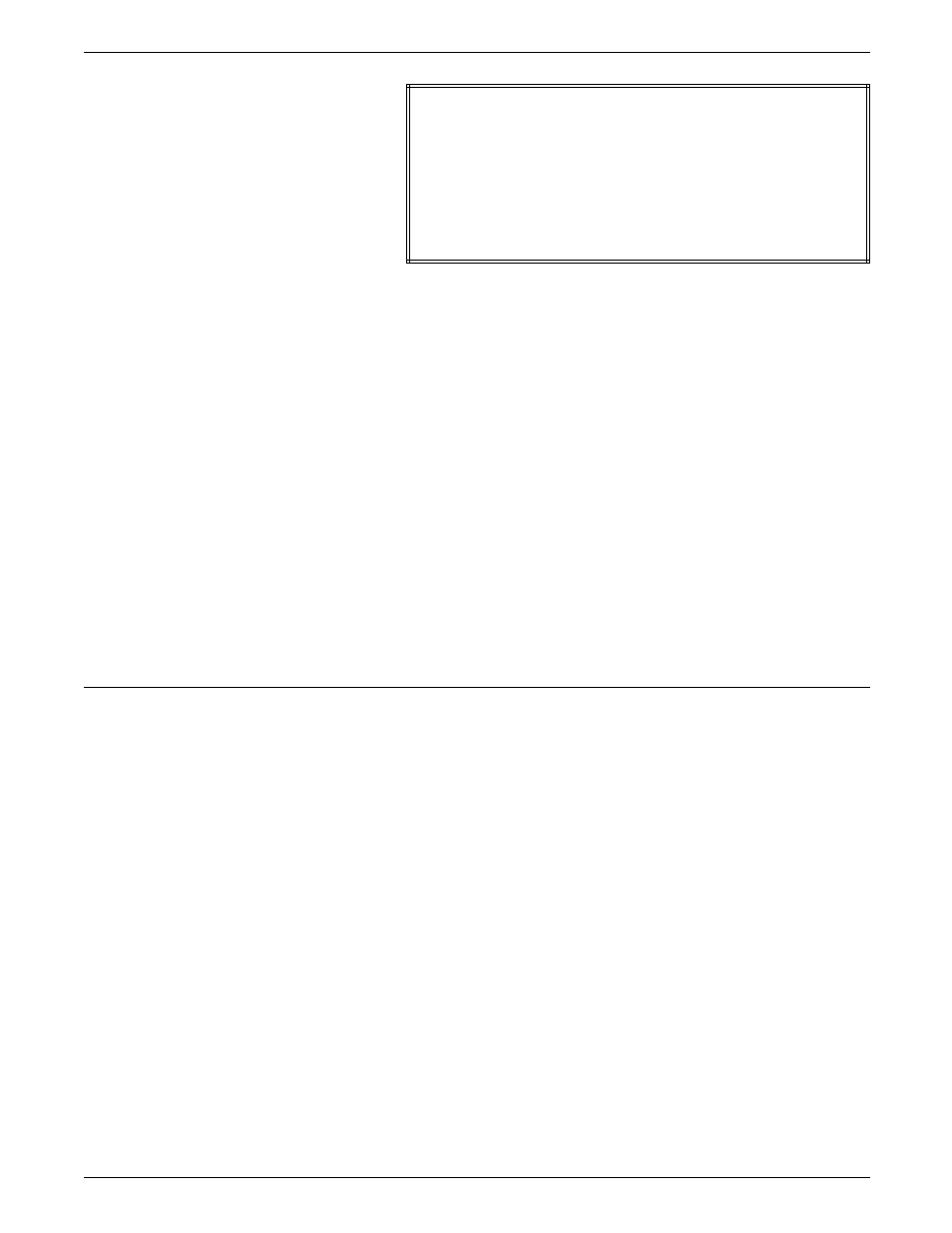
PRINT JOB MAINTENANCE
CLUSTER
ASIZ
--PREFER-- --CURRENT--
--STATUS--
MAIN
A
1
1
HAS TRAYS
AUX A
2
2
HAS
TRAYS
AUTO
1 2 3 4
1 2 3 4
HAS TRAYS
WHITE
A
1 2
IS DEFINED
RED
3
IS DEFINED
•
CLUSTER—The name of the cluster.
•
ASIZ (auto size)—An A in this column indicates that the
cluster can have multiple sizes of paper.
•
PREFER—The trays defined by the programmer as the
recommended trays in which to load the stock for greatest
efficiency.
•
CURRENT—The trays, if any, that you loaded with the
requested stock of the cluster and defined as the current
trays for that cluster.
•
STATUS:
— HAS TRAYS displays for an active cluster (loaded with
stock).
— IS DEFINED displays for an inactive cluster (not loaded
with stock).
— UNDEFINED displays when a job calls a missing cluster
(no preferred or current trays defined). The cluster
cannot be used until you define it.
Setting current trays
Follow these steps to confirm preferred trays:
1. Load the required stock into the feeder tray (or trays)
requested by the screen prompt.
2. Enter CLU cluster-name SET.
This command notifies the system that the cluster is loaded
exactly as specified by the defined preferred trays. The
cluster status is updated to show that the preferred trays are
also the current trays. If the cluster name is omitted, the
definition of the current tray is updated with the preferred
definition for each active cluster.
Follow these steps to override preferred trays:
1. Load the required stock into your chosen feeder tray (or
trays).
2. Enter CLU cluster-name tray-number and press
for example, CLU RED 3. To assign more than one tray,
separate each tray number by a comma, for example, CLU
RED 1,2,3.
The cluster status is updated to show the current trays you
have just assigned to the cluster.
XEROX 4050/4090/4450/4650 LPS OPERATOR GUIDE
5-13
