Example 5 – Xerox 4505/4505ps User Manual
Page 43
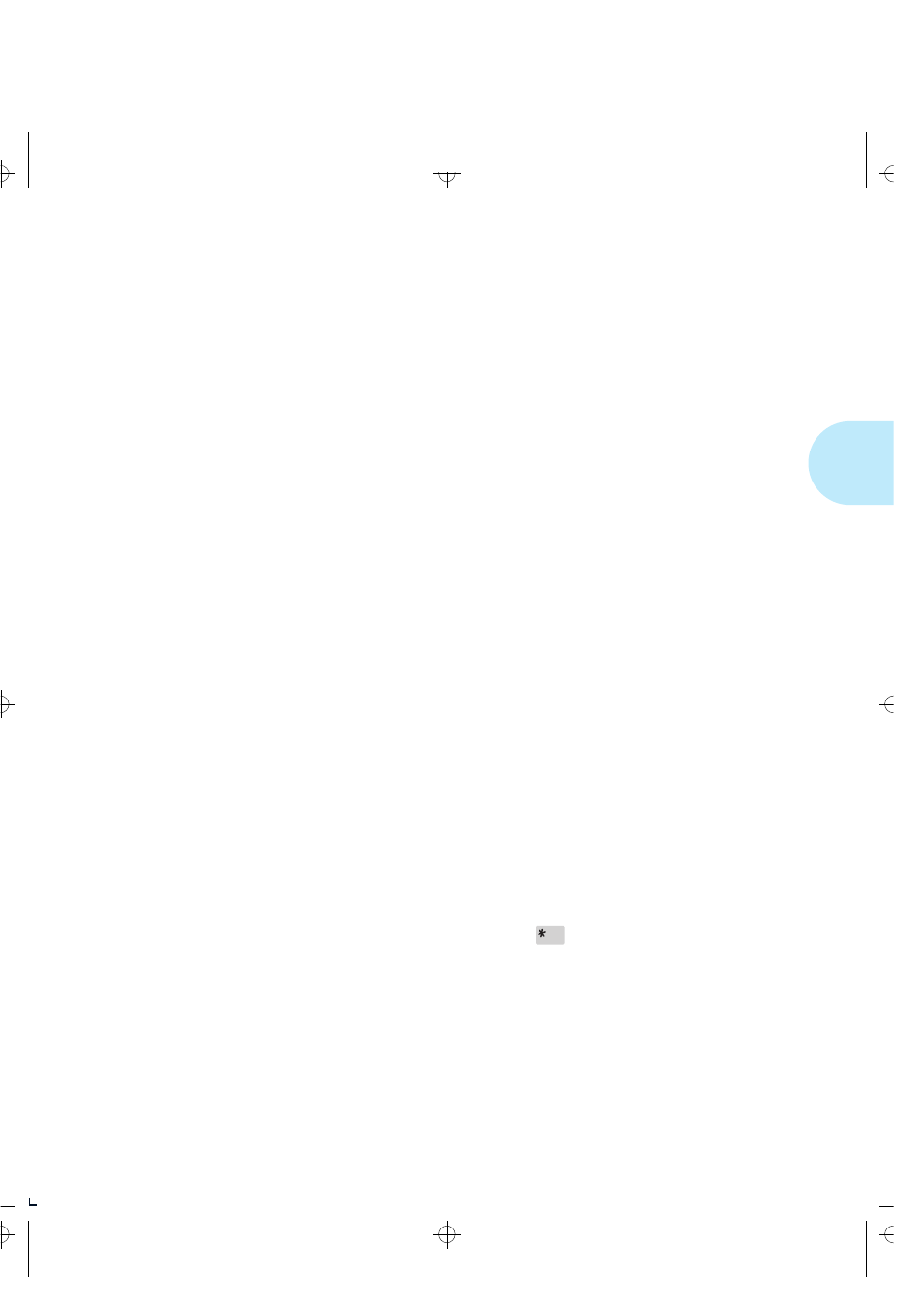
S e l e c t i n g a P a p e r S o u r c e
C h a p t e r 2 : H a n d l i n g P a p e r
❖
2-31
display “Lower-Standard” as the location to load that paper
size. You must know which paper size goes into which tray.
You do not have a lower base installed. You want to print
mostly on white A4 paper but sometimes on pre-printed A4
paper. You occasionally print on DL envelopes.
1.
Load the standard tray with white A4 paper stock.
2.
Load the MP tray with pre-preprinted A4 paper stock
(face down).
3.
Set
Source Mapping
for “Standard” to “Standard.”
4.
Set
Source Mapping
for “Manual” and “Manual
Envelope” to “MP Tray.”
5.
Set
MP Tray Size
to “A4 (210x297)”
6.
In either your software application or the Xerox printer
driver, set paper source to:
— Standard tray for white A4 pages.
— Manual (MP Tray) for pre-printed A4 pages.
— Manual (MP Tray) for DL envelopes. (You could have
also set paper source to Manual Envelope for DL
envelopes.)
The printer will pull white A4 paper from the standard tray. It
will pull pre-printed A4 pages from the MP tray. For each DL
envelope, the printer halts and the Control Panel displays a
message requesting a DL envelope to be loaded in the MP
tray. Remove the pre-printed paper and place one envelope
in the MP tray. Press
Enter
to print.
Additionally, you might set
Source Mapping
for “Lower” and
“Large Capacity” sources to “MP Tray” so that you could
select the lower tray or large capacity for pre-printed paper if
more convenient.
Example 5
AUG-CH02 Page 31 Black,Red,Cyan Tuesday, March 21, 1995 5:06 PM
