Clearing paper jams from the mp tray – Xerox 4505/4505ps User Manual
Page 191
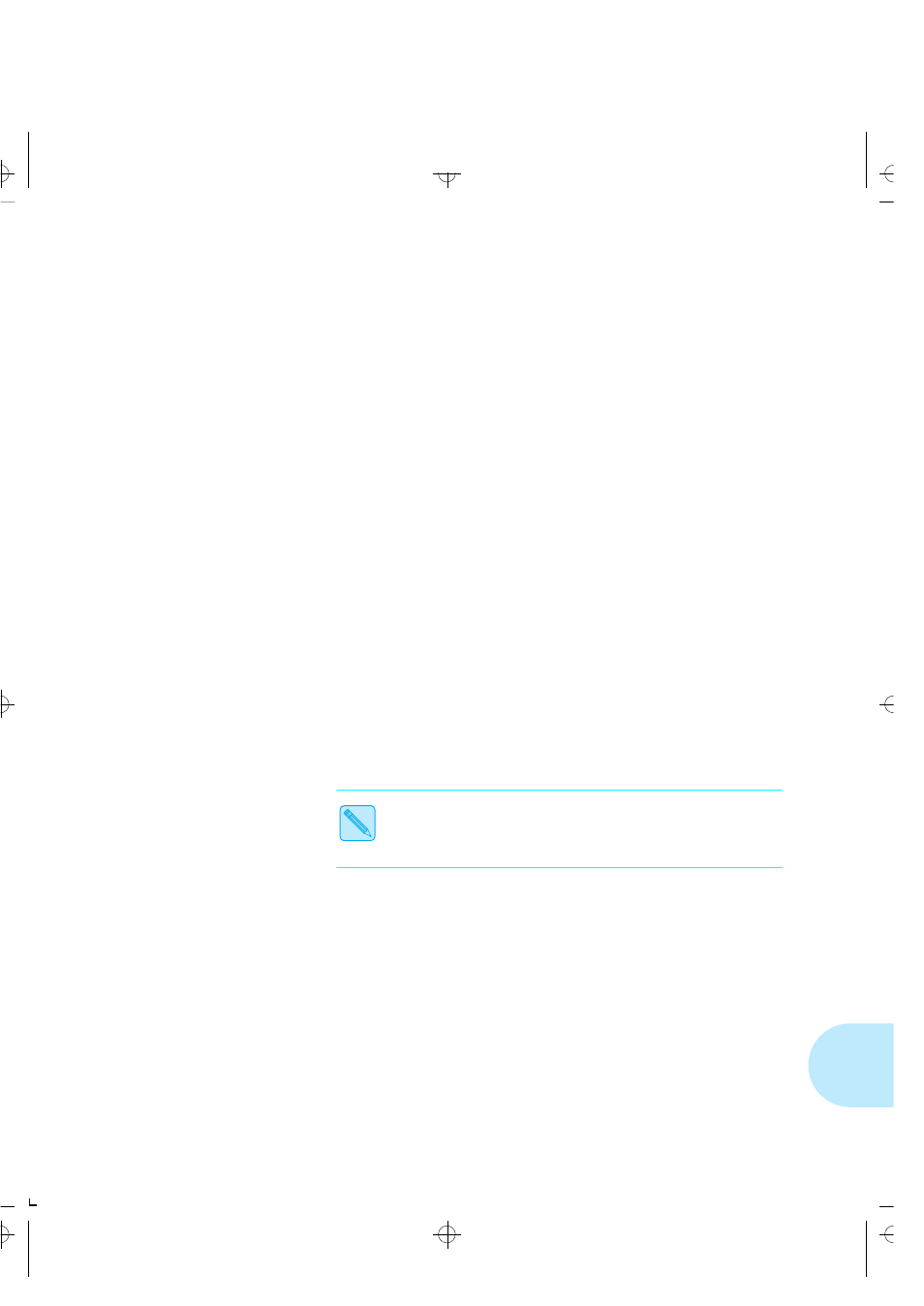
P a p e r J a m s
C h a p t e r 7 : T r o u b l e s h o o t i n g
❖
7-25
1
When the multi-purpose (MP) tray is being used and
a jam occurs, remove all the paper in the tray.
2
Remove any paper that has partially fed into the MP
slot.
3
Remove the MP tray.
4
Open the front cover and remove any paper that is in
the paper transport areas. See “Clearing Paper Jams
from the Standard Tray or Lower Base” (page 7-21),
Steps 1 through 5, to assure all paper has been
removed from the paper path.
5
Close the front cover.
6
Reinstall the MP tray.
7
Reload paper stock into the MP tray.
Regardless of where the paper is jammed, you must open
and close the Front Cover to clear the “Open Cover Clear
Paper Path” Control Panel message.
Clearing Paper
Jams from the
MP tray
Note
AUG-CH07 Page 25 Black,Cyan Friday, February 3, 1995 12:34 AM
