Xerox 4505/4505ps User Manual
Page 172
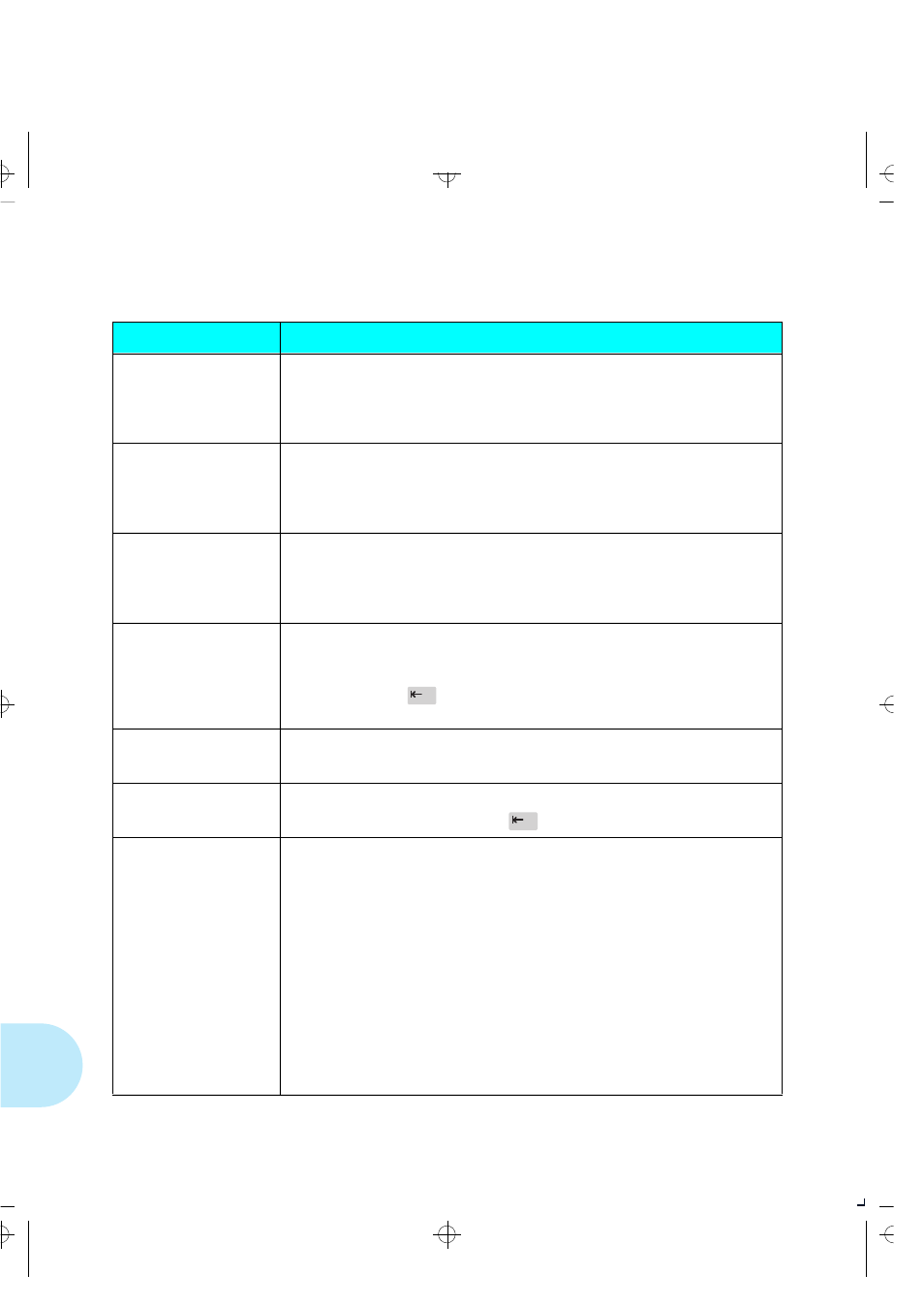
D i s p l a y e d C o n t r o l P a n e l M e s s a g e s
7-6
❖
4 5 0 5 / 4 5 0 5 p s o r 4 5 1 0 / 4 5 1 0 p s U s e r ’ s G u i d e
0101
†
†
Appears in the top left
side of the display.
Indicates which module
failed.
SIMM in slot 1 has failed.
ACTION: Move the SIMM to Slot 0; see
“Installing a SIMM” (page 5-4)
. If a
memory error (0100) occurs again, replace the SIMM. If there is no error, the main
controller board has failed. Contact your dealer or Xerox / Rank Xerox.
1000
†
†
Appears in the top left
side of the display.
Indicates which module
failed.
Communication has failed between the printer controller and the printer.
ACTION: Verify the controller board is seated properly. If the message still appears,
replace the controller, replace the interface between the controller and printer
engine, or replace the print engine; or, contact your dealer or Xerox / Rank Xerox.
2000
†
†
Appears in the top left
side of the display.
Indicates which module
failed.
A key on the Control Panel is stuck in the down position.
ACTION: Press any key. If no response, the Control Panel may need to be replaced.
Contact your dealer or Xerox / Rank Xerox.
Both Cards Out
Replace Original
Upper and lower font cards were removed while the printer was offline, but the
cards were still being used by the software application.
ACTION: To clear the error message and resume printing, reseat or reinstall the
cards. Press
Online
On completion of the print job, you can take the printer
offline and remove the cards.
Card Err. both
Power Off & On
Both the upper and lower font cards were removed while the printer was online.
ACTION: Power OFF the printer, then power it ON to resume.
Close Cover
The main cover is open.
ACTION: Close it, then press
Online
to resume normal operation.
Comm. Error
If your printer is configured for
serial
, a framing or parity error has occurred on the
serial interface.
ACTION: You have a mismatch between your printer and the host. Check your
printer serial configuration (baud rate, handshake, parity, etc.) to be certain the
serial settings match your host (page 3-45). If problem persists, contact your dealer
or Xerox / Rank Xerox.
If your printer is configured for
parallel
, the printer is not able to communicate
with the host using bidirectional parallel.
ACTION: Check the parallel cable to make sure it is connected properly on both
the printer and the host. Inspect the parallel cable for any defects; if wires are
broken or the cable appears to be damaged, replace the cable. Check the host to
be certain that it is configured properly. Under the Parallel Menu, turn
Bidirectional
Off
. If problem persists, contact your dealer or Xerox / Rank Xerox.
Figure 7.2
Control Panel messages
(continued)
Message
Description/Action
AUG-CH07 Page 6 Black,Cyan Friday, February 3, 1995 12:34 AM
