3 configuring log settings, Figure 162 view log, Table 109 view log – ZyXEL Communications 802.11g HomePlug AV ADSL2+ Gateway P-660HWP-Dx User Manual
Page 272: Screen (see
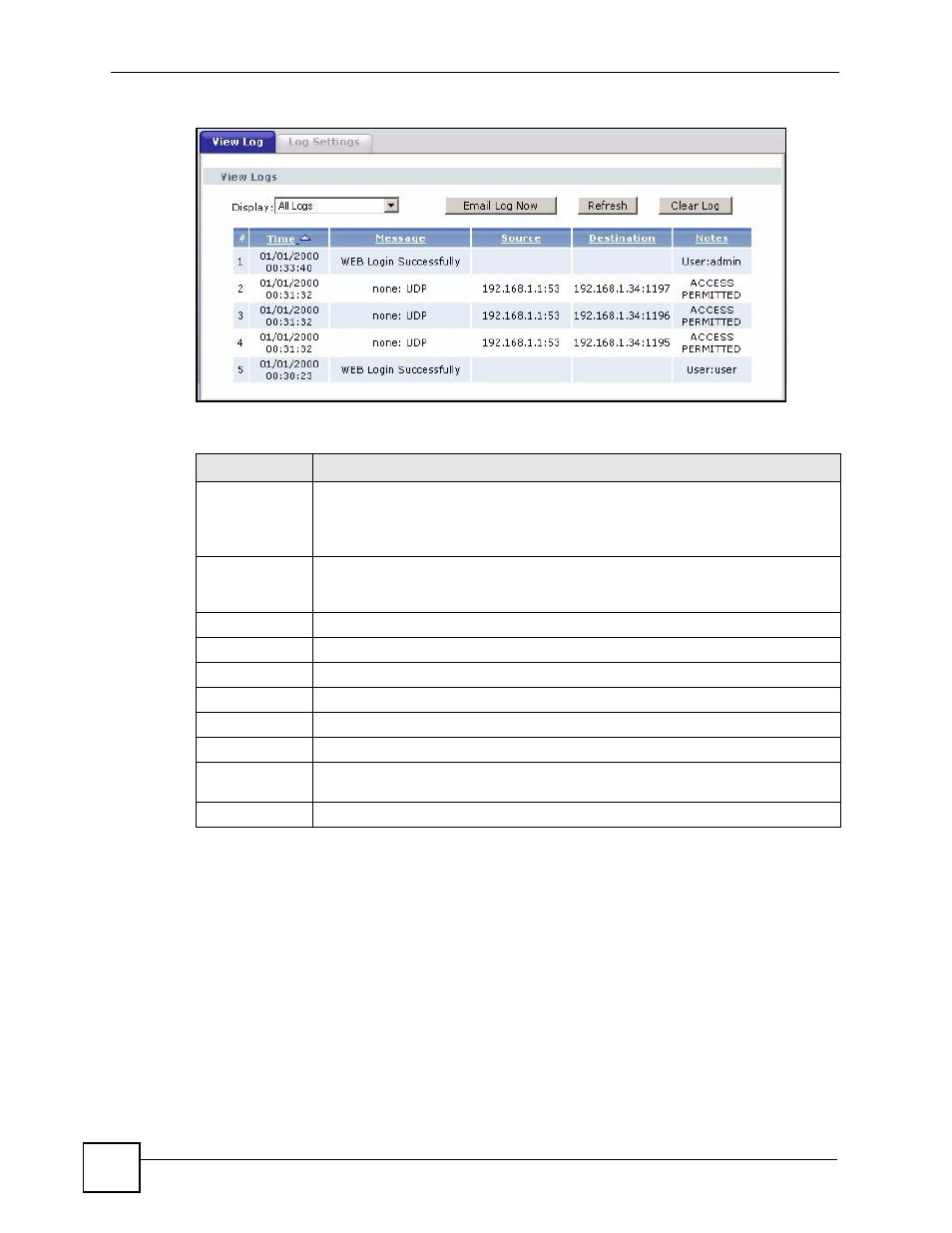
Chapter 20 Logs
P-660HWP-Dx User’s Guide
36
Figure 162 View Log
The following table describes the fields in this screen.
20.3 Configuring Log Settings
Use the Log Settings screen to configure to where the P-660HWP-Dx is to send logs; the
schedule for when the P-660HWP-Dx is to send the logs and which logs and/or immediate
alerts the P-660HWP-Dx is to record. See
To change your P-660HWP-Dx’s log settings, click Maintenance > Logs > Log Settings.
The screen appears as shown.
Alerts are e-mailed as soon as they happen. Logs may be e-mailed as soon as the log is full.
Selecting many alert and/or log categories (especially Access Control) may result in many e-
mails being sent.
Table 109 View Log
LABEL
DESCRIPTION
Display
The categories that you select in the Log Settings screen display in the drop-down
list box.
Select a category of logs to view; select All Logs to view logs from all of the log
categories that you selected in the Log Settings page.
Email Log Now
Click Email Log Now to send the log screen to the e-mail address specified in the
Log Settings page (make sure that you have first filled in the E-mail Log Settings
fields in Log Settings).
Refresh
Click Refresh to renew the log screen.
Clear Log
Click Clear Log to delete all the logs.
#
This field indicates the log number.
Time
This field displays the time the log was recorded.
Message
This field states the reason for the log.
Source
This field lists the source IP address and the port number of the incoming packet.
Destination
This field lists the destination IP address and the port number of the incoming
packet.
Notes
This field displays additional information about the log entry.
