1 static route edit, Figure 127 static route, Table 83 static route – ZyXEL Communications 802.11g HomePlug AV ADSL2+ Gateway P-660HWP-Dx User Manual
Page 220
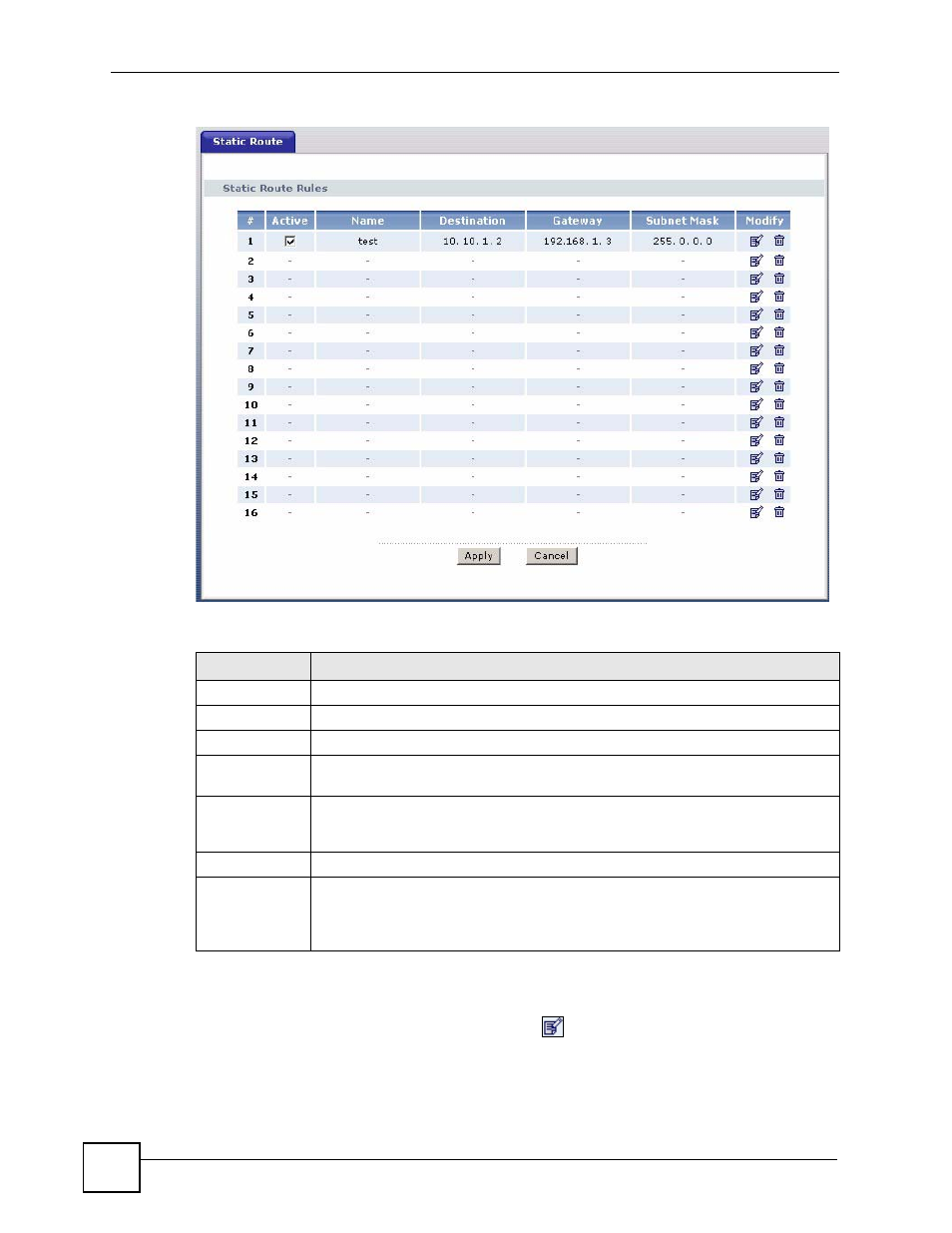
Chapter 14 Static Route
P-660HWP-Dx User’s Guide
36
Figure 127 Static Route
The following table describes the labels in this screen.
14.2.1 Static Route Edit
Select a static route index number and click Edit (
). The screen shown next appears. Use
this screen to configure the required information for a static route.
Table 83 Static Route
LABEL
DESCRIPTION
#
This is the number of an individual static route.
Active
Select the check box to activate this static route. Otherwise, clear the check box.
Name
This is the name that describes or identifies this route.
Destination
This parameter specifies the IP network address of the final destination. Routing is
always based on network number.
Gateway
This is the IP address of the gateway. The gateway is a router or switch on the same
network segment as the device's LAN or WAN port. The gateway helps forward
packets to their destinations.
Subnet Mask
This is the IP subnet mask.
Modify
Click the Edit icon to go to the screen where you can set up a static route on the P-
660HWP-Dx.
Click the Delete icon to remove a static route from the P-660HWP-Dx. A window
displays asking you to confirm that you want to delete the route.
