3 wpa-psk/wpa2-psk, Figure 64 wireless: static wep encryption, Table 34 wireless: static wep encryption – ZyXEL Communications 802.11g HomePlug AV ADSL2+ Gateway P-660HWP-Dx User Manual
Page 118
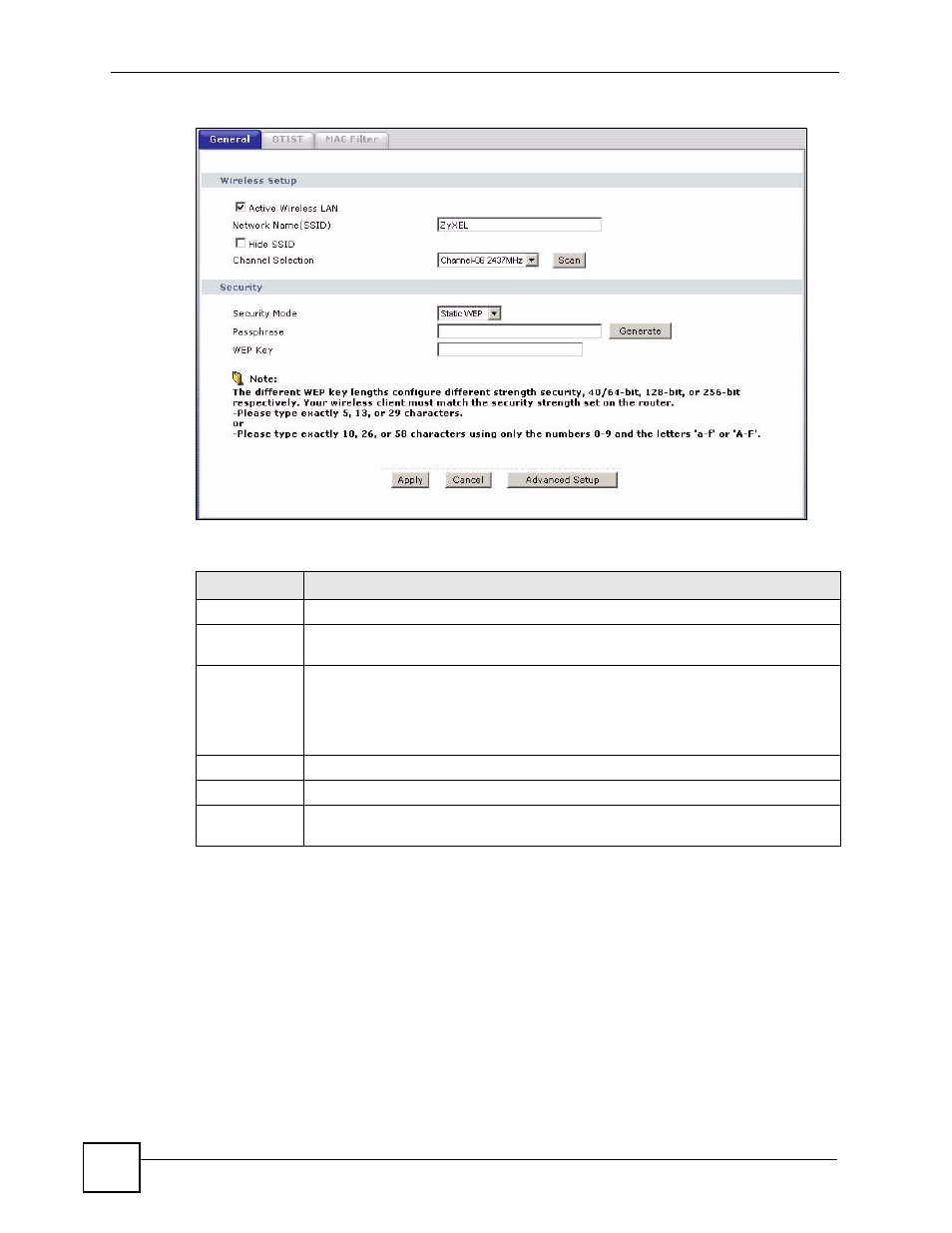
Chapter 7 Wireless LAN
P-660HWP-Dx User’s Guide
42
Figure 64 Wireless: Static WEP Encryption
The following table describes the wireless LAN security labels in this screen.
7.4.3 WPA-PSK/WPA2-PSK
In order to configure and enable WPA(2)-PSK authentication; click Network > Wireless
LAN to display the General screen. Select WPA-PSK or WPA2-PSK from the Security
Mode list.
Table 34 Wireless: Static WEP Encryption
LABEL
DESCRIPTION
Security Mode
Choose Static WEP from the drop-down list box.
Passphrase
Enter a Passphrase (up to 32 printable characters) and clicking Generate. The P-
660HWP-Dx automatically generates a WEP key.
WEP Key
The WEP keys are used to encrypt data. Both the P-660HWP-Dx and the wireless
clients must use the same WEP key for data transmission.
If you want to manually set the WEP key, enter any 5, 13 or 29 characters (English
keyboard string) or 10, 26 or 58 hexadecimal characters ("0-9", "A-F") for a 64-bit,
128-bit or 256-bit WEP key respectively.
Apply
Click Apply to save your changes to the P-660HWP-Dx.
Cancel
Click Cancel to reload the previous configuration for this screen.
Advanced
Setup
Click Advanced Setup to display the Wireless Advanced Setup screen and edit
more details of your WLAN setup.
