3 notes on otist – ZyXEL Communications 802.11g HomePlug AV ADSL2+ Gateway P-660HWP-Dx User Manual
Page 126
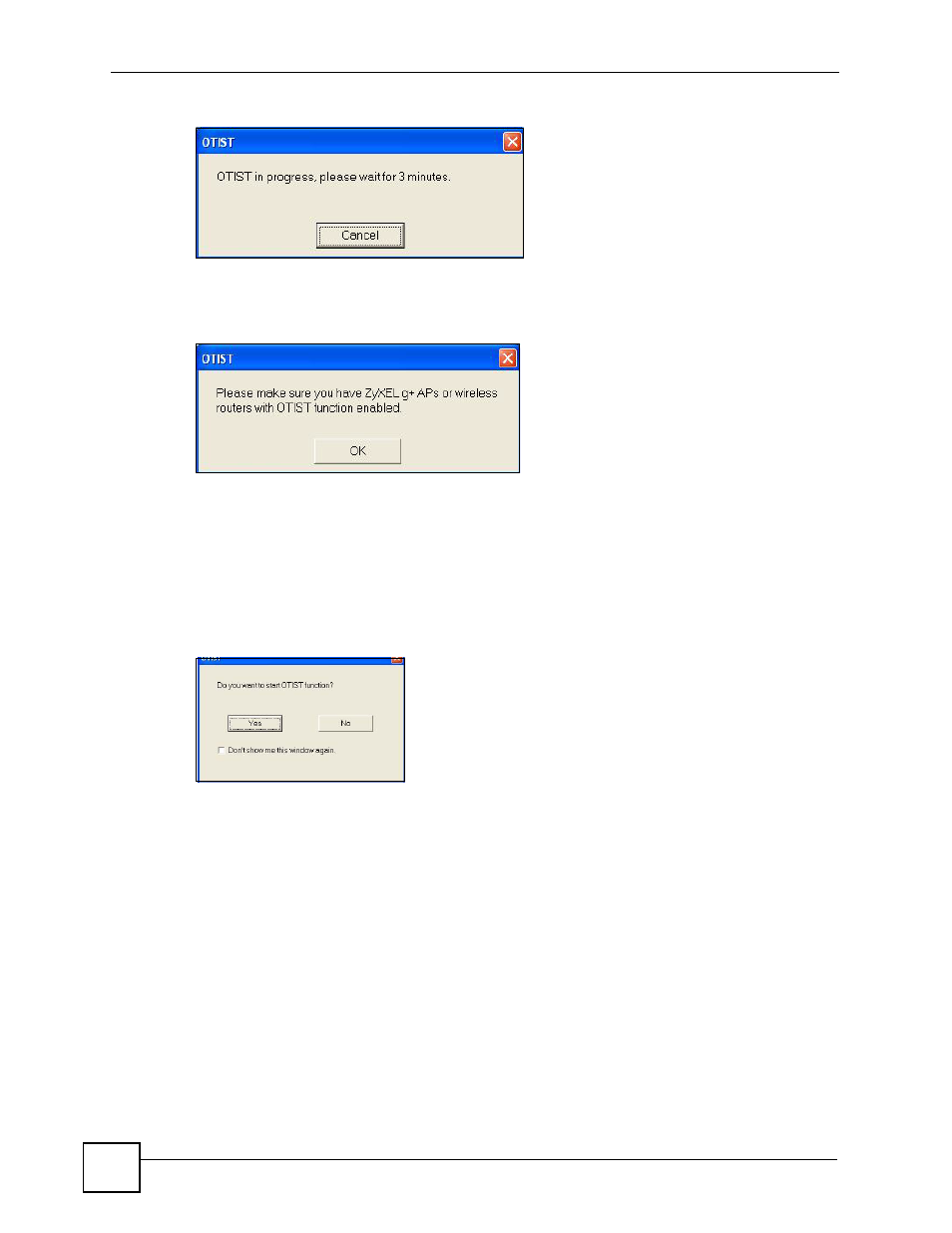
Chapter 7 Wireless LAN
P-660HWP-Dx User’s Guide
50
Figure 72 OTIST in progress (Client)
In the wireless client, you see this screen if it can’t find an OTIST-enabled AP (with the same
Setup key). Click OK to go back to the ZyXEL utility main screen.
Figure 73 No AP with OTIST Found
• If there is more than one OTIST-enabled AP within range, you see a screen asking you to
select one AP to get settings from.
7.5.3 Notes on OTIST
1 If you enabled OTIST in the wireless client, you see this screen each time you start the
utility. Click Yes for it to search for an OTIST-enabled AP.
Figure 74 Start OTIST?
2 If an OTIST-enabled wireless client loses its wireless connection for more than ten
seconds, it will search for an OTIST-enabled AP for up to one minute. (If you manually
have the wireless client search for an OTIST-enabled AP, there is no timeout; click
Cancel in the OTIST progress screen to stop the search.)
3 When the wireless client finds an OTIST-enabled AP, you must still click Start in the
AP OTIST web configurator screen or hold in the RESET button (for one to five
seconds) for the AP to transfer settings.
4 If you change the SSID or the keys on the AP after using OTIST, you need to run OTIST
again or enter them manually in the wireless client(s).
5 If you configure OTIST to generate a WPA-PSK key, this key changes each time you
run OTIST. Therefore, if a new wireless client joins your wireless network, you need to
run OTIST on the AP and ALL wireless clients again.
