List of figures – ZyXEL Communications 802.11g HomePlug AV ADSL2+ Gateway P-660HWP-Dx User Manual
Page 21
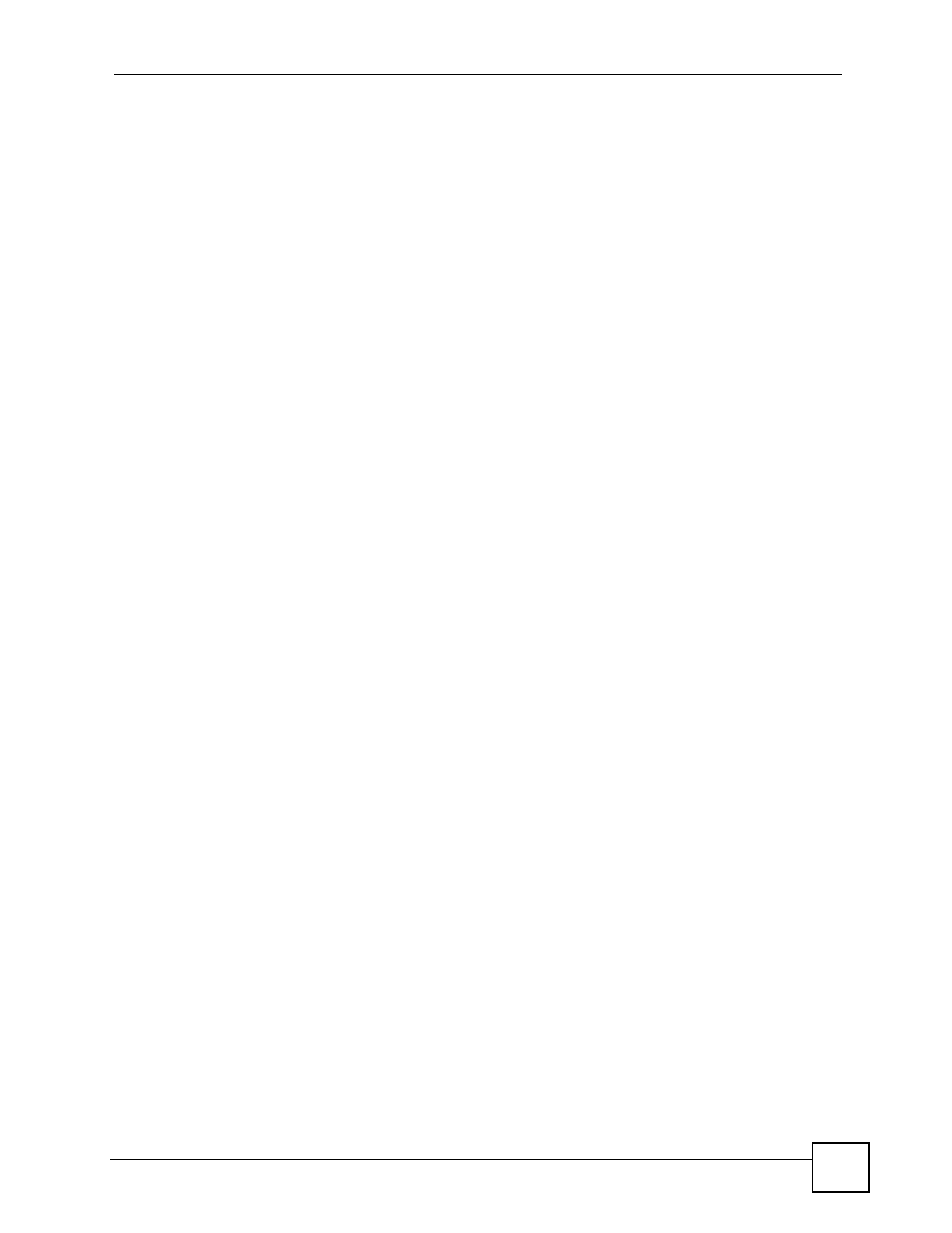
List of Figures
P-660HWP-Dx User’s Guide
35
List of Figures
Figure 1 Protected Internet Access Applications .................................................................................... 36
Figure 2 LAN-to-LAN Application Example ............................................................................................ 36
Figure 3 Front Panel .............................................................................................................................. 38
Figure 4 Connecting a POTS Splitter ..................................................................................................... 39
Figure 5 Connecting a Microfilter ............................................................................................................ 40
Figure 6 Connecting a Microfilter and Y-Connector ................................................................................ 40
Figure 7 P-660HWP-Dx with ISDN ......................................................................................................... 41
Figure 8 Password Screen ..................................................................................................................... 44
Figure 9 User status screen ................................................................................................................... 44
Figure 10 Change Password at Login .................................................................................................... 45
Figure 11 Select a Mode ......................................................................................................................... 45
Figure 12 Web Configurator: Main Screen ............................................................................................ 46
Figure 13 Status Screen ......................................................................................................................... 49
Figure 14 Status: Any IP Table ............................................................................................................... 51
Figure 15 Status: WLAN Status .............................................................................................................. 52
Figure 16 Status: Bandwidth Status ........................................................................................................ 53
Figure 17 Status: Powerline .................................................................................................................... 53
Figure 18 Status: Packet Statistics ......................................................................................................... 54
Figure 19 System General ...................................................................................................................... 55
Figure 20 Select a Mode ........................................................................................................................ 60
Figure 21 Wizard: Welcome ................................................................................................................... 60
Figure 22 Auto Detection: No DSL Connection ...................................................................................... 61
Figure 23 Auto Detection: Failed ............................................................................................................ 61
Figure 24 Auto-Detection: PPPoE .......................................................................................................... 62
Figure 25 Internet Access Wizard Setup: ISP Parameters ..................................................................... 62
Figure 26 Internet Connection with PPPoE ............................................................................................ 63
Figure 27 Internet Connection with RFC 1483 ....................................................................................... 64
Figure 28 Internet Connection with ENET ENCAP ................................................................................. 65
Figure 29 Internet Connection with PPPoA ............................................................................................ 66
Figure 30 Connection Test Failed-1 ........................................................................................................ 66
Figure 31 Connection Test Failed-2. ....................................................................................................... 67
Figure 32 Connection Test Successful ................................................................................................... 67
Figure 33 Wireless LAN Setup Wizard 1 ................................................................................................ 68
Figure 34 Wireless LAN Setup Wizard 2 ................................................................................................ 69
Figure 35 Manually assign a WPA key ................................................................................................... 70
Figure 36 Manually assign a WEP key ................................................................................................... 71
Figure 37 Wireless LAN Setup 3 ............................................................................................................ 71
Figure 38 Internet Access and Wireless Wizard Setup Complete .......................................................... 72
