ZyXEL Communications 802.11g HomePlug AV ADSL2+ Gateway P-660HWP-Dx User Manual
Page 203
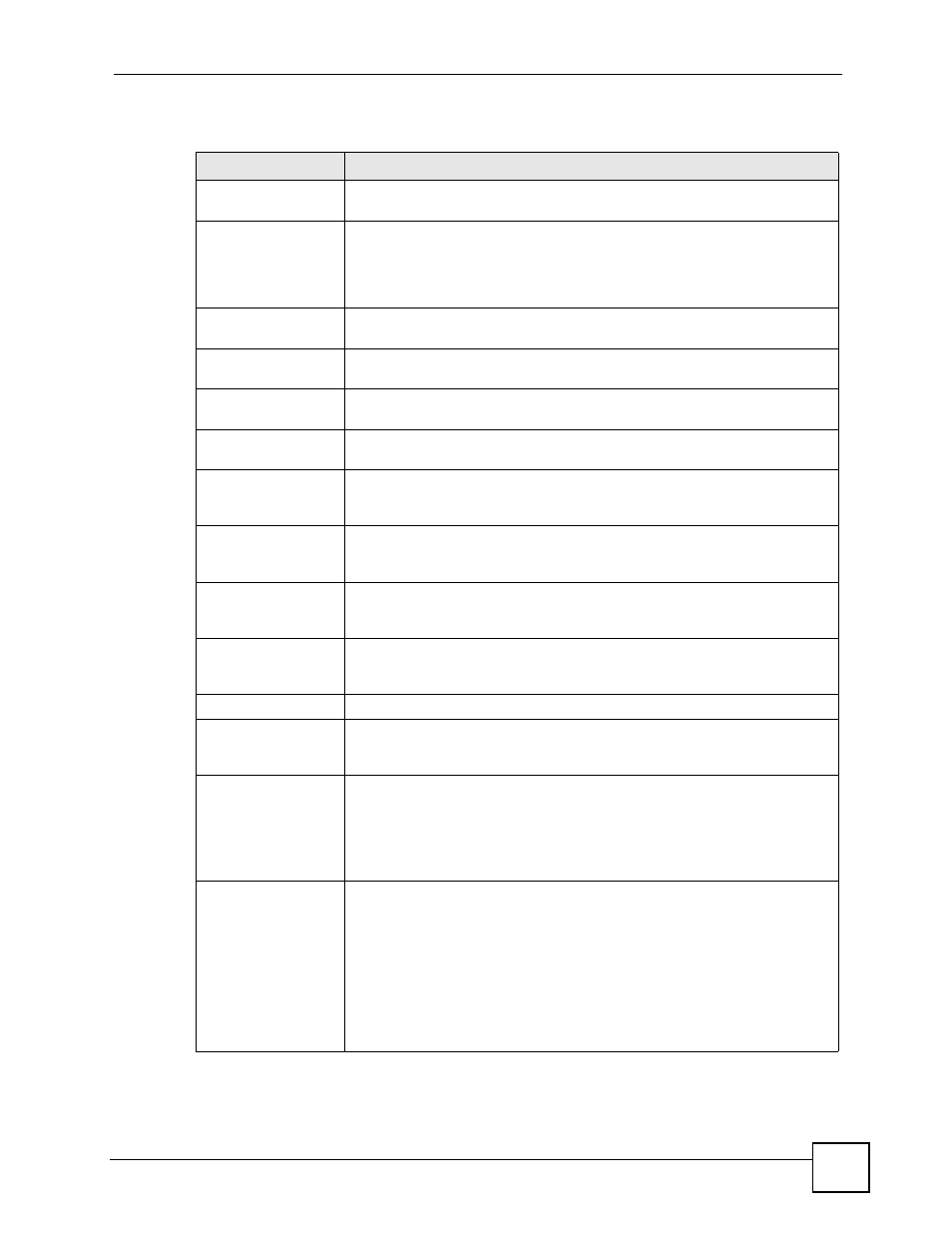
Chapter 13 Certificates
P-660HWP-Dx User’s Guide
43
The following table describes the labels in this screen.
Table 73 Security > Certificates > My Certificates > Create
LABEL
DESCRIPTION
Certificate Name
Type up to 31 ASCII characters (not including spaces) to identify this
certificate.
Subject Information
Use these fields to record information that identifies the owner of the
certificate. You do not have to fill in every field, although the Common Name
is mandatory. The certification authority may add fields (such as a serial
number) to the subject information when it issues a certificate. It is
recommended that each certificate have unique subject information.
Common Name
Select a radio button to identify the certificate’s owner by IP address, domain
name or e-mail address.
Host IP Address
Type the IP address (in dotted decimal notation), domain name or e-mail
address in the field provided.
Host Domain Name
Type the domain name here. It can be up to 31 English keyboard characters
long. It is for identification purposes only and can be any string.
Type the email address here. It can be up to 31 English keyboard characters
long. It is for identification purposes only and can be any string.
Organizational Unit
Type up to 127 characters to identify the organizational unit or department to
which the certificate owner belongs. You may use any character, including
spaces, but the P-660HWP-Dx drops trailing spaces.
Organization
Type up to 127 characters to identify the company or group to which the
certificate owner belongs. You may use any character, including spaces, but
the P-660HWP-Dx drops trailing spaces.
Country
Type up to 127 characters to identify the nation where the certificate owner is
located. You may use any character, including spaces, but the P-660HWP-Dx
drops trailing spaces.
Key Length
Select a number from the drop-down list box to determine how many bits the
key should use (512 to 2048). The longer the key, the more secure it is. A
longer key also uses more PKI storage space.
Enrollment Options
These radio buttons deal with how and when the certificate is to be generated.
Create a self-signed
certificate
Select Create a self-signed certificate to have the P-660HWP-Dx generate
the certificate and act as the Certification Authority (CA) itself. This way you do
not need to apply to a certification authority for certificates.
Create a certification
request and save it
locally for later
manual enrollment
Select Create a certification request and save it locally for later manual
enrollment to have the P-660HWP-Dx generate and store a request for a
certificate. Use the My Certificate Details screen to view the certification
request and copy it to send to the certification authority.
Copy the certification request from the My Certificate Details screen (see
) and then send it to the certification authority.
Create a certification
request and enroll for
a certificate
immediately online
Select Create a certification request and enroll for a certificate
immediately online to have the P-660HWP-Dx generate a request for a
certificate and apply to a certification authority for a certificate.
You must have the certification authority’s certificate already imported in the
Trusted CAs screen.
When you select this option, you must select the certification authority’s
enrollment protocol and the certification authority’s certificate from the drop-
down list boxes and enter the certification authority’s server address. You also
need to fill in the Reference Number and Key if the certification authority
requires them.
