4 configuring remote settings, Figure 82 network > powerline > remote setting, Table 45 network > powerline > remote setting – ZyXEL Communications 802.11g HomePlug AV ADSL2+ Gateway P-660HWP-Dx User Manual
Page 139: Section 8.4 on, 39 8.4 configuring remote settings
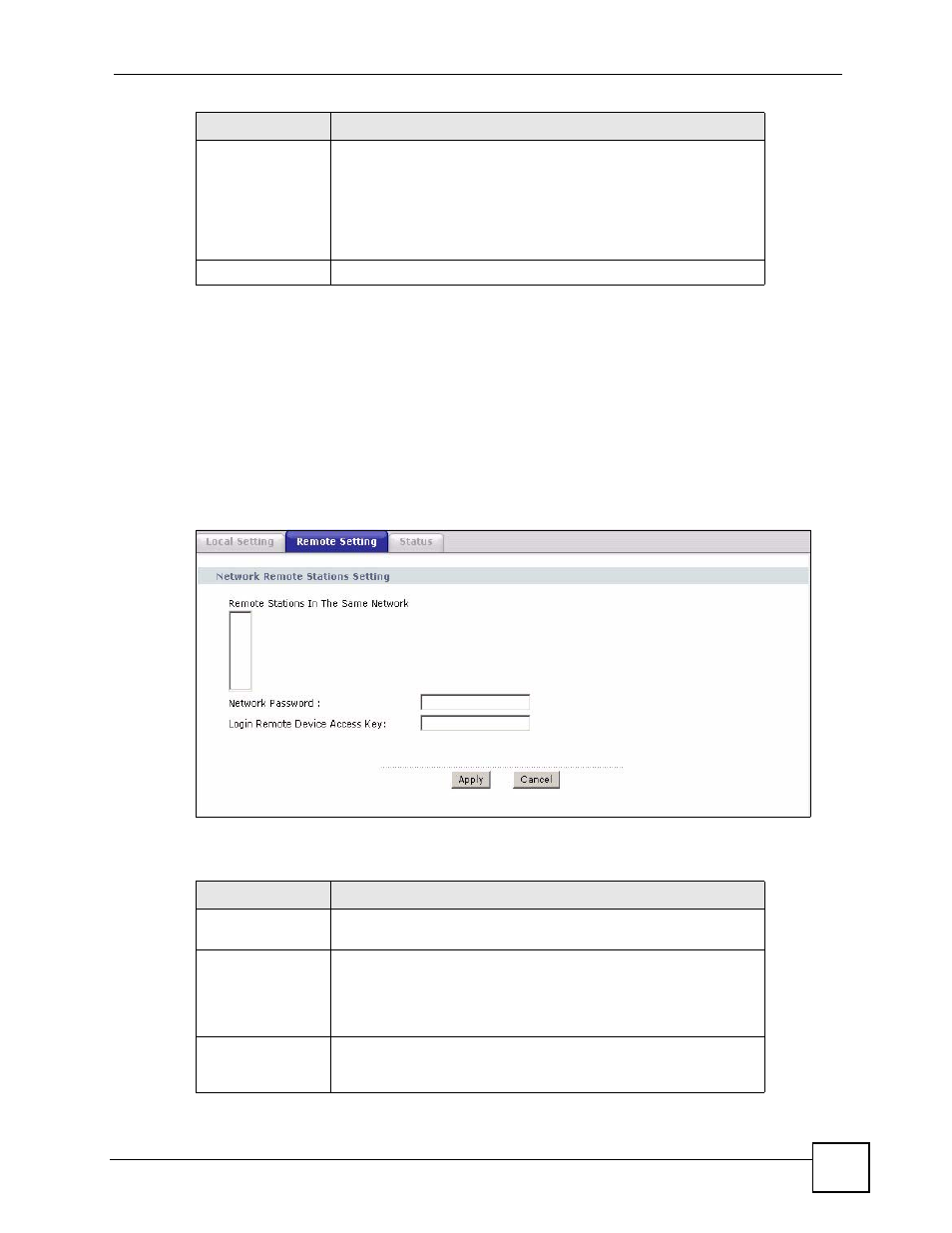
Chapter 8 Powerline
P-660HWP-Dx User’s Guide
39
8.4 Configuring Remote Settings
Use this screen to access the other powerline adapters on your network. You can configure
these adapters and add or remove them from your network.
Click Network > Po
werline > Remote S
ettings to access and set up the adapters on your
powerline network.
Figure 82 Network > Powerline > Remote Setting
The following table describes the labels in this screen.
Table 45 Network > Powerline > Remote Setting
Apply
Click Apply to apply your changes. The new network password
and DAK is applied to the selected P-660HWP-Dx.
Note: You must enter the correct Device Access
Key (DAK) for the selected powerline adapter
before you can make changes to it.
Cancel
Click this button to cancel any changes you have made.
LABEL
DESCRIPTION
LABEL
DESCRIPTION
Network Remote
Stations Setting
This section describes the configuration of the other HomePlug AV
adapters on your power line network.
Remote Stations In
The Same Network
This field shows the MAC addresses of the HomePlug AV adapters
on your network. These adapters all share the Network Password
entered in the Local Settings section. Select one of the MAC
addresses listed to begin the configuration of an adapter and your
powerline network.
Network Password
Type a new network password for the adapter you have selected.
Ensure the password is different from the default HomePlugAV
password.
