Connecting to the camera, Interfacing to the precision hd camera, New commands and inquiries – TANDBERG 6000MXP User Manual
Page 231
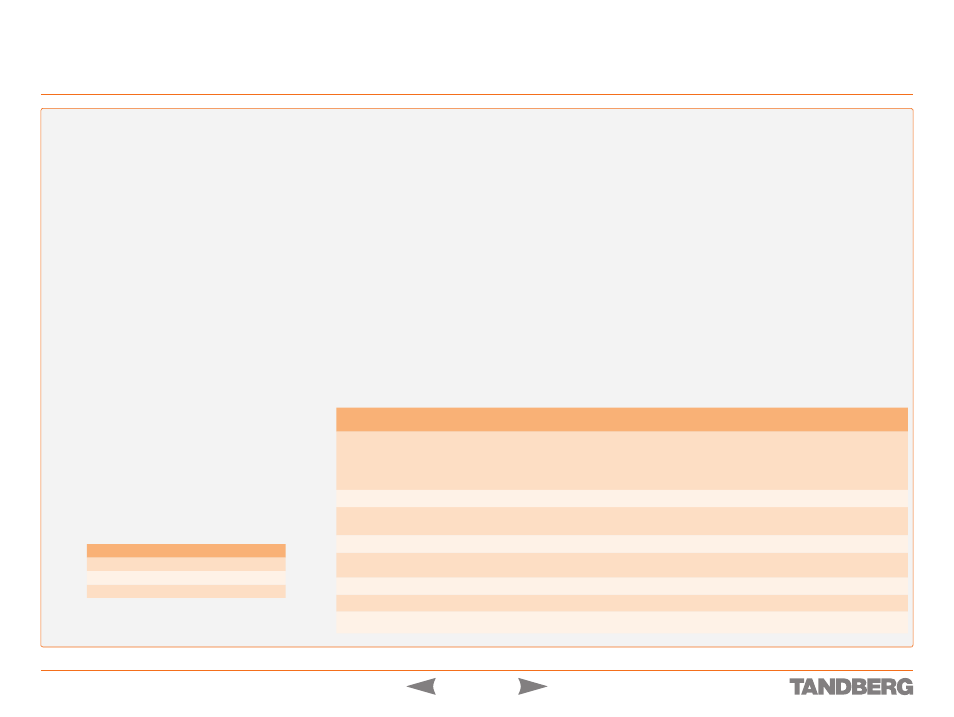
D 13887.08
MAY 2008
231
TANDBERG 3000
MXP
&
6000
MXP
REFERENCE GUIDE FOR SYSTEM INTEGRATORS
This document describes how to communicate with the Precision
HD camera using the VISCA protocol. The Wave 2 interface was
specified on the previous pages. The Precision HD camera uses
the same interface, with the major differences specified below.
Connecting to the Camera
If you intend to use the HDMI output of the camera only, you can
use the normal RJ45 connector to communicate with the camera
using VISCA.
In most cases, however, you probably want to use the high speed
serial connection for best image quality. When the camera is oper-
ated in this mode, you cannot separate the control pins for use in
an external control system, since the codec will send important
video control commands as VISCA messages over this connection.
To overcome this problem, you can convert the daisy chain RJ11
connector on the camera to an extra VISCA control port with the
following command:
xconfiguration Camera 1 DualVisca: On
The RJ11 connector will then provide a full featured VISCA inter-
face.
Differences from the Wave II Camera
Ranges
Pan range is 0..816.
Tilt range is 0..89.
Zoom range is 0..2768.
Focus range is 4096..4246.
Movement Speed
The camera does not automatically adjust movement speed
depending on zoom level. It is suggested that you use the following
speed values when moving the camera:
Zoom Level
Pan Speed
Tilt Speed
0..922
6
7
923..1845
3
5
1846..2768
1
3
Identification
The Wave 2 identification command,
CAM _ Id _ Inq
, is sup-
ported by the camera. Byte 2 in the reply, counting from 0, will be
0x0f
if this is a PrecisionHD camera.
To find out which software the camera is running, use the
CAM _
Swid _ Inq
inquiry command. Note that this inquiry can produce
a reply up to 128 bytes long.
Focus
Autofocus will automatically be disabled when it locks. So you
have to issue a new “Autofocus on” command each time you start
a pan/tilt/zoom move. For best results, also issue an “Autofocus
on” when you stop a move, in case autofocus was locked while
moving.
Presets
Preset commands are currently not supported. The camera will not
store or activate any presets.
Use the
CAM _ PTZF _ Set
command to directly set the position
in one operation.
Brightness, Iris, Gain
Directly changing the gain value is currently not supported.
Use the new
CAM _ Bright _ Direct
command to select a
certain Iris/Gain combination when brightness is in manual mode.
Whitebalance
Whitebalance supports auto and manual settings. Currently one
push mode and direct r/b-gain settings are not supported.
Manual mode is enabled by issuing the
CAM _ WB _ Man
com-
mand. The
CAM _ WB _ Direct
command is used to set the
value.
Gamma
You may specify which gamma table to use by issuing the
CAM _
Gamma _ Set
command.
Other
The camera may be rebooted by issuing a
CAM _ Boot
command.
Interfacing to the Precision HD Camera
Controlling External Cameras
New Commands and Inquiries
Command/Inquiry
Packet
Result/Comments
CAM_Id_Inq
8x 09 04 22 FF
Result: y0 50 pp qq 00 rr FF
pp qq= camera rev
rr= firmware rev
pp = 0x0f for PrecisionHD
CAM_Swid_Inq
8x 09 04 48 FF
Result: y0 50 [max 125 bytes of ascii text] ff
CAM_PTZF_Set
8x 01 37 0p 0q 0r 0s 0t 0u 0v 0w 0x 0y 0z 0a ff
pqr = pan, st = tilt, uvw= zoom, xyza=focus
CAM_Bright_Direct
8x 01 04 4d 0p 0q 0r 0s ff
pqrs = brightness value, range 0..31
CAM_WB_Man
8x 01 04 35 05 FF
Set manual whitebalance mode. Specify value with
CAM_WB_Direct.
CAM_WB_Direct
8x 01 04 75 0p 0q 0r 0s ff
pqrs = whitebalance value, range 0..16
CAM_Gamma_Set
8x 01 3a 0p 0q 0r 0s ff
pqrs = gamma table to use, range 0..7
CAM_Boot
81 01 42 ff
Reboot the camera.
