Installation, 1 chart paper loading (rd200) – Omega RD200 User Manual
Page 26
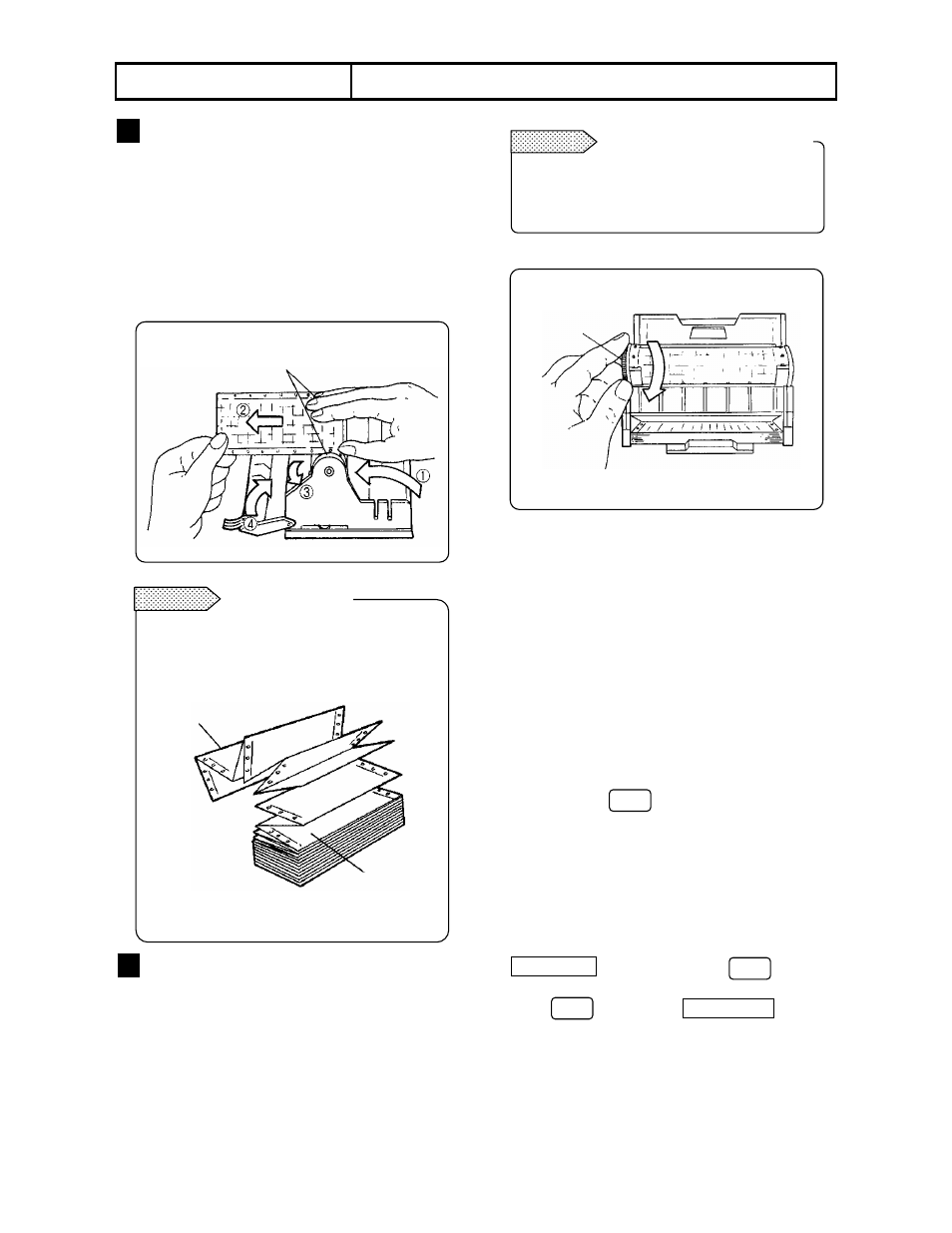
-22-
5. INSTALLATION
5.1 Chart Paper Loading (RD200)
3
Chart Paper Setting
1) Draw out the chart paper approx. 20 cm and
close the rear stripper plate.
2) Set the holes on the chart paper over the
sprockets at both ends of the drum.
3) Use the thumb wheel to advance the chart
paper for 2 to 3 folds into the chart tray.
4) Close the front chart paper guide. Make sure
that the holes are set over the sprockets.
Don’t insert the chart paper folds reversely
when inserting the chart paper into the chart
paper tray, otherwise a folding failure results.
4
Check
1) Manual check
Turn the thumb wheel by hand to make sure
that the chart paper is feeding properly.
Don’t turn the thumb wheel inward. The chart
paper cannot be fed backward. This action
may cause a chart paper feed failure.
2) Place the chart paper cassette in its original
position
Place the chart paper cassette with the chart paper
loaded in your recorder.
(1) Guide rails for the chart paper cassette are
located on the right and left side of the internal
unit. Set the guides of the chart paper cassette to
the guide rails and push it until it clicks into place.
(2) Return the keyboard back in its original position.
3) Chart paper feeding check
(1) Turn on the power supply.
(2) Press the key and check the chart
paper feeds smoothly.
(3) Repeat the above procedure if the chart paper
is not fed smoothly.
4) Operation during chart end detection
When the chart paper cassette is returned in the
internal unit during the chart end detection, the
CHART END display blinks. Press to turn it
from blinking to steady lighting.
Press again. The CHARD END display
goes out and the chart paper is fed automatically
.
Chart paper folds
Remarks
Turning direction of thumb wheel
Remarks
FEED
ENTRY
ENTRY
Set the holes on the chart paper to the sprockets.
Folding section
Chart paper
Thumb wheel
(Top view)
