Renesas R0E530640MCU00 User Manual
Page 109
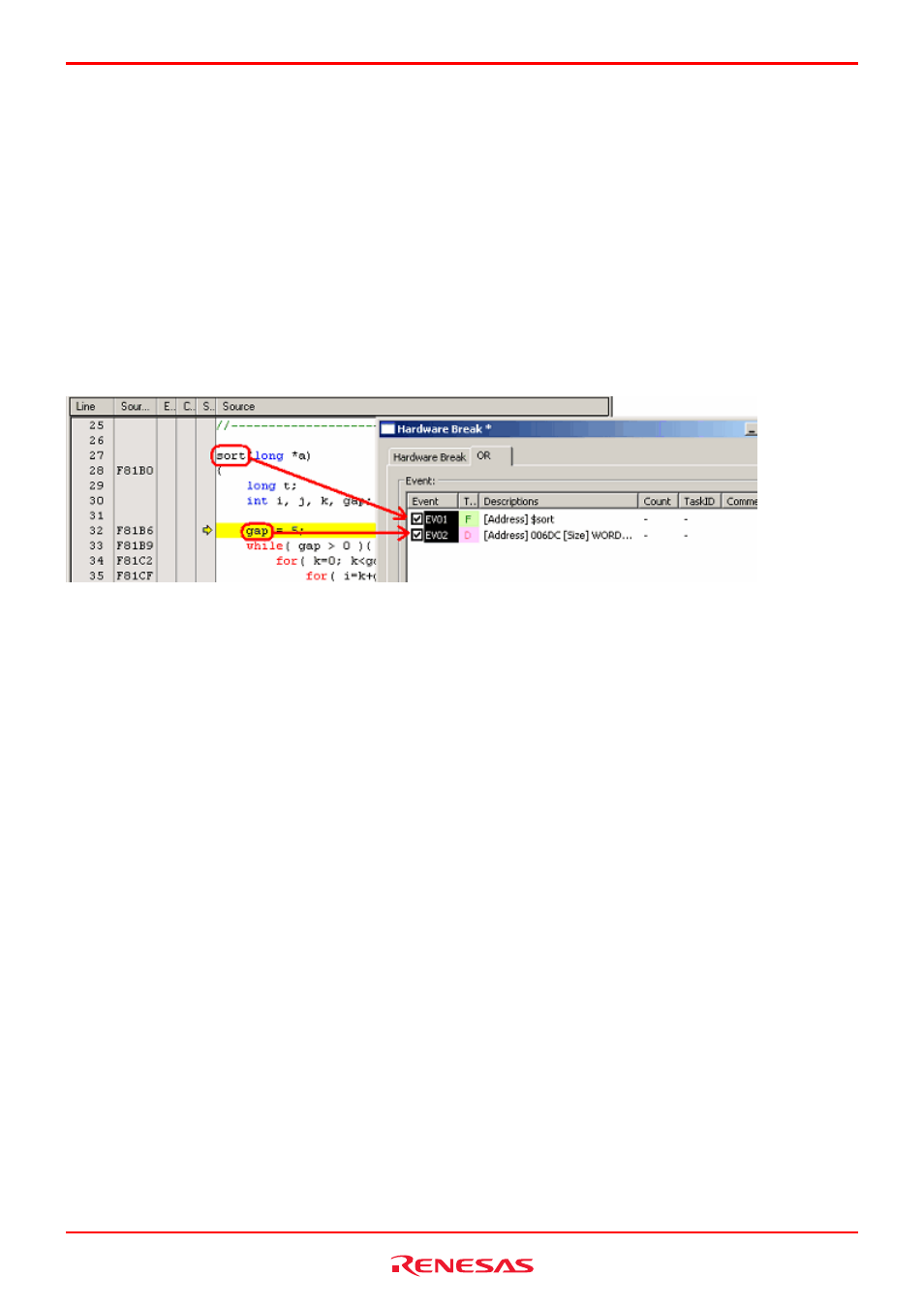
R0E530640MCU00 User’s Manual
5. Debugging Functions
REJ10J1733-0100 Rev.1.00 Apr. 01, 2008
Page 109 of 229
(3) Adding events by dragging and dropping
[When dragging and dropping the variable and function names in the Editor window]
1. Dragging and dropping a variable name into the Event column, you can set an event based on an access to that variable as a
condition. => Data access condition
At this time, the size of the variable is automatically set to be a condition of a data access event.
Only global or static variables of 1 or 2 bytes in size can be registered as an event. Static variables in functions cannot be
registered as an event.
2. Dragging and dropping a function name into the Event column, you can set an event based on an instruction fetch to the start
address of that function as a condition.
Figure 5.32 Editor window and Hardware Break dialog box
[When dragging and dropping the address range in the Memory window]
Select a memory content in the Memory window and drag and drop it into the Event column. That way, you can set a data
access event based on the address range of the selected memory content as a condition. => Data access condition
[When dragging and dropping the label in the Label window]
You can set an event based on a fetch to that label as a condition. => Instruction fetch condition
