Deleting a proof print file – Ricoh Aficio Copy Machine 180 User Manual
Page 341
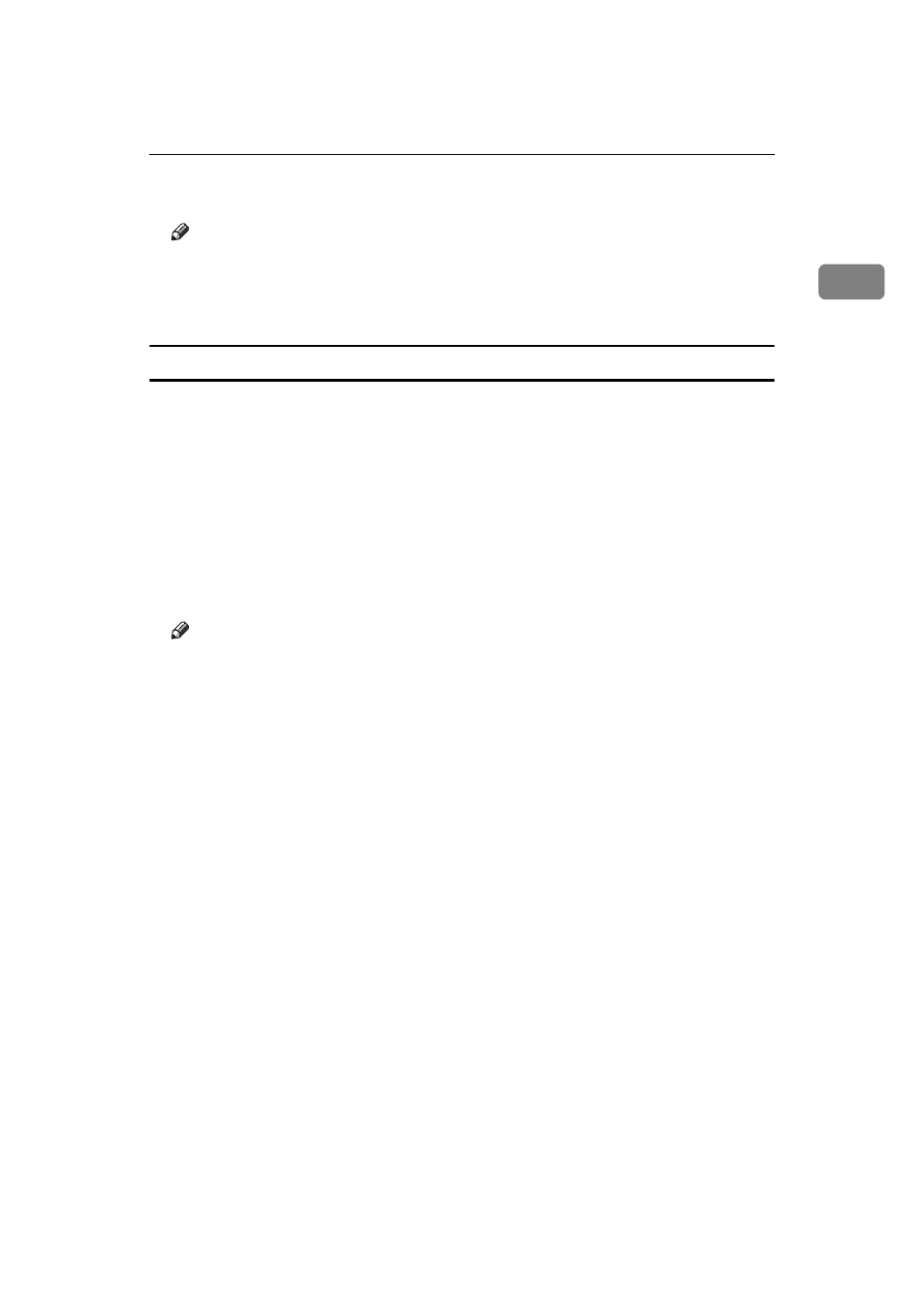
Printing a Document
9
1
K
Select the file you want to print and press the
[Enter]
key
Note
❒ You can identify the file you want to print by the User ID you entered in
step
D and the time when the job was saved.
L
Press the
[Enter]
key to start printing.
Deleting a Proof Print File
If the settings are incorrect, you can delete the rest of the print job. Follow these
steps.
A
Press the {
User Tools
} key of the machine's operation panel.
B
Press {
4
} of the number keys.
C
Select “Proof Print “ under “Main Menu” and press the
[Enter]
key.
D
Select "Delete File" under "Proof Print" and press the
[Enter]
key.
E
Select the file you want to cancel and press the
[Enter]
key
Note
❒ You can identify the file you want to cancel by the User ID and the time
when the job was saved.
F
Press the
[Enter]
key to delete the file.
