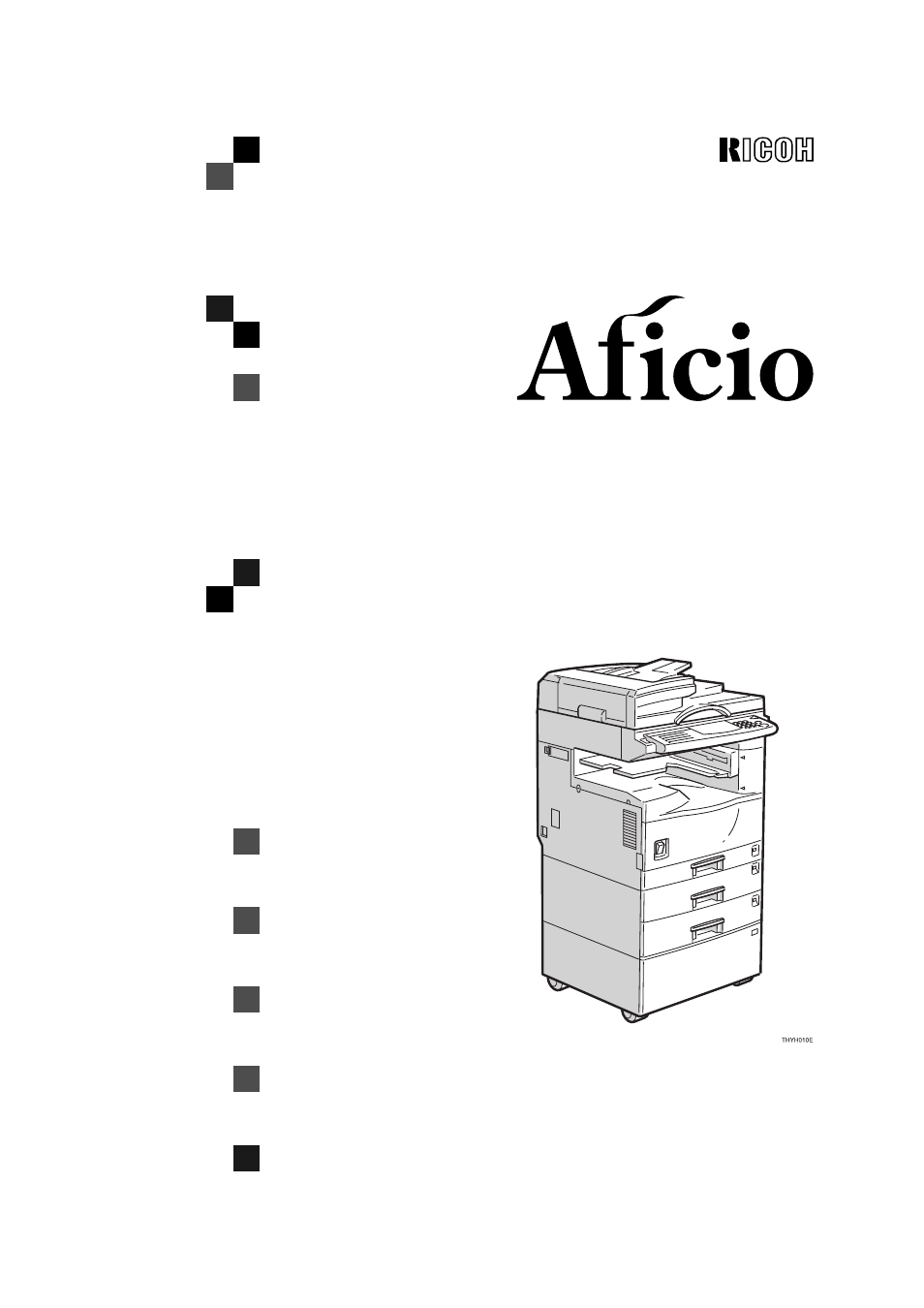Ricoh Aficio Copy Machine 180 User Manual
Copy reference
Table of contents
Document Outline
- A250 COPY REFERENCE
- HOW TO READ THIS MANUAL
- WHAT YOU CAN DO WITH THIS MACHINE
- TABLE OF CONTENTS
- GUIDE TO COMPONENTS
- OPTIONS
- OPERATION PANEL
- PANEL DISPLAY
- 1. Basics
- 2. Copying
- Basic Procedure
- Setting Originals
- Basic Functions
- Sort
- Copying from the Bypass Tray
- Program—Storing Your Copy Settings in Memory
- Other Functions
- Preset Reduce/Enlarge—Reducing and Enlarging Using Preset Ratios
- Zoom—Reducing and Enlarging in 1% Steps
- Combine—Combining Originals into One Copy
- Series Copies—Making Two-sheets Copies from Book Originals
- Combination Chart
- 3. What to do If Something Goes Wrong
- 4. User Tools (Copy Features)
- 5. Remarks
- 6. Specification
- INDEX
- A250 SYSTEM SETTINGS
- PRINTER Option Type185 OPERATING INSTRUCTIONS
- Introduction
- How to Read this Manual
- TABLE OF CONTENTS
- Getting Acquainted
- Configuring the Printer for the Network with the Operation Panel
- Installing the Printer Driver and Software
- Auto Run Program
- Installing the PCL 5e/6 Printer Driver
- Installing the PostScript Printer Driver
- Uninstalling the Printer Driver and Software
- Setting Up the Printer Driver and Canceling a Print Job
- PCL 6/5e - Accessing the Printer Properties
- PostScript - Setting Up for Printing
- Canceling a Print Job
- Troubleshooting
- Using the Operation Panel
- Appendix
- INDEX
- NETWORK INTERFACE BOARD Type185-E (Option)
- TABLE OF CONTENTS
- Introduction
- Windows 95/98 Configuration
- Configuring Windows 95/98
- Preparing to Use the TCP/IP Protocol for Printing
- Preparing to Use the NetBEUI Protocol for Printing
- Configuring the Printer
- Configuring a Windows 95/98 computer
- Installing the Multi Direct Print Application
- Setting Up the Printer Driver
- Uninstalling the Multi Direct Print Application
- Configuring Windows 95/98
- Windows NT 4.0 Configuration
- Preparing for a Network Connection
- Preparing to Use the TCP/IP Protocol for Printing
- Preparing to Use the NetBEUI Protocol for Printing
- Configuring the Printer
- Configuring a Windows NT Computer
- Installing the Multi Direct Print Application
- Setting Up the Printer Driver
- Uninstalling the Multi Direct Print Application
- Setting up a Client Computer
- Configuring LPR Port Printing
- Preparing for a Network Connection
- NetWare Configuration
- Macintosh Configuration
- Appendix
- Multi Direct Print
- Configuring the Network Interface Board with a Web Browser
- Assigning IP Address with ARP+PING
- Remote Maintenance by Telnet (mshell)
- SNMP
- Understanding the Displayed Information
- Message List
- Precautions
- Network Configuration Page
- Specifications
- INDEX
- PostScript3 Kit Type185 (Option)
- RS232 PC-FAX EXPANDER TYPE 185
- TABLE OF CONTENTS
- INTRODUCTION
- THE RS232 CABLE CONNECTION
- Straight-through double-shielded cable
- PC SOFTWARE
- QUICK START
- To change the User Parameter Switch 20 digit settings, see page 8.
- To change the User Parameter Switch 21 digit settings, see page 8.
- ‡ See note CFM TWAIN Scanning, page 15.
- USER PARAMETER SWITCH 20 AND 21
- Switch 20 - Type 185 Transmission Options
- Switch 21 - Type 185 Reception Options
- TRANSMISSION
- 1. The User Parameter Switch 20 is set for direct transmission. Digit 0 is 0. This is the default...
- 2. Follow the sending procedure of your faxing application's user manual.
- 1. 1. Program User Parameter Switch 20 for memory transmission. Digit 0 is 1. To program Switch 2...
- 2. To send TTI, program Switch 20 Digit 1 to 1.
- 3. Follow the sending procedures of your faxing application's user manual.
- 1. The User Parameter Switch 20 is set for memory transmission. Digit 0 is 1. See section 5 for m...
- 2. Follow the sending procedures of your faxing application's user manual.
- 3. Dial as follows.
- RECEPTION
- 1. The User Parameter Switch 21 is set for PC Direct Reception. Digit 0 is 1 and digit 1 is 0, di...
- 2. The PC faxing application is running and set for automatic answering so that incoming faxes wi...
- 1. The User Parameter Switch 21 is set for memory reception. Digit 0 is 1 and Digit 1 is 1. To pr...
- 2. The User Parameter Switch 21 output destination is: To PC : Digit 0 is 1 and Digit 1 is 1 and ...
- 3. The PC faxing application is running and set for automatic answering so that incoming faxes wi...
- SCANNER IMAGES
- 1. CFM TWAIN activated from a PC application
- 2. Mode key at the fax machine.
- 1. Make sure the PC faxing application is running and set for automatic answering.
- 2. At the fax machine operator panel :
- • turn the Memory transmission off
- • make image quality selections :
- Contrast Darken, Normal, Lighten
- Resolution Standard, Detail‡
- Halftone
- PRINTING AT THE FAX MACHINE
- 1. Choose your faxing application as your printer.
- 2. Open the document you want to print.
- 3. Select the Print command and print options.
- 4. The PC fax application dialog box appears : Dial 0 0 0 0.
- 5. Click Start (or Send).
- REPORTS AND LISTS
- MEMORY TRANSMISSION REPORTS
- APPENDIX
- 1. 1. The User Parameter Switch 20 is set for memory transmission. Digit 0 is 1. See section 5 fo...
- 2. Program fax machine Quick Dials and Speed Dials with G4 fax number and subaddress if needed. F...
- 3. Follow the sending procedures of your faxing application’s user manual.
- 4. Dial the prefixes and the G4 Quick Dial or Speed Dial numbers from the PC as described in sect...
- 1. Select “Modem”.
- 2. Select “Properties”.
- 3. Pull down the list of communication port settings and select the PC-FAX EXPANDER communication...
- 4. Close.
- TABLE OF CONTENTS
- FAX Option Type 185 Reference
- TABLE OF CONTENTS
- 1. Getting Started
- 2. Sending a Fax Message
- 3. Receiving a Fax Message
- IMMEDIATE RECEPTION 49
- MEMORY RECEPTION 50
- Substitute Reception 51
- SELECTING THE RECEPTION MODE 53
- RECEPTION FUNCTIONS 54
- PRINTING FUNCTIONS 56
- Print Completion Beep 56
- Checkered Mark 56
- Center Mark 56
- Reception Time 56
- Image Rotation 57
- Two In One 57
- Page Separation and Length Reduction (not available in some countries) 57
- Reverse Order Printing 58
- Page Reduction 58
- TSI Print 59
- When There is No Paper of the Correct Size 59
- Having Incoming Messages Printed on Paper From the Bypass Tray 62
- 4. Advanced Transmission Features
- OVERVIEW 63
- SEND LATER 64
- CONFIDENTIAL TRANSMISSION 66
- PERSONAL CODE TRANSMISSION 68
- SENDING AN AUTO DOCUMENT 70
- BOOK FAX 72
- CHOOSING THE AREA TO BE SCANNED YOURSELF (IRREGULAR SCAN AREA) 74
- SEND FIRST 76
- TRANSMISSION DEADLINE (TRD) 78
- POLLING TRANSMISSION 80
- POLLING RECEPTION 84
- TRANSFER REQUEST 87
- TRANSMISSION OPTIONS 90
- 5. Communication Information
- 6. Troubleshooting
- 7. Facsimile User Tools
- ACCESSING THE USER TOOLS 115
- REGISTER/DELETE MENU 117
- Registering Quick Dials 117
- Deleting Quick Dials 119
- Quick Dial Key and Function Key Label (Dial label) 120
- Registering Groups 124
- Deleting Groups 126
- Registering Speed Dials 128
- Deleting Speed Dials 131
- Storing Keystroke Programs 132
- Deleting a Keystroke Program 135
- Registering Auto Documents 136
- Deleting an Auto Document 138
- Registering Irregular Area 139
- Deleting an Irregular Area 141
- REPORTS/LISTS 143
- INITIAL SETUP TX 144
- INITIAL SETUP RX 146
- ASSIGNING USER FUNCTION KEYS 149
- KEY OPERATOR SETTINGS 151
- Personal Codes 151
- RTI/TTI 156
- Counters 158
- Monitor Volume 159
- Registering The Economy Transmission Time 160
- ID Code 161
- Special Senders to Treat Differently (Special RX Nos.) 162
- Authorized Reception 167
- Forwarding 171
- ECM 178
- Transfer Report 179
- G3 Analog Line 180
- Date/Time 182
- Summer Time 183
- Changing the User Parameters 184
- Paper Feed Selection 190
- RDS (Remote Diagnostic System) 190
- 8. Entering Text
- 9. Maintaining Your Machine
- 10. Appendix
- INDEX