Macintosh - setting up for printing, Making paper settings from an application, Setting up for printing from an application – Ricoh Aficio Copy Machine 180 User Manual
Page 194
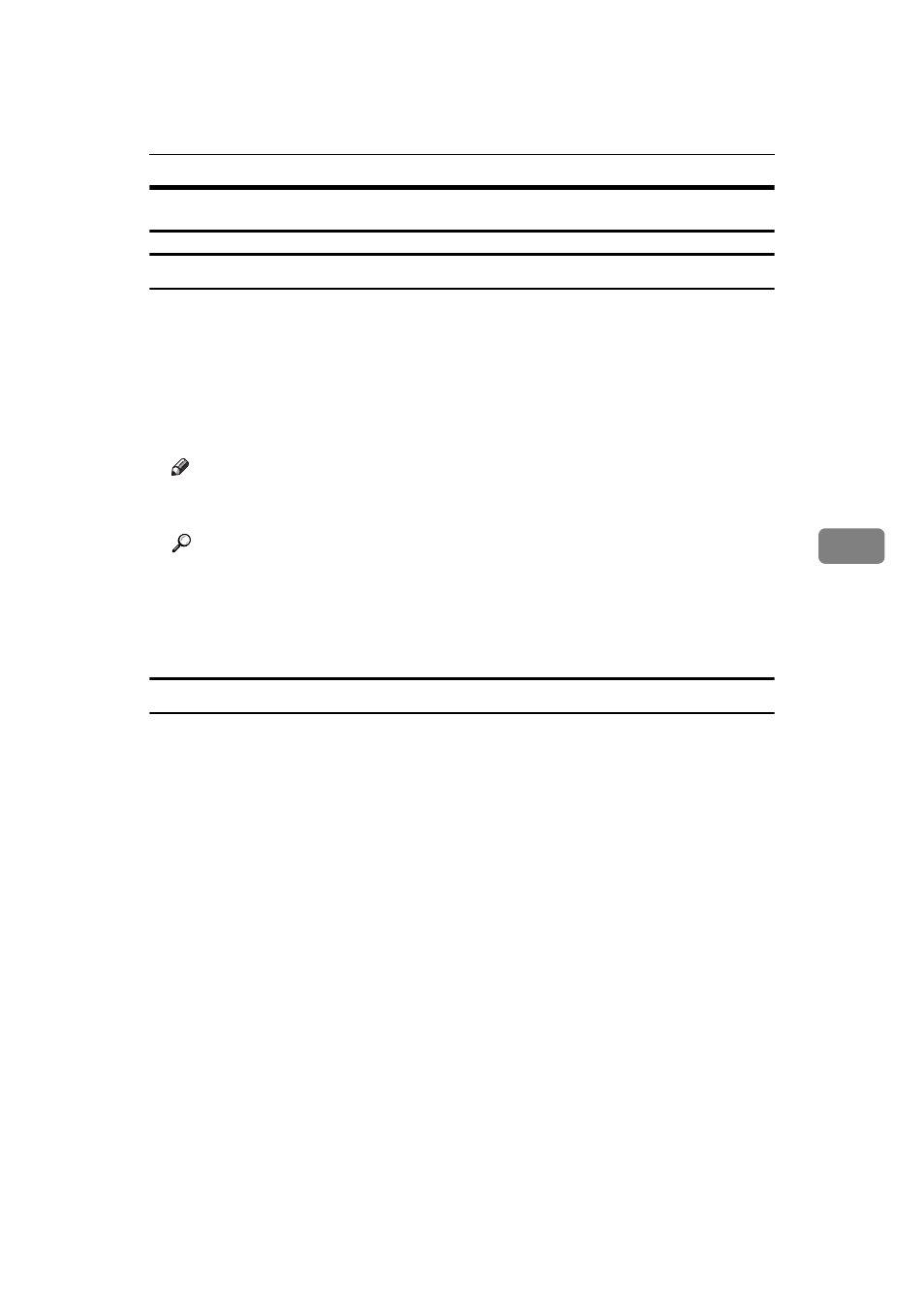
PostScript - Setting Up for Printing
39
5
Macintosh - Setting Up for Printing
Making paper settings from an application
A
Open the file you want to print.
B
On the
[File]
menu, click
[Page Setup]
.
The
[Adobe PS Page Setup]
dialog box appears.
C
Make sure that the printer you want to use is shown in
[Format for:]
. Then,
use
[Paper]
to select the paper size your want to use.
Note
❒ If your printer is now shown in the
[Format for:]
box, use the pop-up menu
to display a list of available printers.
Reference
The actual appearance of the
[Page Setup]
dialog box differs depending on
the application you are using. See the documentation that comes with your
Macintosh for details.
D
After all the settings are the way you want, click
[OK]
.
Setting up for printing from an application
A
Open the file you want to print.
B
On the
[File]
menu, click
[Print]
.
The
[Printer]
dialog box appears.
C
Make sure that your printer is selected in the
[Printer]
box, make the printer
settings you want.
D
After the settings are the way you want, click
[Print]
.
