When using dhcp, Supported systems, Give the printer a static address – Ricoh Aficio Copy Machine 180 User Manual
Page 317
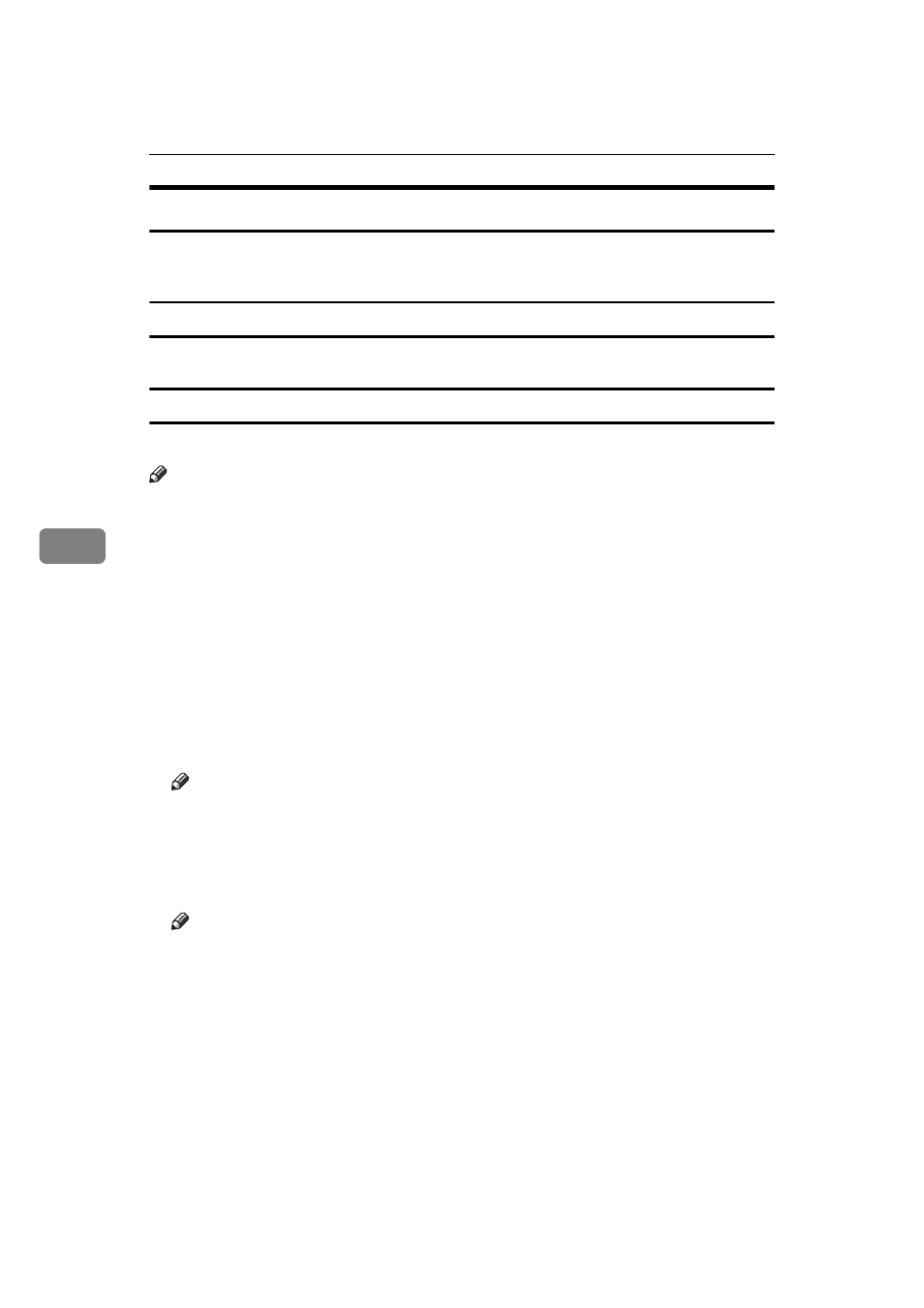
Appendix
82
5
When Using DHCP
The following points are important when using DHCP (Dynamic Host Configu-
ration Protocol).
Supported Systems
Windows NT Server 4.0 can be configured as a DHCP server.
Give the printer a static address
Configure the DHCP server to so that the printer has a static address.
Note
❒ When multiple DHCP servers exist, turn an equal reservation into all DHCP
server. A Network Interface Board works by information from DHCP server
replied to in the first place.
Follow these steps to provide the printer with a static IP address.
A
Start the DHCP manager.
B
Select the scope that will be used, and on the
[Scope]
menu, click
[Reserva-
tion]
.
C
Enter the IP address into
[IP Address]
.
D
Enter the MAC address of the Network Interface Board into
[Unique Identifi-
er]
.
Note
❒ Do not use hyphens to separate the numbers.
❒ If you don't know the MAC address, it can be found on the “configuration
page” printed by the printer.
E
Input a name and comment into the
[Client Name]
and
[Client Comment]
boxes.
Note
❒ For additional information about client names, please refer to P.83 “The
Others”.
F
Click
[Add]
.
An IP address is reserved.
G
Click
[Close]
, to close dialog.
