Macintosh – Ricoh Aficio Copy Machine 180 User Manual
Page 340
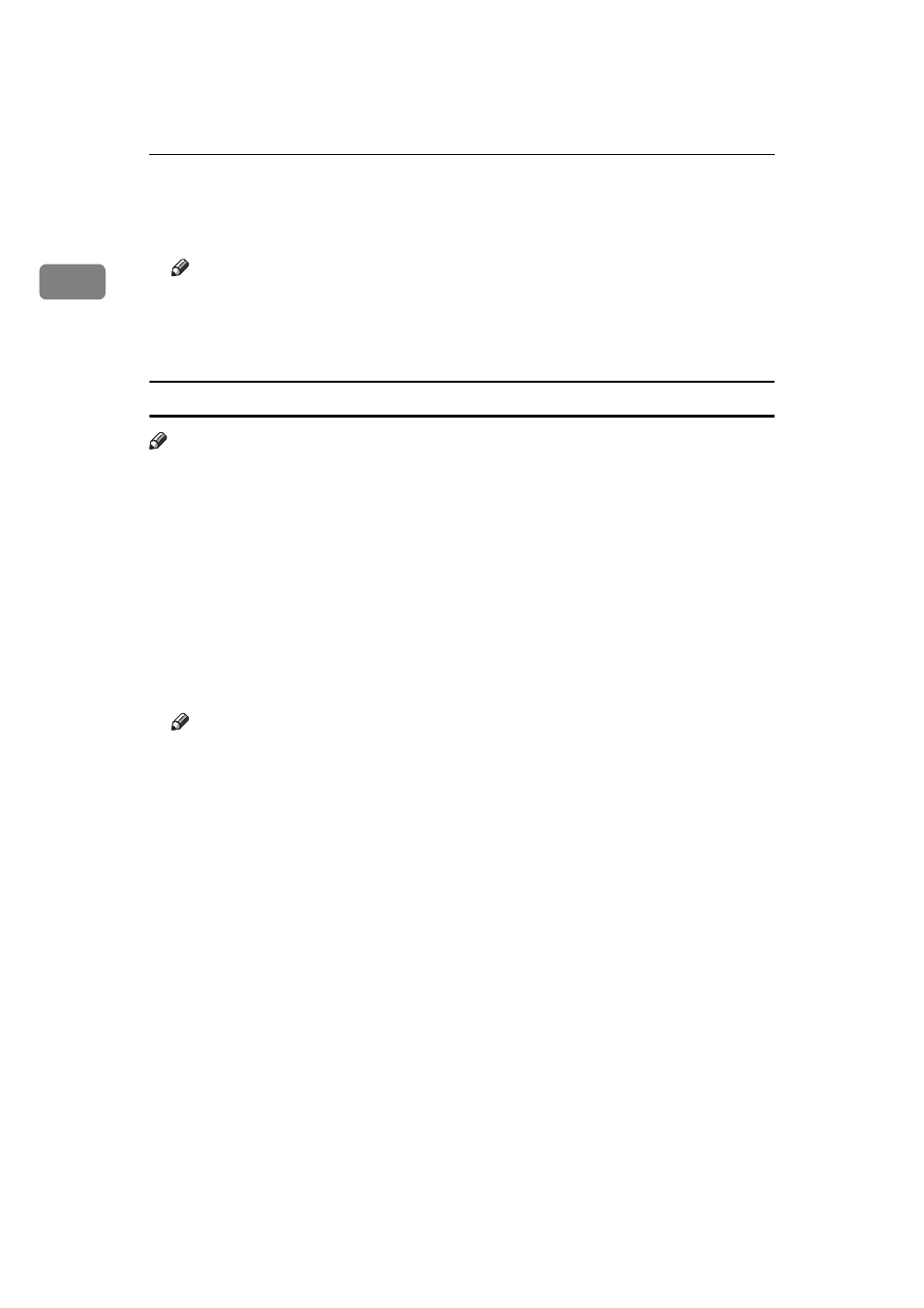
PostScript3 Kit Type185
8
1
K
Select "Print File" under "Proof Print" and press the
[Enter]
key.
L
Select the file you want to print and press the
[Enter]
key
Note
❒ You can identify the file you want to print by the User ID you entered in
step
D and the time when the job was saved.
M
Press the
[Enter]
key to start printing.
Macintosh
Note
❒ You have to install the Plug-in module. Refer to the “Operating Instructions”
that comes with the printer for details to on installing the plug-in module to
your computer.
A
From an application, select the menu command to print. This will open the
print dialog box.
B
Use the pop up menu to select
[Proof Print]
.
C
Use the pop up menu to select the appropriate setting.
D
In the
[User ID]
box, enter your User ID using up to 8 alphanumeric charac-
ters.
Note
❒ This is used to identify the user associated with a job.
❒ "User ID" consists of up to 8 alphanumeric (a-z, A-Z, 0-9) characters.
E
After making all of the settings you want, click
[Print]
.
The proof print job is sent to the printer and one copy set is printed.
F
Check the output to confirm whether the settings are OK, or not.
If the settings are OK , go to step
G to print the rest of the print job.
If not, you can delete the rest of the print job.
⇒
P.9 “Deleting a Proof Print File”
G
Press the {
User Tools
} key of the machine's operation panel.
H
Press {
4
} of the number keys.
I
Select “Proof Print “ under “Main Menu” and press the
[Enter]
key.
J
Select "Print File" under "Proof Print" and press the
[Enter]
key.
