Troubleshooting, Using the operation panel, Appendix – Ricoh Aficio Copy Machine 180 User Manual
Page 154
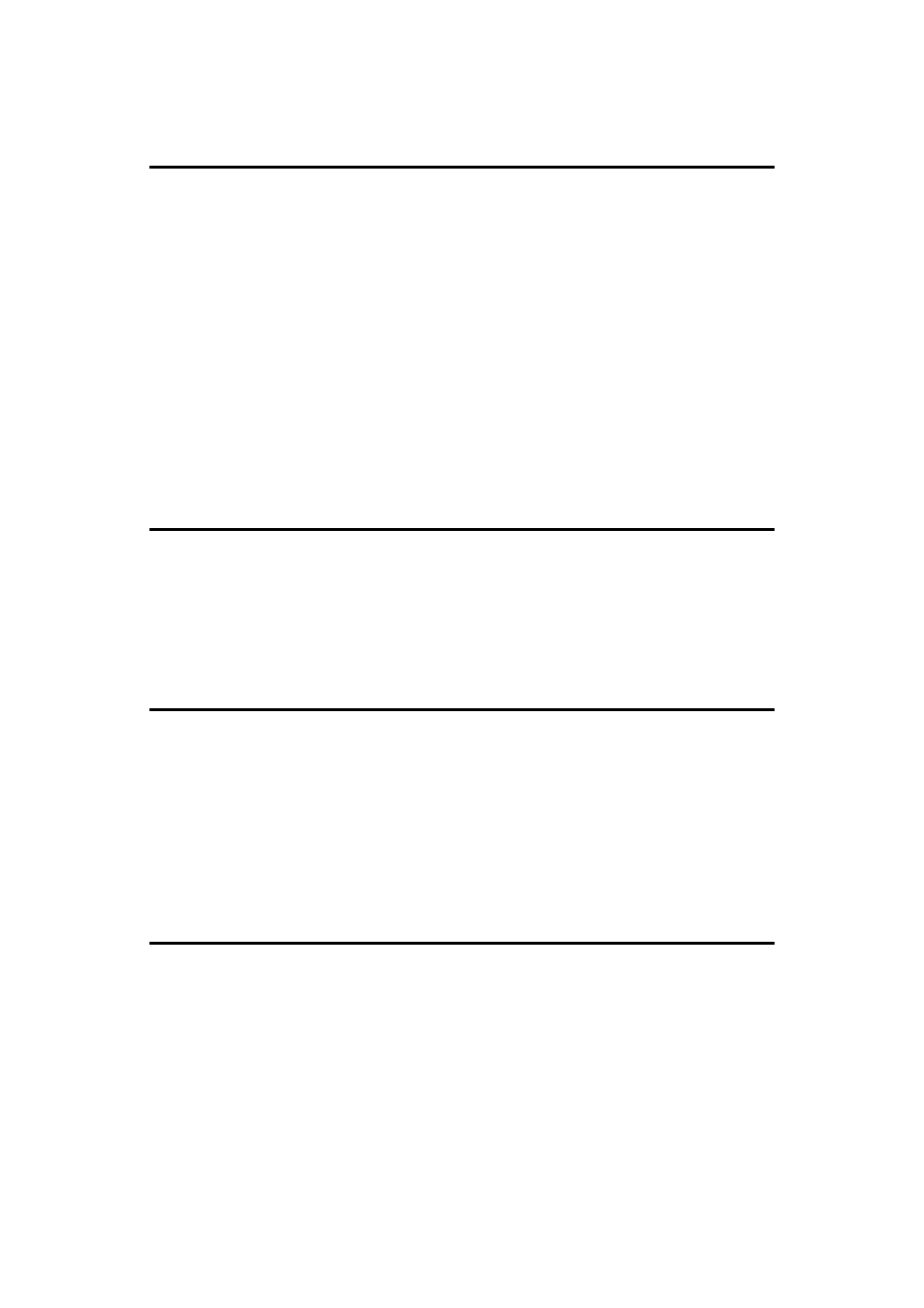
iii
5. Setting Up the Printer Driver and Canceling a Print Job
PCL 6/5e - Accessing the Printer Properties ........................................ 31
Windows 95/98 - Accessing the Printer Properties ..................................... 31
Windows NT4.0 - Accessing the Printer Properties .................................... 32
Windows 3.1x - Accessing the Printer Setting dialog box ........................... 33
PostScript - Setting Up for Printing ....................................................... 35
Windows 95/98 - Accessing the Printer Properties ..................................... 35
Windows NT4.0 - Accessing the Printer Properties .................................... 36
Windows 3.1x - Accessing the Printer Setting dialog box ........................... 37
Macintosh - Setting Up for Printing ............................................................. 39
Windows 95/98 - Canceling Print Job ......................................................... 40
Windows NT4.0 - Canceling a Print Job ..................................................... 40
Windows 3.1x - Canceling a Print Job ........................................................ 41
Macintosh - Canceling a Print Job .............................................................. 42
Error & Status Messages on the Operation Panel................................ 43
Error & Status Messages on the Operation Panel ...................................... 43
Getting Printer Information over the Network .............................................. 45
Machine Does not Print........................................................................... 51
Other Printing Problems ......................................................................... 54
Adjusting Printer Features ..................................................................... 56
Printer Features Menu ................................................................................ 56
Accessing Printer Features ......................................................................... 58
Printer Features Parameters ....................................................................... 60
Specifying the Custom Paper Size for the Bypass Tray. ............................ 65
Printer Condition ......................................................................................... 66
Printing with the Operation Panel.......................................................... 67
INDEX........................................................................................................ 72
