Windows nt 4.0 – Ricoh Aficio Copy Machine 180 User Manual
Page 259
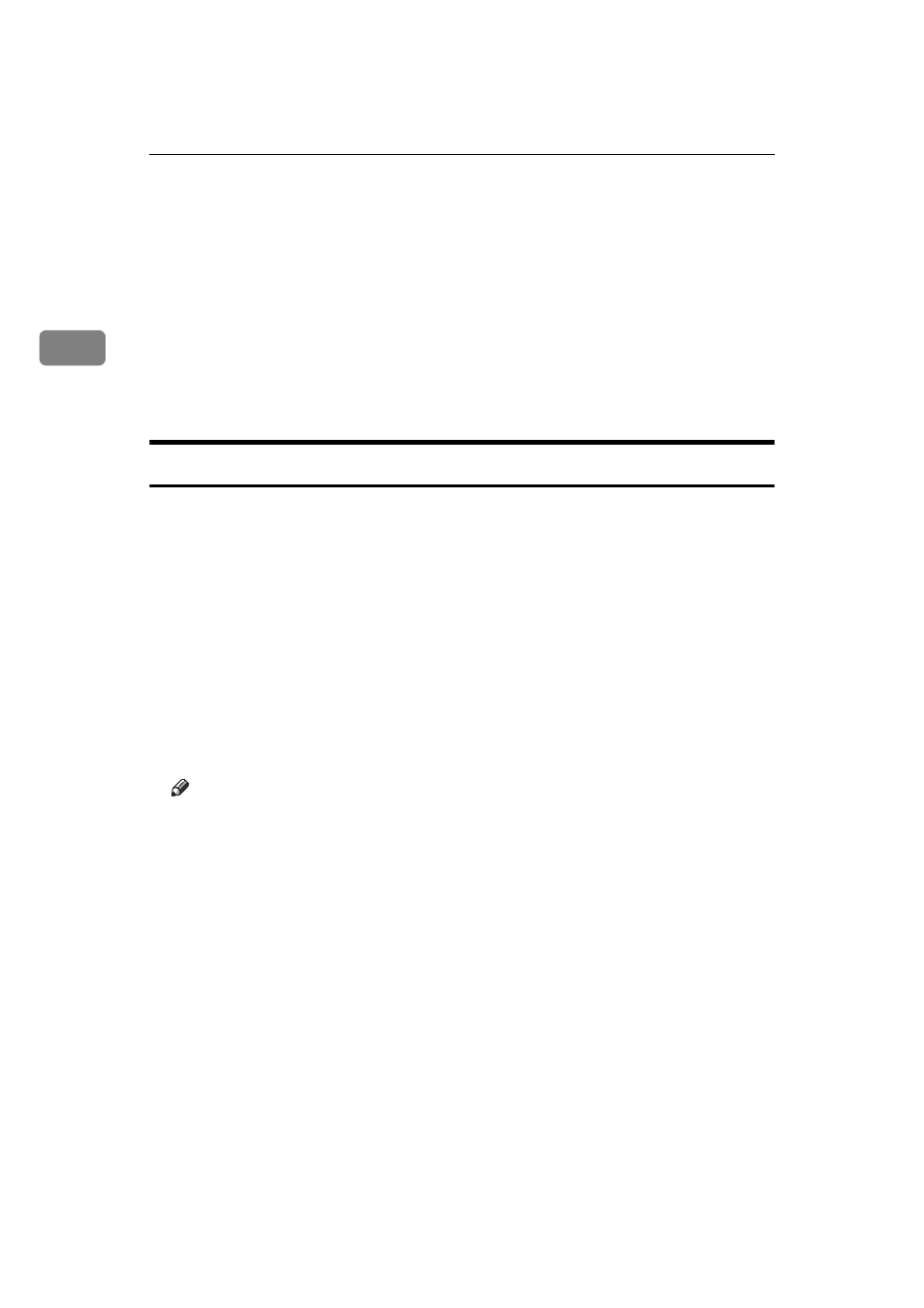
Windows NT 4.0 Configuration
24
2
E
Click
[Network]
, and click
[Browse]
.
F
On the network tree, double-click the name of the computer used as the
print server.
The printers attached to the network are displayed.
G
Select the name of the printer you want to use by clicking it, and click
[OK]
.
H
Click
[OK]
.
I
Confirm that the port name is displayed in the
[Print to the following port]
box,
and click
[OK]
.
Windows NT 4.0
Use the
[Printers]
window to set up the printer.
A
Click
[Start]
, point to
[Settings]
, and then click
[Printers]
.
B
Double-click the
[Add Printer]
icon.
This launches the Add Printer Wizard.
C
Click
[Network printer server]
, and click
[Next >]
.
D
In the
[Shared Printers]
box, double-click the name of the computer used as a
print server.
The printers attached to the network are displayed.
E
Highlight the printer you want to use by clicking it, and click
[OK]
.
Note
❒ If the printer driver is not installed in the print server, a message appears.
If a driver has been installed on the client, click
[OK]
, and follow the in-
structions on the screen.
❒ There is a Windows NT printer driver in the CD-ROM that comes with the
printer.
F
Select whether you use this printer as the default printer, and click
[Next >]
.
G
After installation is complete, click
[Finish]
.
The icon of the newly installed printer appears in the
[Printers]
window.
