Figure 91 ocs debugging tool, Procedure, Activating ocs logs – Nortel Networks NN43001-121 User Manual
Page 232: Enabling oc logs
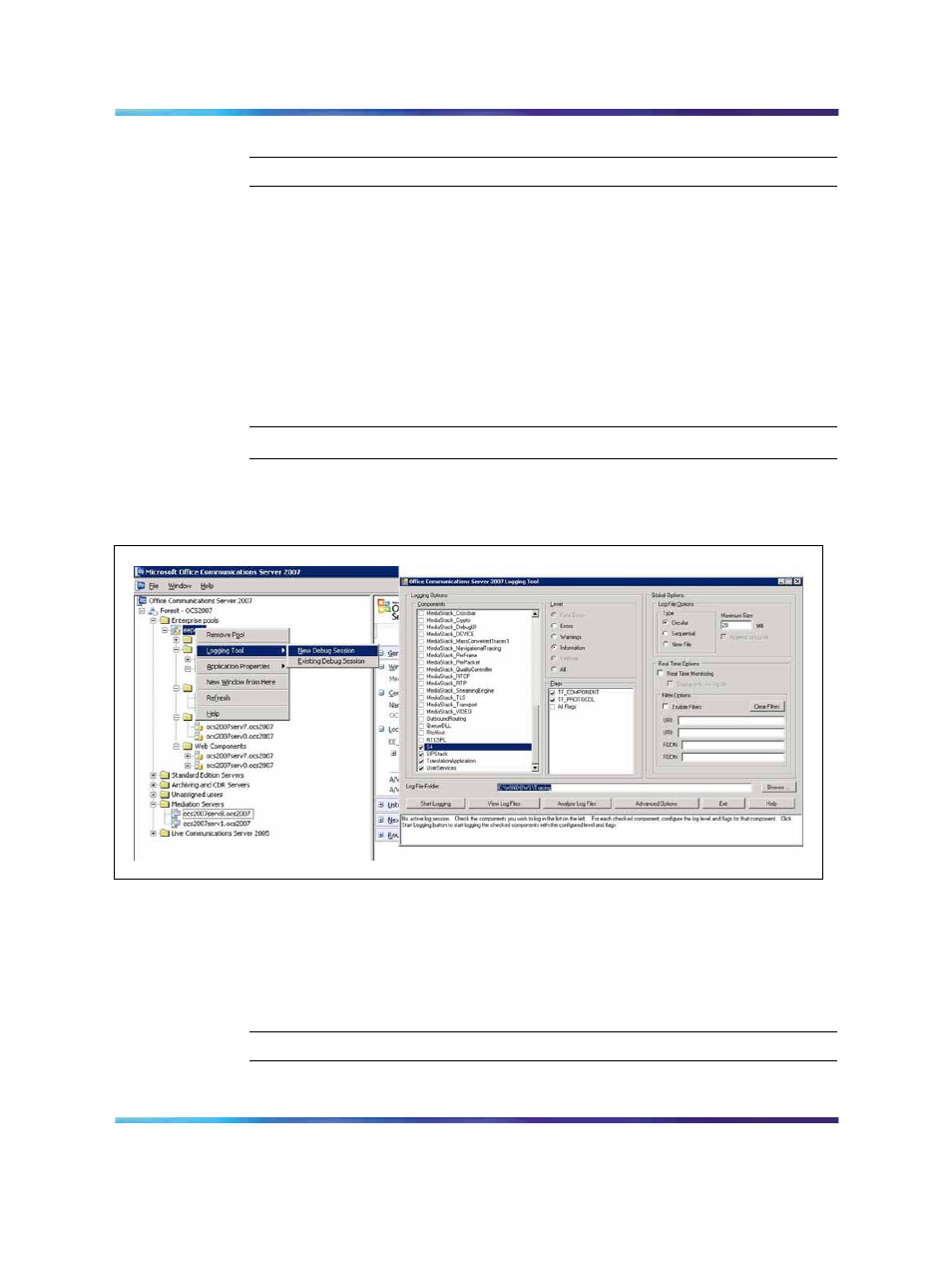
232
Troubleshooting
Activating OCS logs
Step
Action
1
Right-click on the OCS pool and select Logging Tool and then
choose New Debug Session.
2
In the OCS 2007 Logging Tool window, specify the Components to
trace, Severity level, and other log file options. See example
89 "OCS debugging tool" (page 232)
3
Click the Start Logging button.
4
To view the log file, click the Analyze Log Files button. The log file
is stored as a .txt file in c:\WINDOWS\Tracing folder.
—End—
Figure 89
OCS debugging tool
OC logs
The following procedures describe how to enable logs for OC client. The
tracing log folder is stored in the user’s Documents and Settings sub folder
with the .uccplog extension.
Enabling OC logs
Step
Action
1
From the OC client, select the Options menu.
Nortel Communication Server 1000
Nortel Converged Office Fundamentals — Microsoft Office Communications Server 2007
NN43001-121
01.03
Standard
Release 5.0
30 April 2008
Copyright © 2005–2008, Nortel Networks
.
