Mcm installation, Procedure, Installing mcm 3.0 – Nortel Networks NN43001-121 User Manual
Page 109
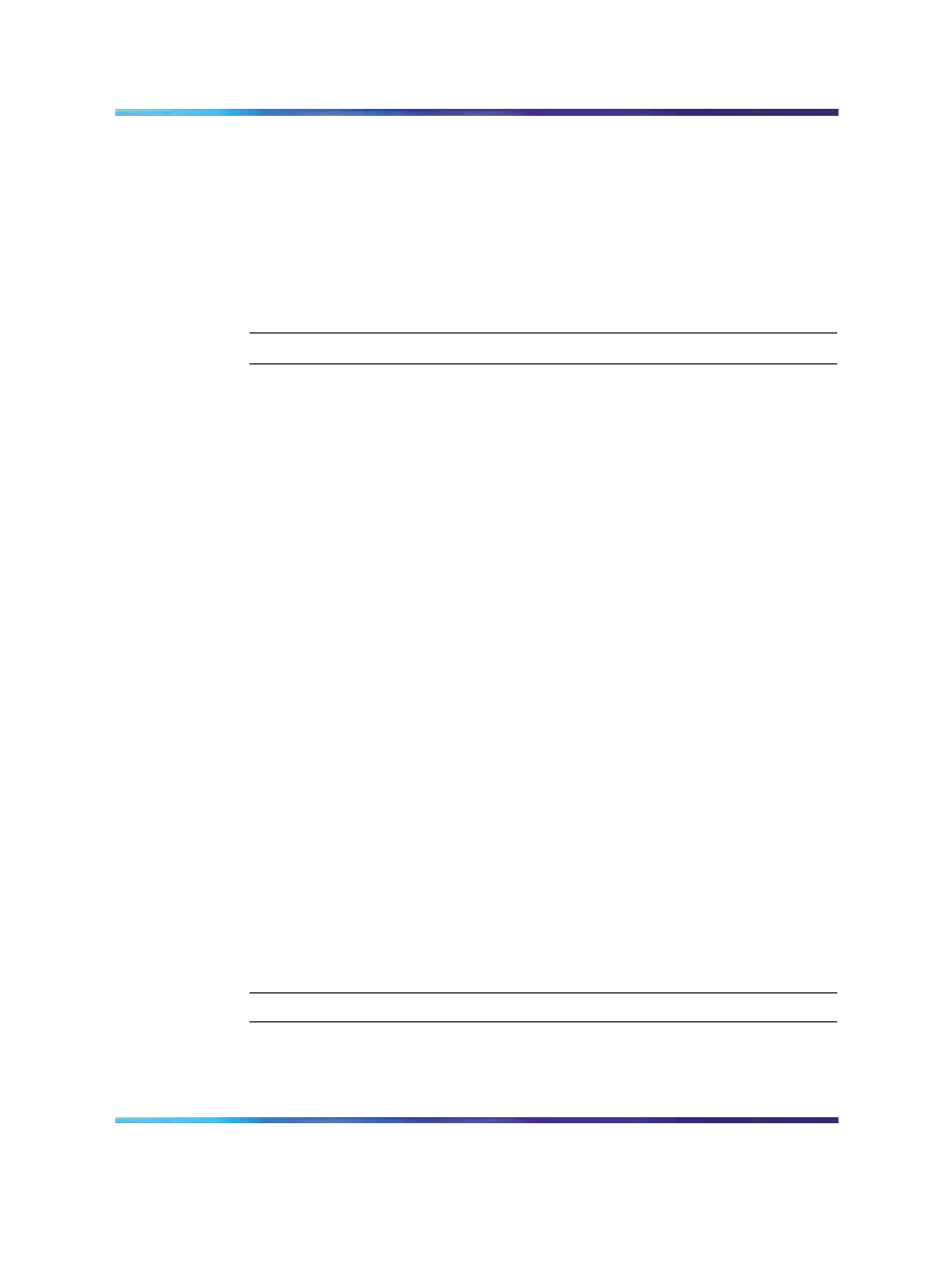
MCM installation
109
3
Select TCP/IP properties and add DNS server IP. For example,
47.11.108.50.
4
Go to My Computer, right-click and select System Properties.
5
Enter the Computer Name of each FE server. For example, ocs-fe-1.
6
Click domain. For example, ocs2007a.corp.nortel.com.
7
Restart server.
—End—
MCM installation
Prerequisite MCM information
•
Ensure MS Windows Server 2003 operating system is installed with
SP1 or R2.
•
Ensure the OCS Proxy server is installed.
•
Uninstall previous versions of MCM (if any previous versions exist).
— Stop MCM service. On the MCM management console window and
from the Actions menu, select Stop.
— Use the Windows Add/Remove Programs utility to uninstall MCM.
•
Deploy MCM 3.0
— Run the MCM installer.
•
To use the Use an existing account option, you require a domain user
account and password to install the MCM. The domain user account is a
member of the local groups RTC Server Applications and Group. The
user account must also have full control permissions on the MCM folder.
For example, c:\program files\Nortel\MCM.
•
To use the Create a new account option, you can log on to the server
with a user ID and permissions to create users in the Active Directory
•
To create a new account during the MCM installation, the new user is
added to all the necessary groups automatically by the MCM.
Installing MCM 3.0
Step
Action
1
To install the MCM 3.0 software, run the MCM Installation wizard.
Nortel Communication Server 1000
Nortel Converged Office Fundamentals — Microsoft Office Communications Server 2007
NN43001-121
01.03
Standard
Release 5.0
30 April 2008
Copyright © 2005–2008, Nortel Networks
.
