Load balancer installation, Procedure, Installing the ocs proxy server – Nortel Networks NN43001-121 User Manual
Page 108: Installing the load balancer
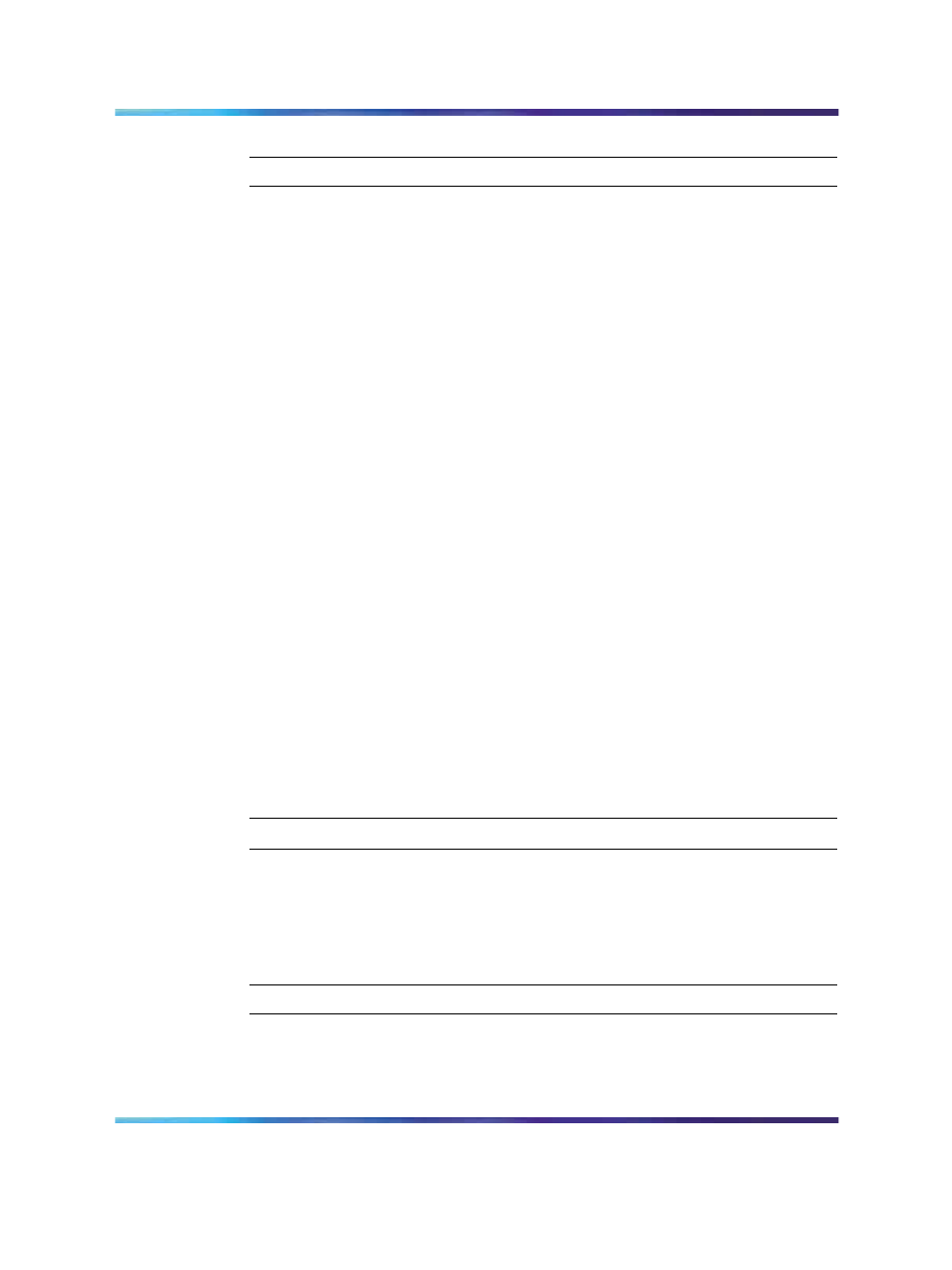
108
Installation
Installing the OCS Proxy server
Step
Action
1
On the Windows Start menu, choose Run.
2
Navigate to the C:\Office Communications
Server_Eval\se_eval\setup\i386\ folder.
3
For OCS Standard Edition:
server.msi SERVER=PROXY SKU=SE
OR
For OCS Enterprise Edition:
server.msi SERVER=PROXY SKU=EE
A new Windows wizard opens prompting you to install the
Forwarding Proxy. You must complete all the steps in the wizard
before continuing.
4
Activate the proxy server using command line (from Office
Communications Server_Eval\StandardEdition\setup\i386 folder).
Activate on domain:
lcscmd /server /password:
/action:
activate /role:proxy
Activate on workgroup:
lcscmd /server /password:
/action:
activate /role:workgroupproxy
5
Type:
Exit
on the command line.
6
Run the Installation wizard and select the defaults.
7
To get Proxy to appear in OCS, navigate to Admin tools/Computer
Management and select Services and applications.
8
Select Microsoft Office Communications 2007 and then Proxy (for
example, ocs2007a-proxy.ocs2007a.corp.nortel.com.
—End—
Load Balancer installation
The following section describes the Load Balancer installation procedures.
Installing the Load Balancer
Step
Action
1
Go to the Start menu and select Settings.
2
Select Network Connections.
Nortel Communication Server 1000
Nortel Converged Office Fundamentals — Microsoft Office Communications Server 2007
NN43001-121
01.03
Standard
Release 5.0
30 April 2008
Copyright © 2005–2008, Nortel Networks
.
