Replying to or forwarding messages – Palm 700P User Manual
Page 87
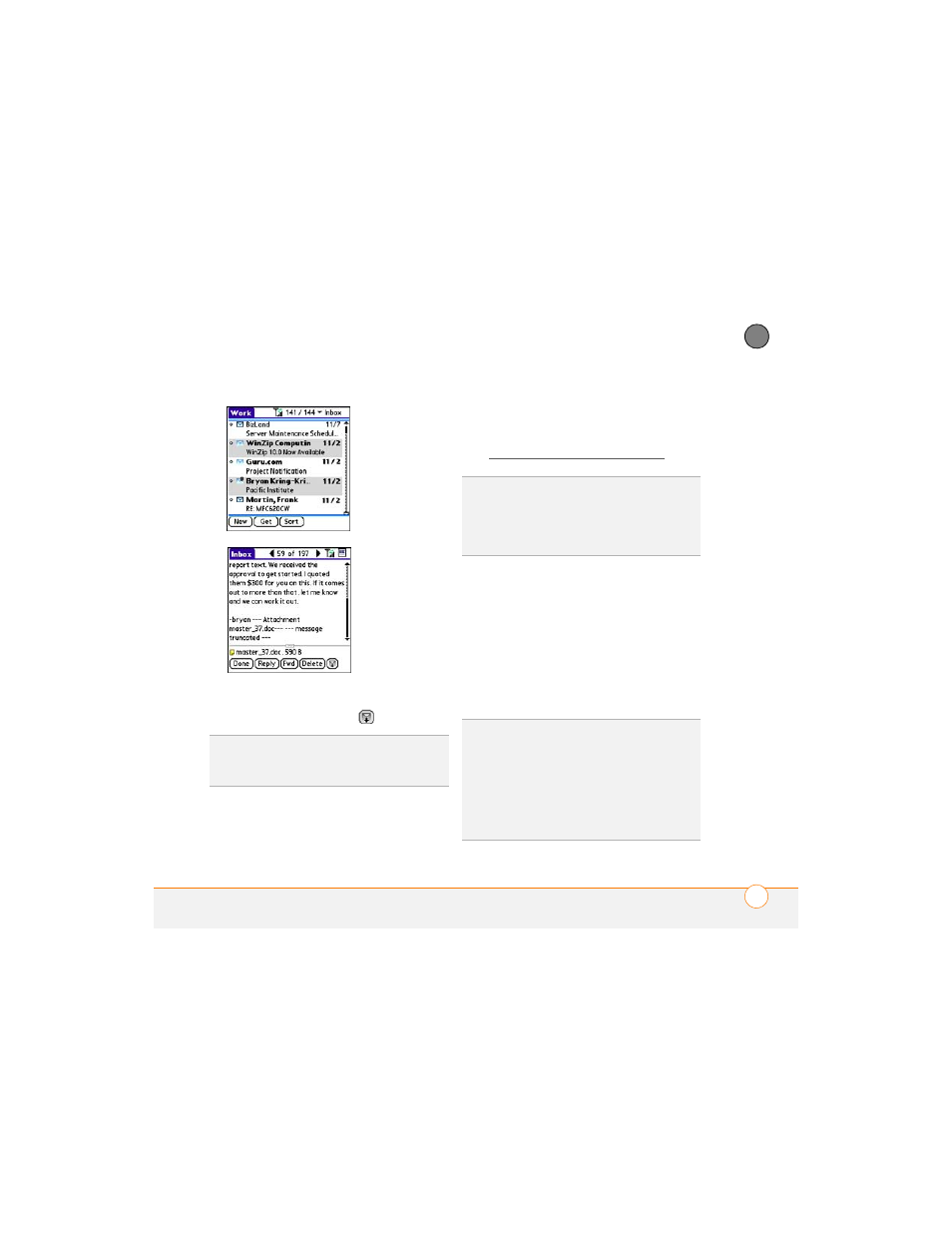
Y O U R E M A I L A N D O T H E R M E S S A G E S
81
4
CH
AP
T
E
R
3 If a large incoming message is
truncated, select More
.
4 Select Done.
Replying to or forwarding messages
When you respond to messages, you can
select whether to include the original text
(see Customizing your email settings).
1 From the Inbox or another folder, open
the message you want to respond to.
2 In Message View, select Reply. Select
whether to reply to just the sender or to
reply to both the sender and all
addressees on the message.
3 Enter your reply.
4 Select Send.
TIP
When viewing a message, tap the scroll
arrows at the top of the screen to view the
previous or next message.
DID
YOU
KNOW
?
The VersaMail application
sends all messages as plain text only, with all
HTML tags stripped, even if you are
forwarding or replying to a message that was
originally received as HTML.
TIP
You can also tap the folder icon to the left
of the attachment name to open a menu of
tasks you can do with the attachment,
including View, Install, or Unzip, depending on
the attachment file type; Save to card to save
the attachment to an expansion card; or select
Viewer to select the application you want to
use to view the attachment.
