Transferring music from a cd to your smartphone – Palm 700P User Manual
Page 131
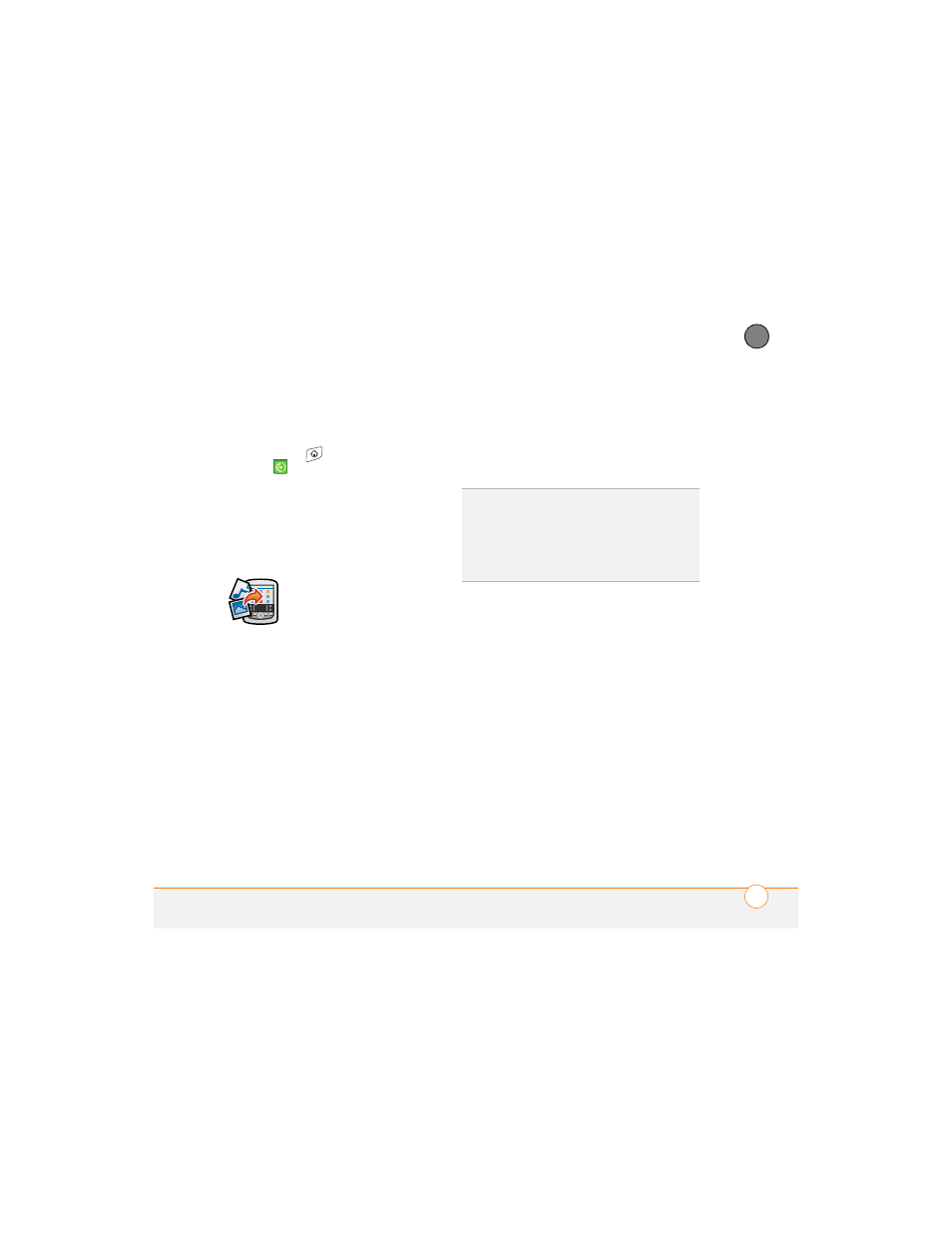
Y O U R P H O T O S , V I D E O S , A N D M U S I C
125
6
CH
AP
T
E
R
1 Connect your smartphone to your
computer with the USB sync cable.
2 On your smartphone, press
Applications
and select
pTunes
.
3 If you are transferring MP3 files from a
Mac, insert an expansion card into your
smartphone. This step is optional for
Windows users.
4 Do one of the following:
WINDOWS ONLY
Open Windows Media
Player on your computer. Select the Sync
tab, and then select Palm Handheld from
the drop-down list. Select Start Sync. The
files are transferred to your smartphone.
NOTE
Do not press the sync button on
your cable. Windows Media Player
transfers the files, so there’s no need to do
anything.
MAC ONLY
Drag and drop the MP3 files
onto the Send To Handheld droplet in the
Palm folder. Select your device name, the
file name, and the destination (card). Click
OK. Synchronize your smartphone with
your computer. Be patient; transferring
music to an expansion card can take
several minutes.
Transferring music from a CD to your
smartphone
If your songs are on a CD and you want to
listen to them on your smartphone, you
need to convert them to MP3 format on
your computer before you transfer the files
to your smartphone.
WINDOWS ONLY
1 On your computer, open Windows
Media Player.
2 Insert the music CD into your
computer’s CD drive.
3 Select the Rip tab.
DID
YOU
KNOW
?
You can also use a card reader
accessory (sold separately) to transfer MP3
files from your computer to your expansion
card. Create a Music_Audio folder in the root
directory of the card, and store your MP3 files
in this folder.
