Creating a speed-dial favorite button – Palm 700P User Manual
Page 59
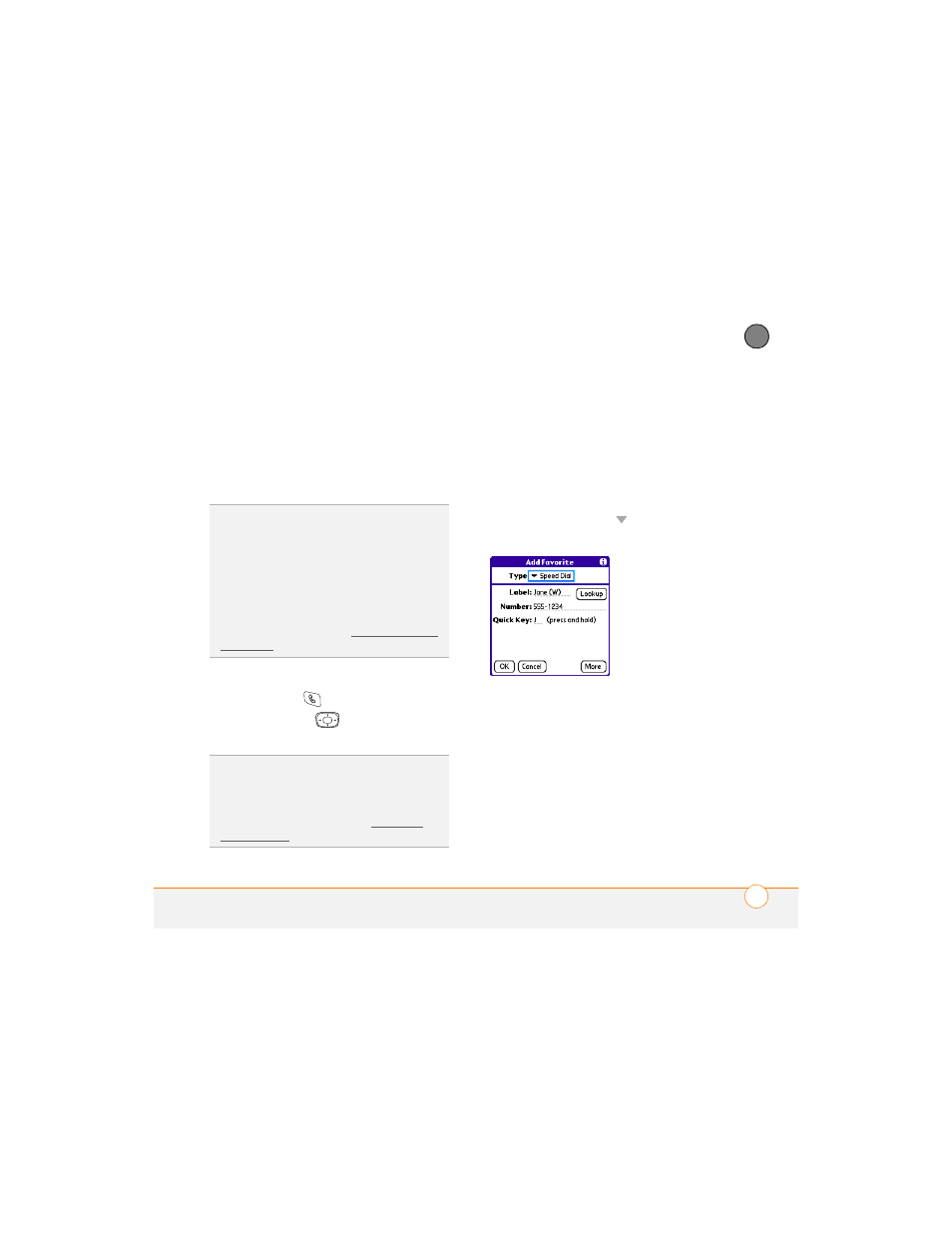
Y O U R P H O N E
53
3
CH
AP
T
E
R
are customized for their services, and you
may not be able to edit or delete these
preset favorite buttons. However, you can
always customize the remaining favorite
buttons to perform any of the supported
tasks.
Creating a speed-dial favorite button
1 Press Phone
.
2 Use the 5-way
to select a blank
favorite button.
3 Enter a label for the favorite:
•
If the entry is for an existing contact,
select Lookup. Start entering the last
name of the contact, and select the
contact when it appears in the lookup
list.
•
If the entry is for a new contact, enter
the label, press Down , and enter
the number.
4 (Optional) Enter a Quick Key, which
you can press and hold from the Phone
application to instantly dial this
speed-dial number.
5 (Optional) Select More, and then select
advanced options:
Extra Digits:
Defines additional digits to
dial, such as a password or extension.
To enter a one-second pause, insert a
DID
YOU
KNOW
?
If you’re upgrading from a
previous Treo smartphone, your favorites may
be transferred along with your other info.
However, you may need to rearrange the
order in which your favorites appear by
opening the Record menu and then selecting
Edit Favorites Pages.
DID
YOU
KNOW
?
You can assign a special
ringtone for a contact. See Assigning a caller
ID ringtone for details.
TIP
If there are no blank buttons on the current
Favorites page, press Right on the 5-way to
scroll through the other pages. If all your
favorites are full, you can delete a favorite to
make room for a new one (see Deleting a
favorite button).
